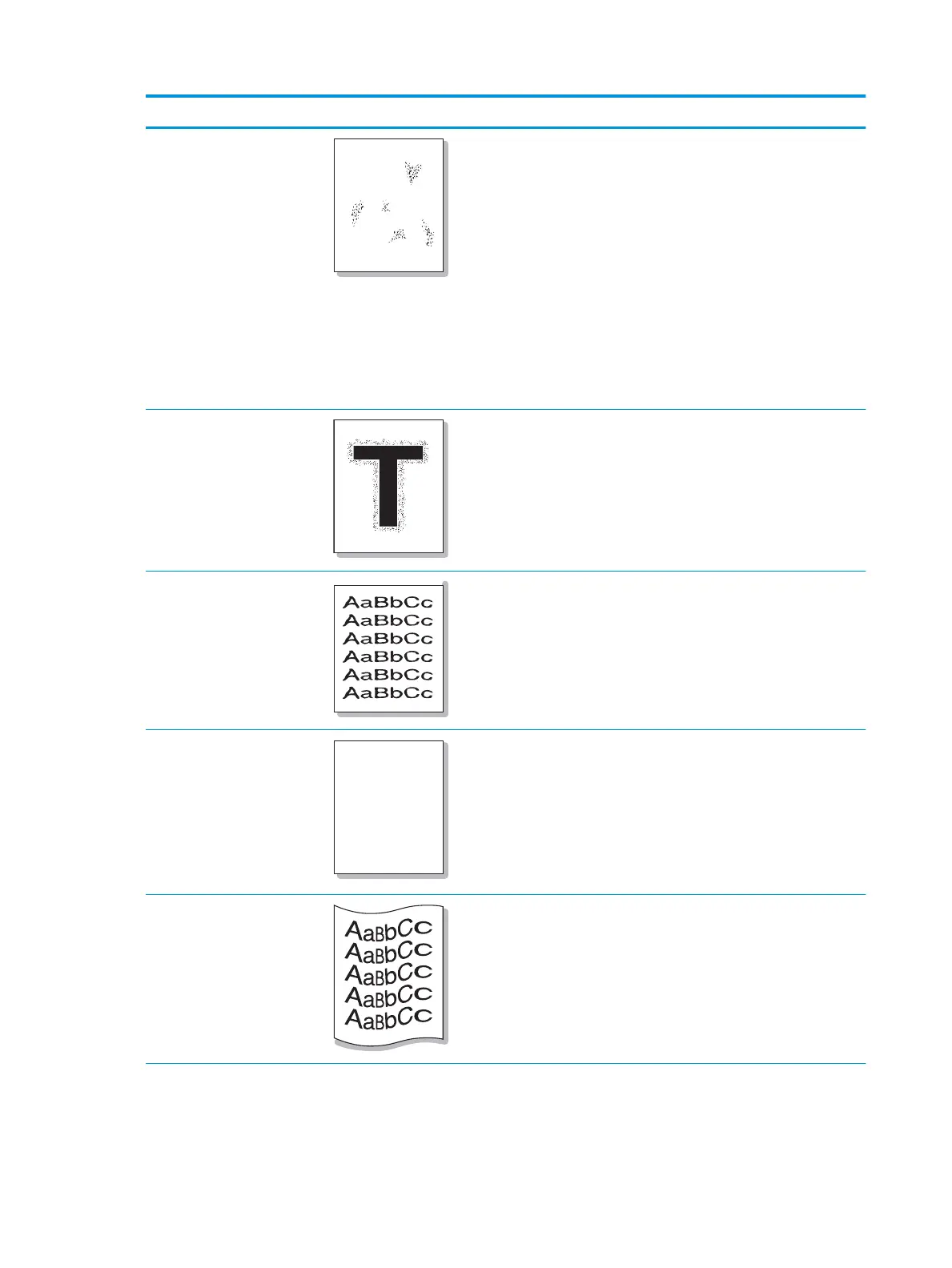Condition Example Suggested solutions
Background scatter
Background scatter results from bits of toner randomly distributed
on the printed page.
●
The paper may be too damp. Try printing with a dierent
batch of paper. Do not open packages of paper until
necessary so that the paper does not absorb too much
moisture.
●
If background scatter covers the entire surface area of a
printed page, adjust the print resolution through your
software application or in Printing Preferences. Ensure the
correct paper type is selected. For example: If Thicker Paper is
selected, but Plain Paper actually used, an overcharging can
occur causing this copy quality problem.
●
If you are using a new toner cartridge, redistribute the toner
rst.
Toner particles are around bold
characters or pictures
The toner might not adhere properly to this type of paper.
●
Change the printer option and try again. Go to Printing
Preferences, click the Paper tab, and set the paper type to
Recycled.
●
Ensure the correct paper type is selected. For example: If
Thicker Paper is selected, but Plain Paper actually used, an
overcharging can occur causing this copy quality problem.
Misformed characters
●
If characters are improperly formed and producing hollow
images, the paper stock may be too slick. Try dierent paper.
Page skew
●
Ensure that the paper is loaded properly.
●
Check the paper type and quality.
●
Ensure that the guides are not too tight or too loose against
the paper stack.
Curl or wave
●
Ensure that the paper is loaded properly.
●
Check the paper type and quality. Both high temperature and
humidity can cause paper curl.
●
Turn the stack of paper over in the tray. Also try rotating the
paper 180° in the tray.
136 Chapter 11 Troubleshooting ENWW
