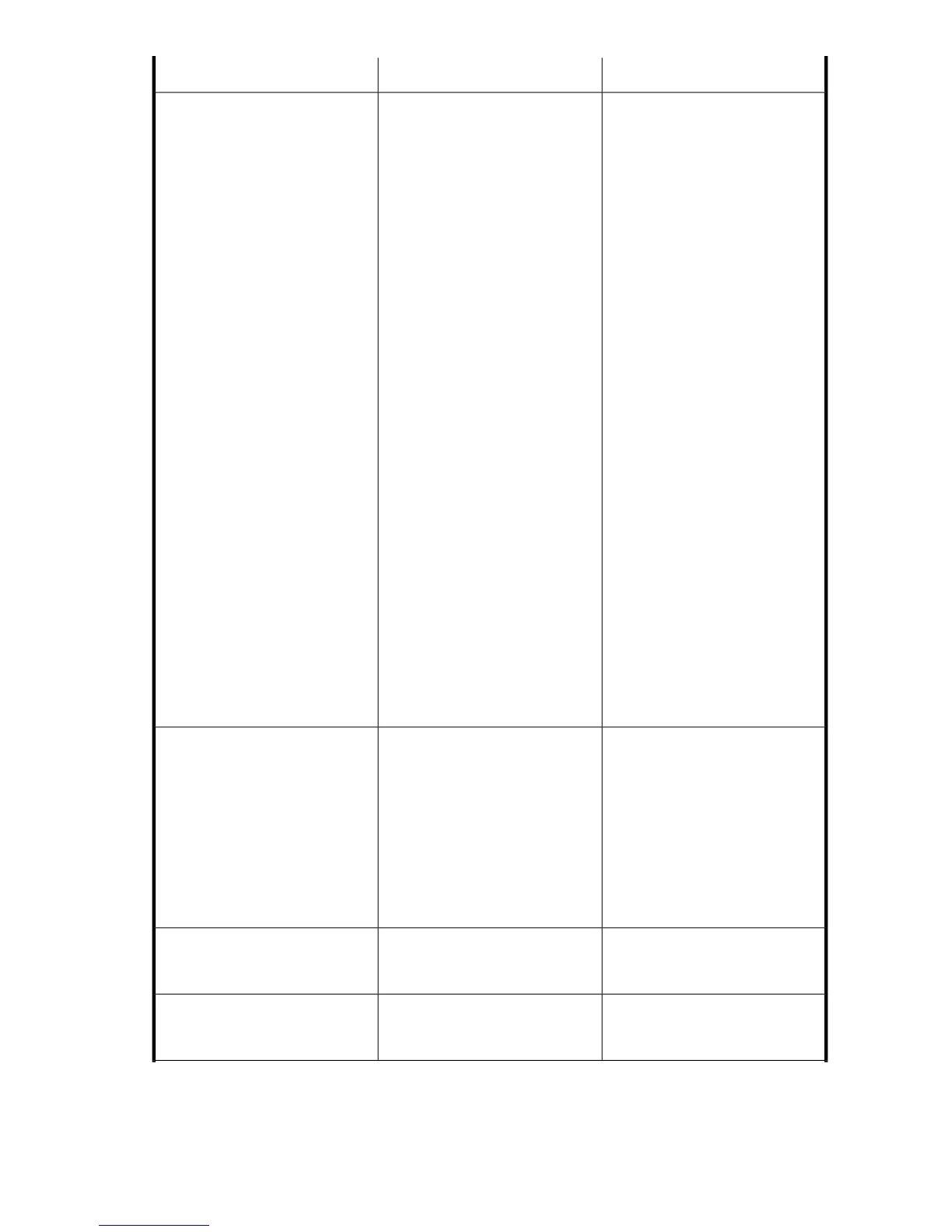SolutionPossible causesSymptom
Delete the Windows NtmsData
database and put the RSM into the
Disabled state using the following
procedure :
1. Disconnect the Windows node
from the SAN (label and un-
plug all FC cables).
2. Delete all files and folders un-
der the "./system32/Ntms-
Data" folder (location of the
system32 folder varies
between Windows versions).
3. In the Microsoft Computer
Management window, enable
and start the RSM.
4. Bring up the Removable Stor-
age utility in the Microsoft
Computer Management win-
dow.
5. Verify there are no Tape or
Library devices listed (other
than the direct attached
devices such as the CD-ROM
drive).
6. Stop and Disable the RSM
service in the Microsoft Com-
puter Management window.
7. Reconnect the Windows node
to the SAN (plug all FC cables
back in to the original HBA
Ports).
8. Repeat this process on all
Windows backup server
nodes.
There are two levels of logical
device binding in the Windows
OS. At the first level of logical
device binding, the FC HBA binds
the FC WWPN and FC LUN (Fibre
Channel layer devices) to a SCSI
Bus Number, SCSI Target ID, and
SCSI LUN (SCSI layer device). At
the second level, the Windows Re-
movable Storage Manager (RSM)
will bind the SCSI Bus Number,
SCSI Target ID, and SCSI LUN
(SCSI layer device) to an OS
\\.\Tape# path name. Only tape
drives are subject to this second
binding level.
NOTE:
If you have built and connected
Windows nodes before installing
the VLS system, the Windows
tape device paths can break,
change, or disappear when RSM
is run. (Windows runs RSM by
default.) When RSM initially
discovers any removable storage
device, such as a tape drive, it
will make an entry in NtmsData
database. Once a tape drive is
listed in this NtmsData database,
the Windows OS can potentially
either break the second level OS
path name bind or re-bind it to
a different OS path name, even
with RSM in a "Disabled" state.
The virtual tape drive devices either
disappear or move to a different
operating system path name
(\\.\Tape0) on a Windows host
node - but the Windows Device
Manager still shows these virtual
tape drive devices as being en-
abled and at the original BusNum-
ber/TargetID/LUN Location.
See the Netbackup web site to de-
termine if the six character limit can
be changed. If the shortening of the
cartridge barcode numbers re-
moves characters from the barcode
numbers, making them no longer
unique, the barcode numbers can-
not be used with Netbackup. You
must create new cartridges with no
more than six character barcode
numbers.
Netbackup has a 6 character bar-
code limit. Only 6 characters of the
actual VLS cartridge barcode num-
bers will be displayed.
The VLS cartridge barcode numbers
displayed on Veritas Netbackup do
not match the actual VLS cartridge
barcode numbers.
Manually create the device file for
the virtual library. See the Veritas
Netbackup manual.
Netbackup on HP-UX cannot see
virtual devices on a VLS.
Netbackup on HP-UX cannot build
a device file for a VLS library.
This is normal and will not cause
problems.
Real autoloader libraries do not
support barcodes.
Netbackup does not display the
cartridge barcodes for Autoloader
library emulations on the VLS.
HP StorageWorks 12000 Gateway Virtual Library System User Guide 221
