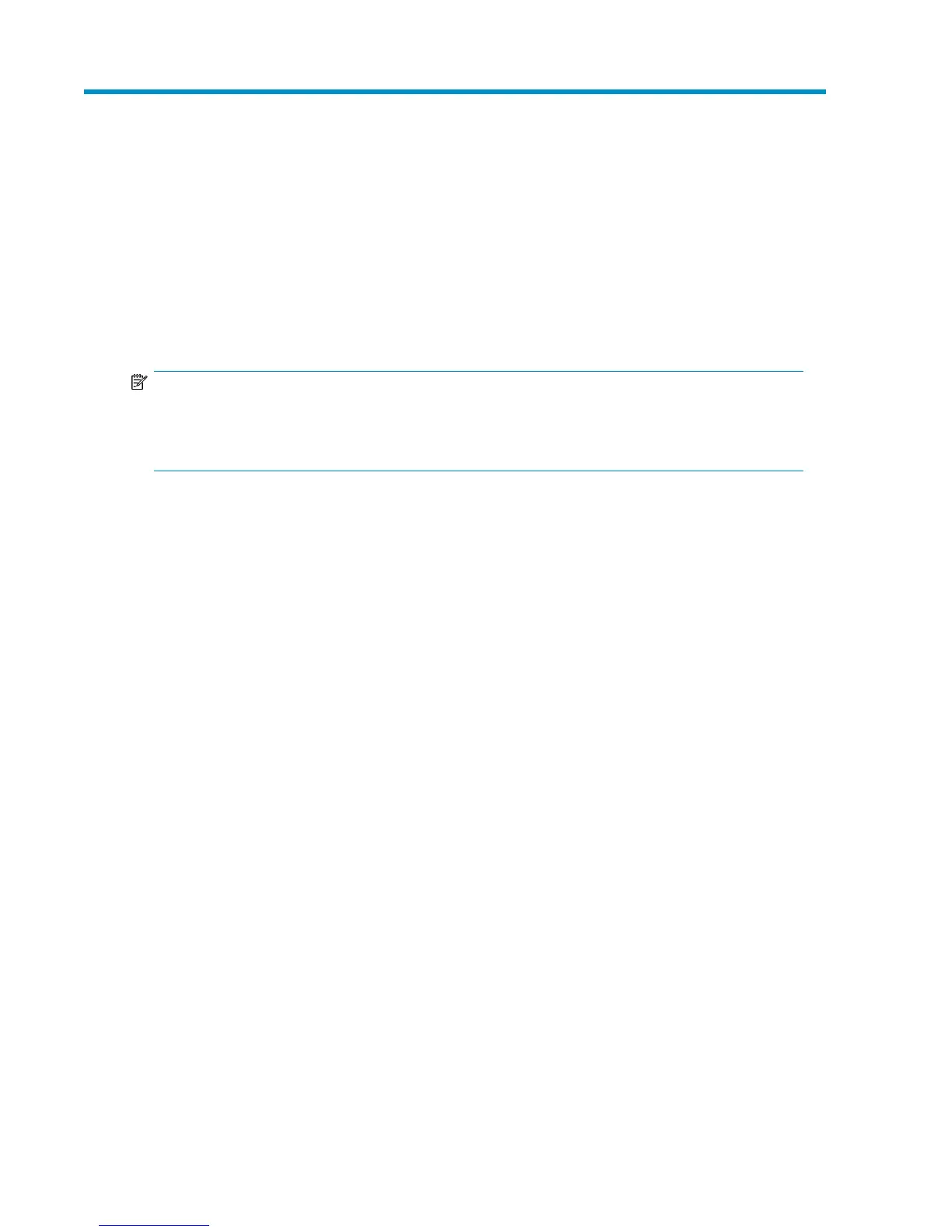F Saving and restoring the MPX200
configuration
The MPX200 configuration information is saved as a .bin or .tgz file, depending on the method
used to restore the MPX200 persistent data. The MPX200 configuration information is saved and
restored using the MPX200 CLI commands or HP Command View EVA (see “ Saving or restoring the
MPX200 configuration” on page 44).
NOTE:
As with any important database, the MPX200 persistent data should be saved periodically to avoid
data loss from hardware or software errors. It is also important to save the configuration information
before replacing the MPX200.
Saving the MPX200 configuration
Using the MPX200 CLI to save the configuration information places the file in the MPX200’s FTP
directory. You must then move the file using FTP from the MPX200 (an FTP client will access the file
and move it to any desire location).
Saving the configuration using the MPX200 CLI
To save the configuration using the MPX200 CLI:
1. Log in to the MPX200 using a Telnet session to the management port or the console port:
Username: guest
Password: password
2. Enter the following command:
MPX200> admin start
3. Enter config as the password.
MPX200 Multifunction Router 365
