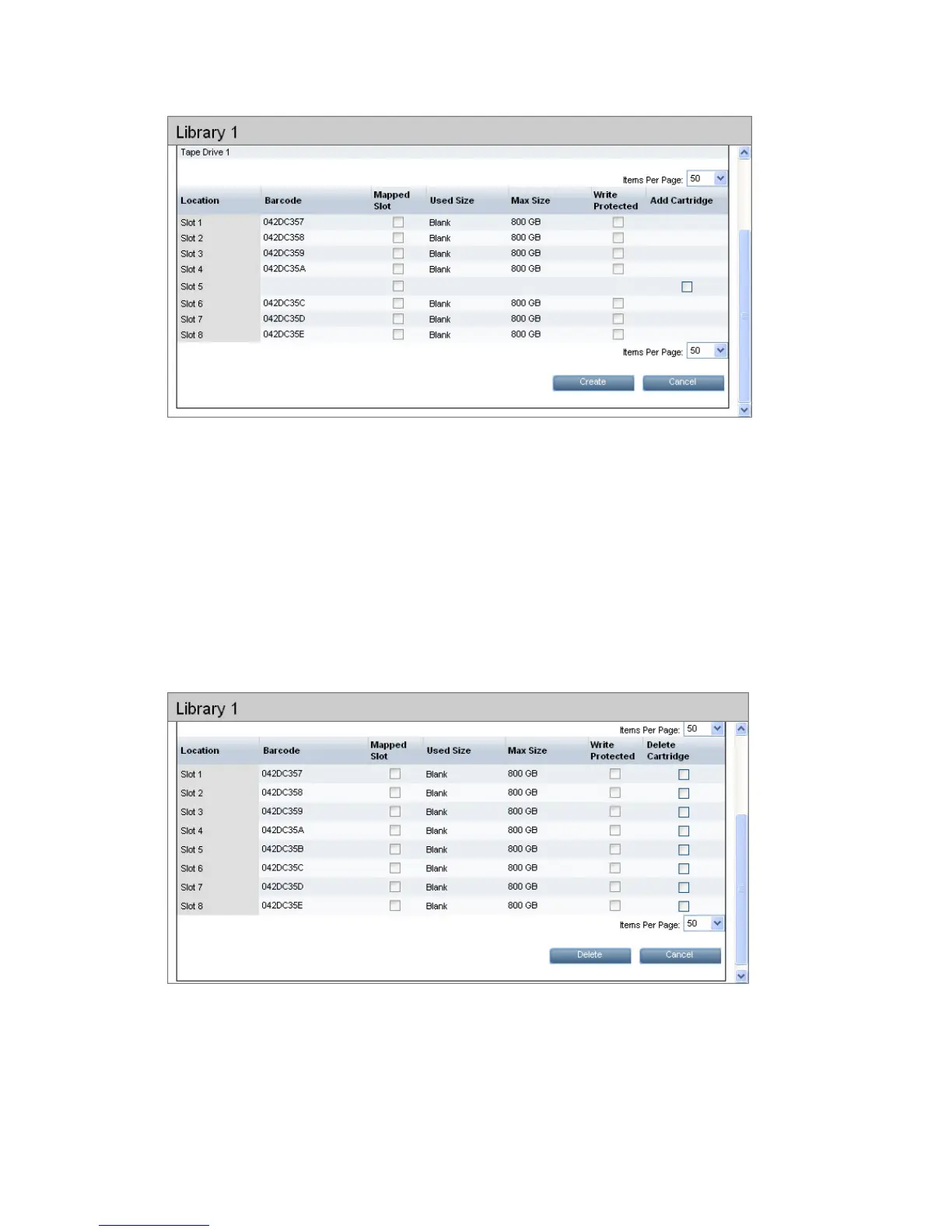Alternatively, click Create all to create a blank cartridge of the size/emulation type selected when
the library was first configured in all empty slots.
• If you create a cartridge in an empty slot, the backup application needs to inventory it (add
it to its database or catalog) before it can access it.
• If you create a cartridge in an empty mail slot, you can use the backup application to move
the blank, new cartridge to an empty cartridge slot, without having to run an inventory. This
saves some processing time.
You may need to restart your backup application services to see the new cartridges.
To delete a cartridge (administrators only)
If the Used Size of a cartridge is Blank, you will be able to remove it.
Click on the Delete button. There is a new right-hand column, Delete Cartridge.
You can select individual slots by clicking in the appropriate checkboxes. When you have selected
the slots where cartridges should be deleted, click Delete. If the Used Size is not Blank, you can
still remove it but only space that is occupied by unique data will be freed up.
Alternatively, click Delete All to delete all the cartridges in the library.
Libraries 25
