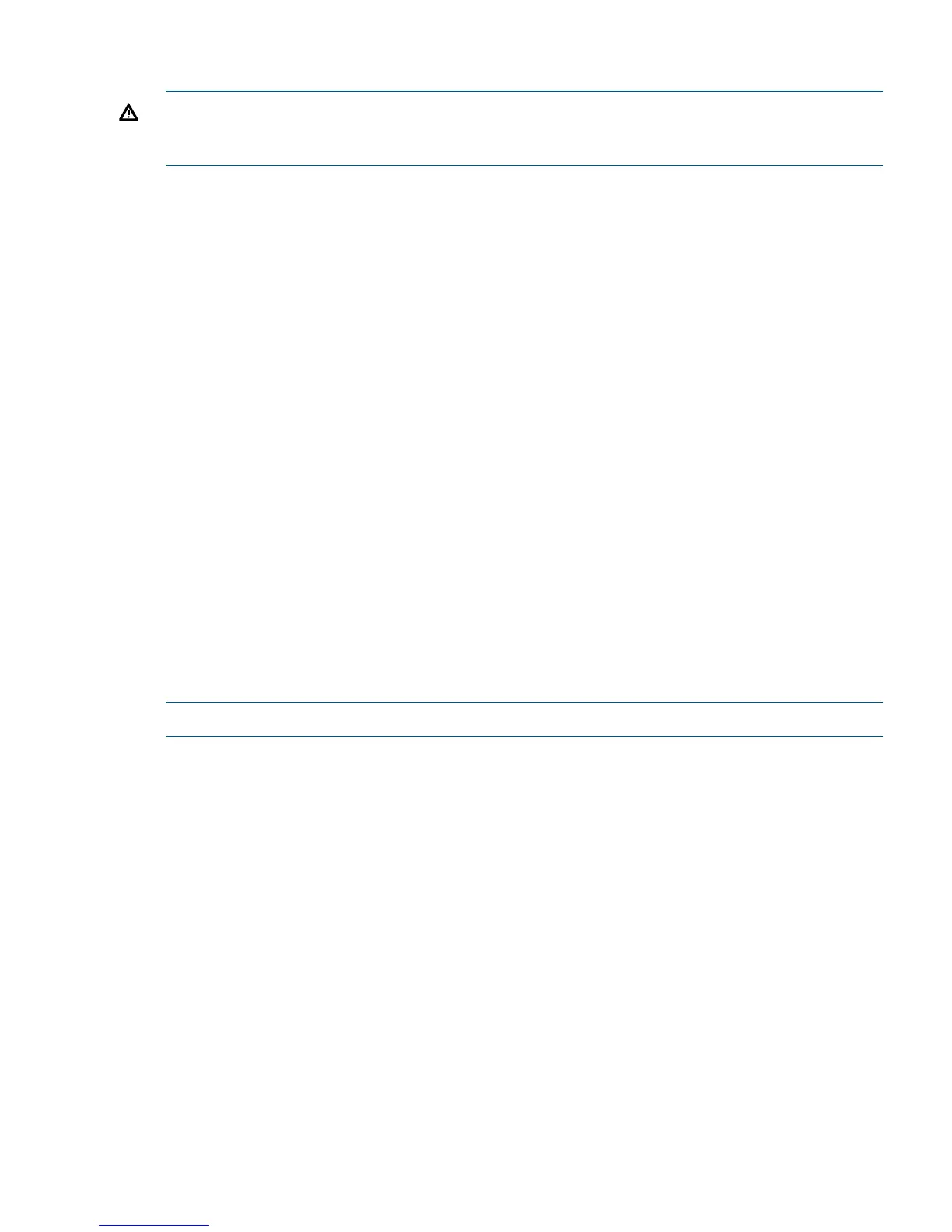Best practices for using this feature
WARNING! If you do not follow these best practices, unstable and possibly damaging results
may occur. Cartridges may be marked as unusable or the backup application may attempt to write
to target cartridges.
• Ensure that no replication jobs to the selected target cartridge are in progress
• Ideally check that no backup jobs to the mapped source cartridges are scheduled
• Ensure that the backup application media server instance to be used is not within the same
cell/domain that can access the source cartridge
• Import the data on the target cartridge into the backup application (this operation must be
repeated after each replicate operation to the cartridge)
• Perform the desired operation on the cartridge, which may be:
Verify the cartridge using the backup application either using a verify command or by
performing a restore
◦
◦ Copy the cartridge to a physical tape device connected to the media server
How is a target device made visible?
1. Create the replication mapping, as normal. See Running the replication wizard (NAS) (page 81)
or Running the replication wizard (virtual tape devices) (page 74), as appropriate.
2. From the host that has access to the target library, on the VTL — Libraries page select the
target library in the Libraries list.
3. Click Edit.
4. The Port defaults to None. Select an FC port, as appropriate.
5. Click Update.
6. Now you can make the target library visible from other hosts. Configure the FC fabric to make
the host visible. Target visibility persists even if the power fails or if the replication mapping
is removed.
NOTE: To remove target visibility, simply reset the Port to None.
Making Replication Target libraries visible to the host 29
