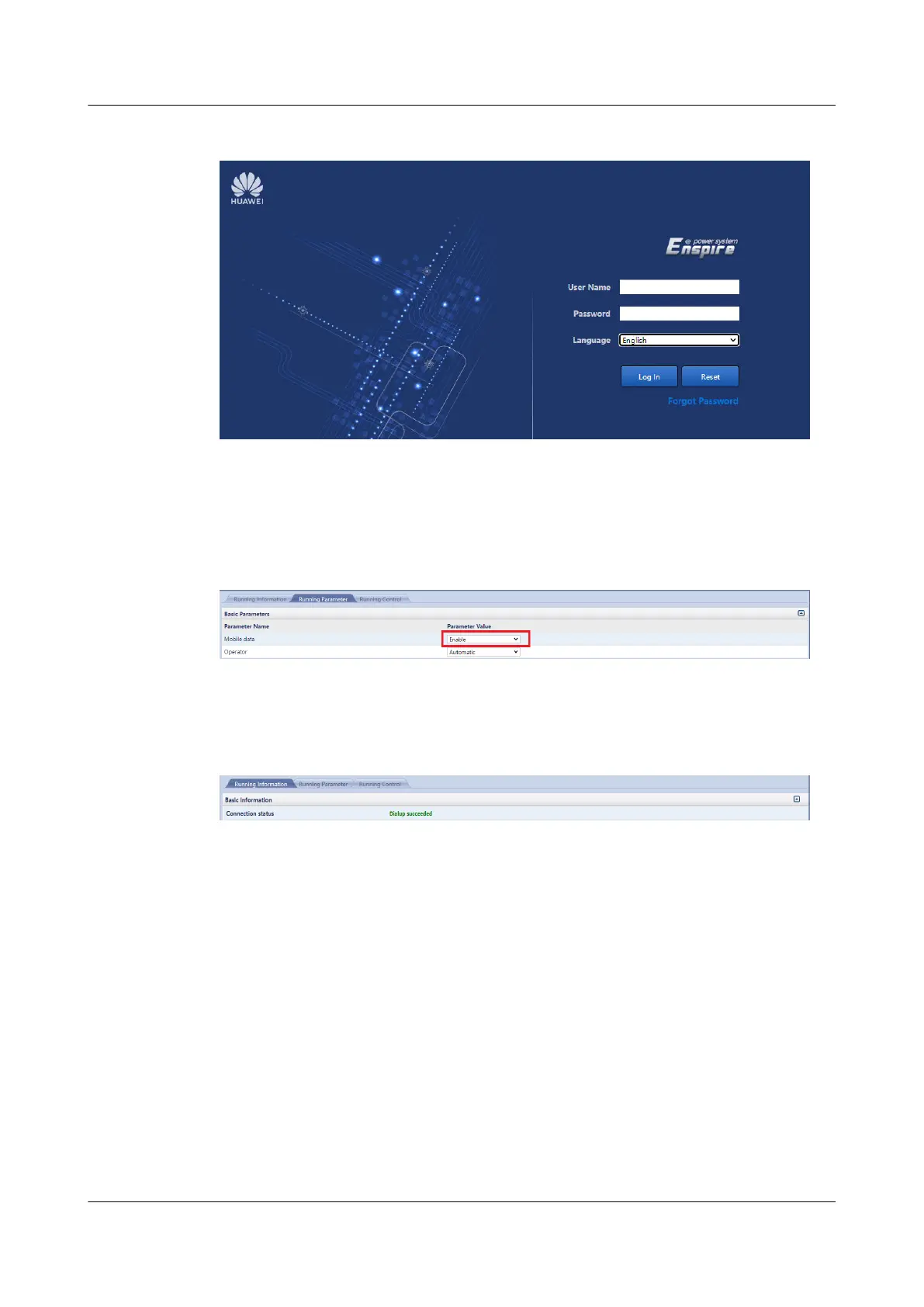Figure 5-61 Logging in to the WebUI
Step 5 Click Login. The home page is displayed.
Step 6 Choose Monitoring > Wireless Module > Running Parameter > Basic
Parameters, and set Mobile data to Enable.
Figure 5-62 Setting the 4G module
Step 7 Choose Monitoring > Wireless Module > Running Information > Basic
Information to check that the 4G module dialup is successful.
Figure 5-63 Dialup succeeded
Step 8 Set and test domain name parameters.
1. Choose System Settings > NMS Application > BIN > Communication
Parameters on the WebUI. Set parameters as follows:
– Address type: Domain name
– Server domain name and Port number: Retain the default values.
– Connection test link setup port: 4G
2. Click Test Connect. After the test is successful, click Submit.
Step 9 Connect the device by referring to the instructions in Edge Data Center
Management.
You can obtain the ESN in either of the following ways:
● Scan the documentation QR code on the device to obtain the ESN.
● Obtain the ESN on the About page of the WebUI.
UPS2000-H-(6 kVA-10 kVA)
User Manual 5 Installation and Cable Connection
Issue 03 (2023-08-20) Copyright © Huawei Digital Power Technologies Co., Ltd. 92
