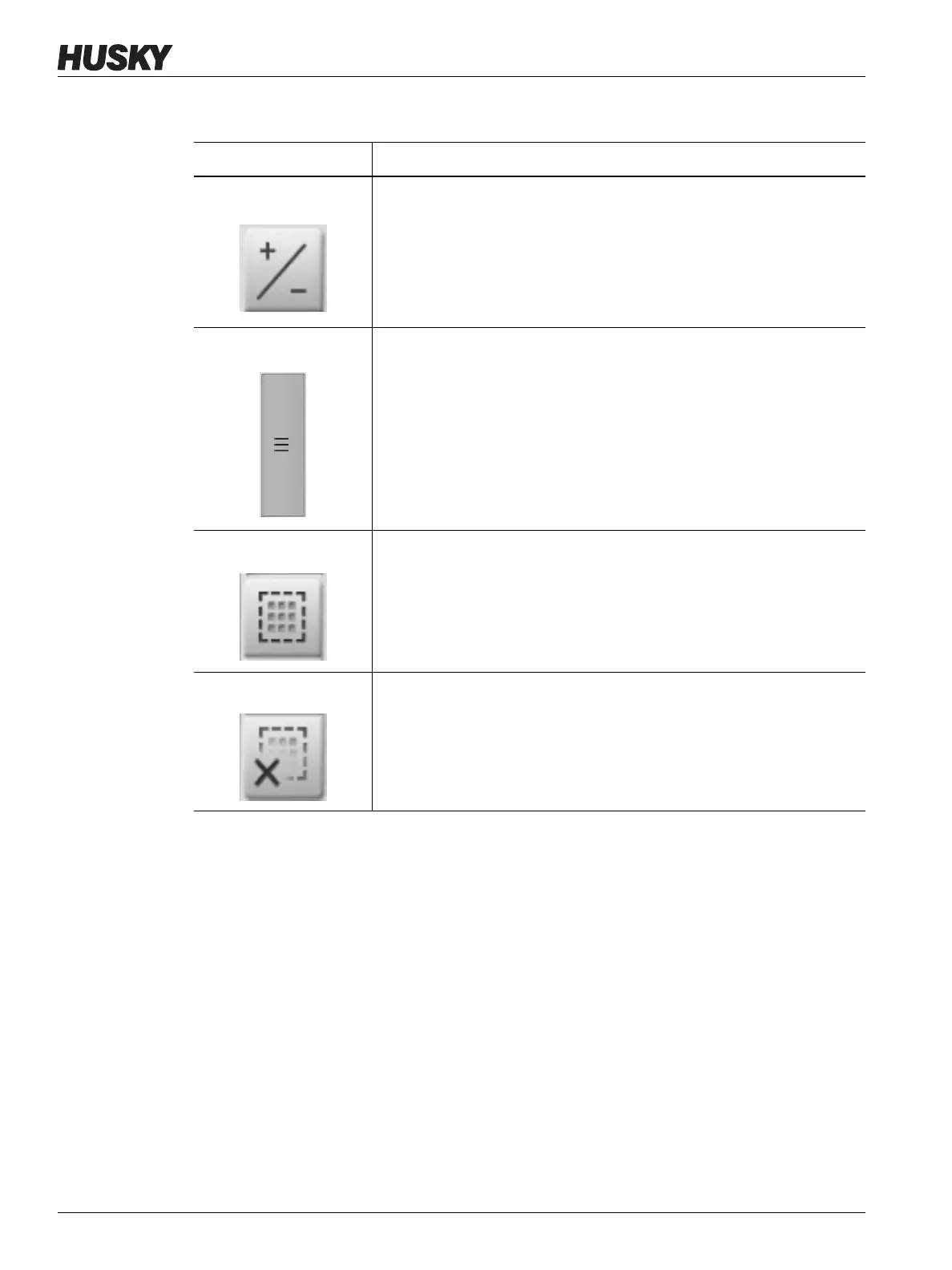v 1.0 — February 2020 Altanium Matrix5
58 Graphical View Screen Overview
The Graphical View screen displays a maximum of 90 zones of information in split screen
mode (Figure 7-6) and 60 zones in full screen mode (Figure 7-5). Touch and drag the scroll bar
to bring more zones into view. The system always shows up to 60 or 90 zones at one time by
the screen mode you select.
Table 7-3 Graphical View Screen Button Descriptions
Button Description
Config Button Toggles the zone view between split or full screen mode. In split screen
mode (Figure 7-5), zone graphs are shown in two groups, one on the top
and one on the bottom. In full screen mode (Figure 7-6), the zone graphs
take up the whole view area.
Scroll Bar Use the scroll bar at the right of the screen to scroll between pages
within a screen. If all of the available data fits with in a single page, then
the scroll bar will not be shown.
Select All Touch this button to select all zones in the system. This will navigate to
the Quick Set screen
Clear All Touch this button to deselect all zones.
