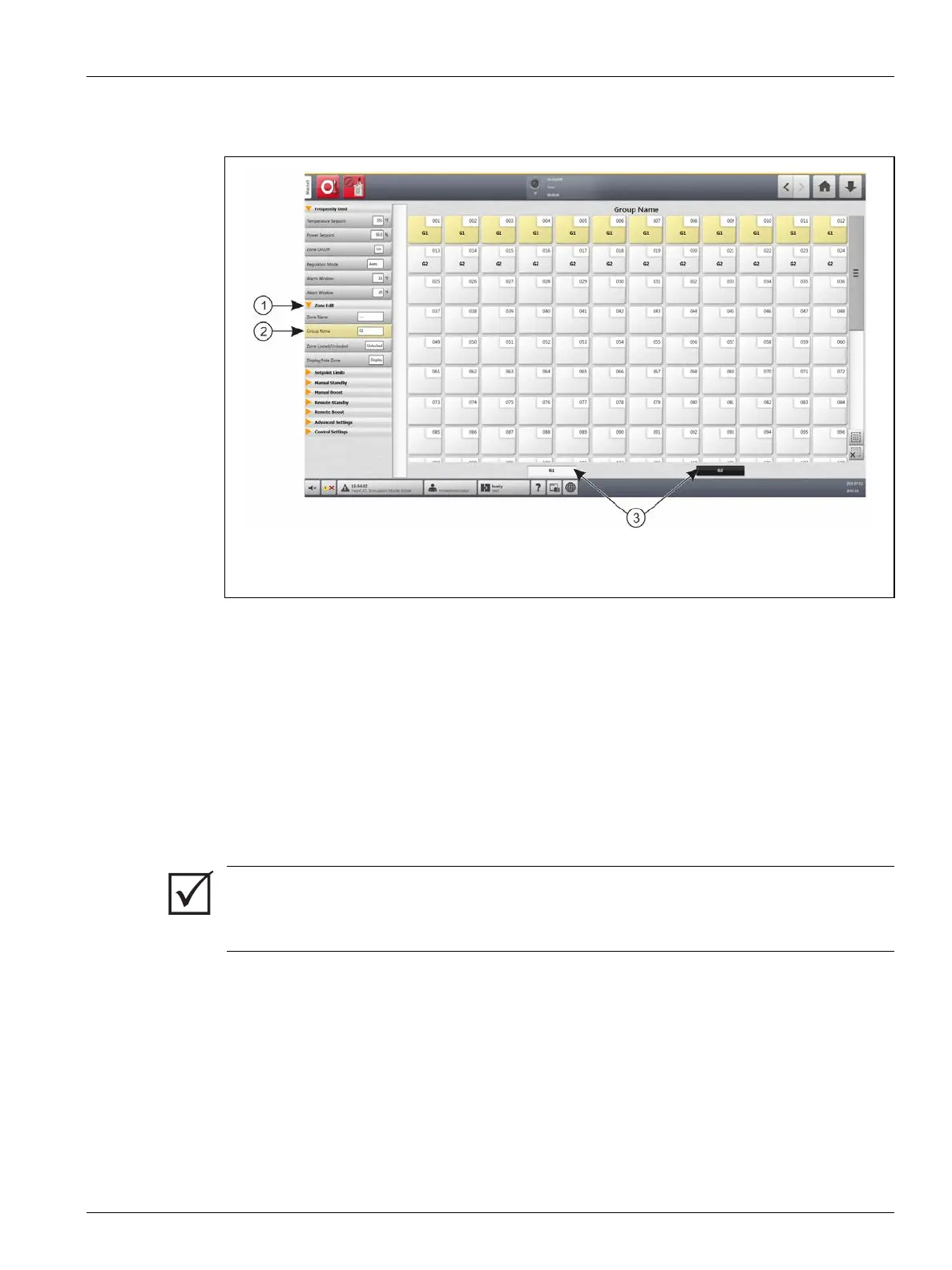Multi Group View Screen 53
User Guide v 1.0 — February 2020 Making Adjustments
A shortcut button to the newly made group will show at the bottom of the Quick Set
screen and is displayed with the selected zones highlighted.
7.3 Multi Group View Screen
Use the Multi Group View screen to see all user configured zone groups. Refer to Figure 7-3.
Each group has its own controls to synchronously energize or de-energize all zones in the
group, and put them into standby or boost mode.
NOTE: For information about creating groups, refer to Section 7.2.
Touch the column heading to sort the information in that column. A red line at the top of the
column header tells you that the information is in ascending order. A red line at the bottom
of the column header tells you that the information is in descending order.
Touch the top right screen +/- icon to toggle the multi group view screen between a two
column view and a one column view.
Select a one zone or a block of zones to automatically open the Quick Set screen with that
zone or block of zones selected.
Figure 7-2 Quick Set Screen
1. Zone Edit 2. Group Name 3. Group Shortcut Buttons
IMPORTANT!
The Stop, Start, Standby, and Boost buttons at the top left corner of the screen operate all
zones and override the group settings.
