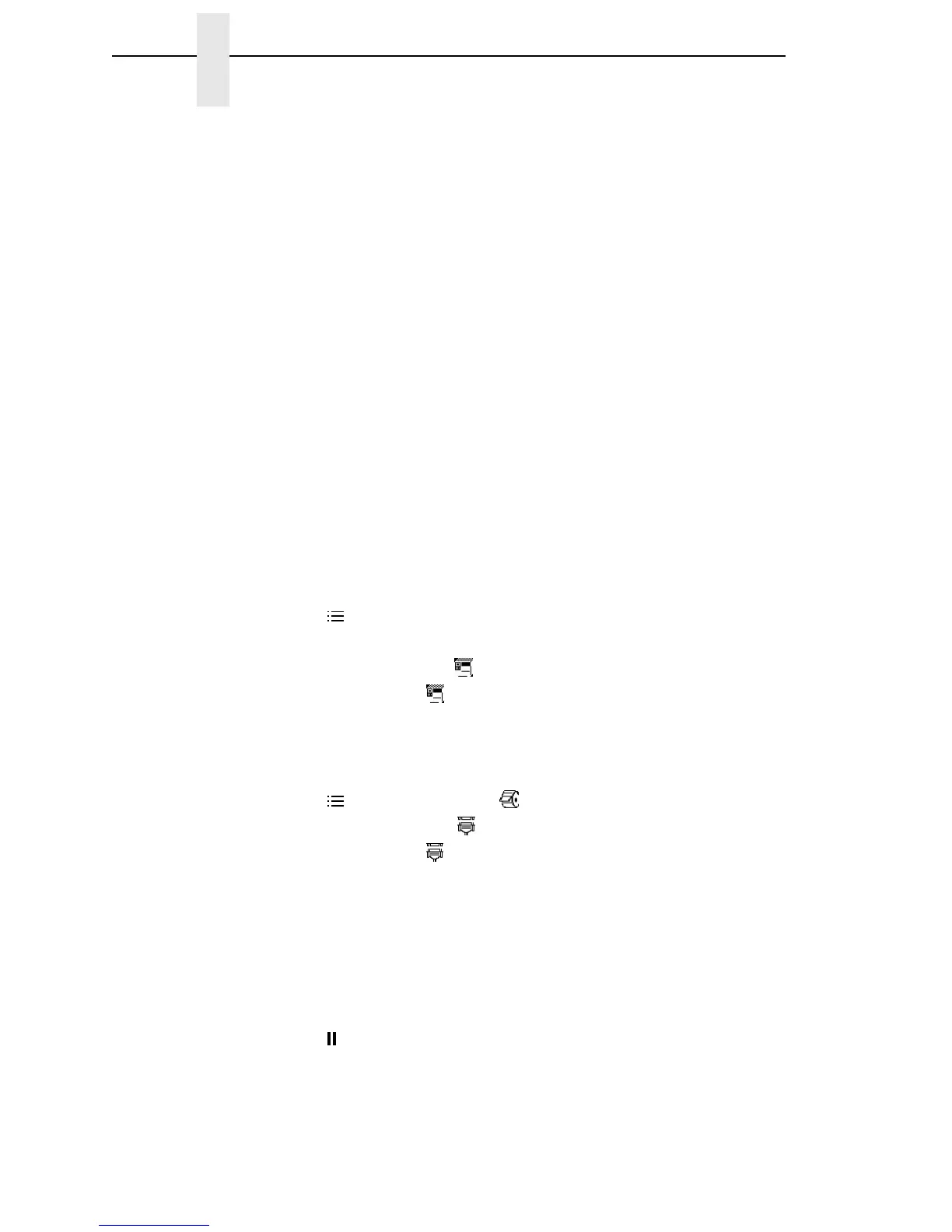12
Chapter 1 Printer Setup
6. If you have the internal PCI Ethernet Interface, press + until Ethernet
displays. If you have the external Ethernet Interface, press + until Adapter
displays.
7. Press
↵ to select it.
8. Press ↓ and
↵ at the same time to lock the ↵ key.
9. Press PAUSE twice to put the printer back online.
Factory Menu
1. On the operator panel, press the PAUSE key to take the printer offline.
2. Press ↓ and
↵ at the same time to unlock the ↵ key.
3. Press +, –, ↓, and ↑ at the same time to enter the Factory menu.
4. Press ↓ until PNE Port (or Diagnostic Port) displays.
5. If you have the internal PCI Ethernet Interface, press + until Ethernet (or
Debug Ethernet) displays. If you have the external Ethernet Interface,
press + until Adapter (or Debug Adapter) displays.
6. Press
↵ to select it.
7. Press ↓ and
↵ at the same time to lock the ↵ key.
8. Press PAUSE twice to put the printer back online.
6700-M40 Series Thermal Printers
1. Press to enter Menu mode.
2. Press the Down and
↵ keys at the same time to unlock the ↵ key.
3. Press the Right key until PRINTER SETUP displays.
4. Press
↵ to enter the PRINTER SETUP menu.
5. Press the Up key until Admin User displays.
6. Press the Right key until Enable displays.
7. Press
↵ to select it. An asterisk (*) displays after Enable.
8. Press to enter Menu mode. MEDIA SETUP displays.
9. Press the Down key until INTERFACES displays.
10. Press
↵ to enter the INTERFACES menu.
11. Press the Down key until Printer Mgmt displays.
12. Press
↵ to enter the Printer Mgmt menu.
13. Press the Down key until PNE Port displays.
14. Press the Right key until Ethernet displays.
15. Press
↵ to select it. An asterisk (*) displays after Ethernet.
16. Press the Down and
↵ keys at the same time to lock the ↵ key.
17. Press twice to put the printer back online.
