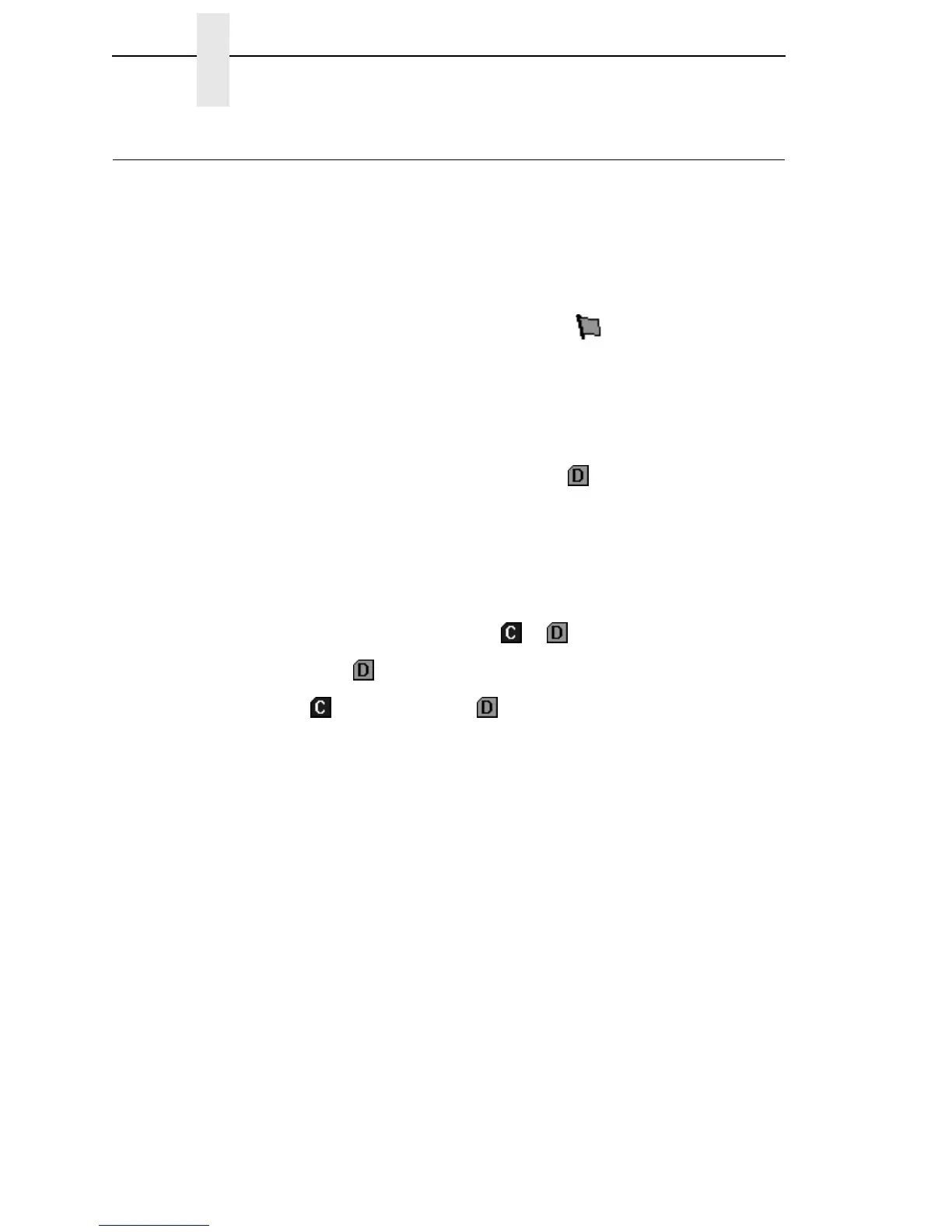86
Chapter 3 File Download
File Download
NOTE: The terms download and upload as used here and in the software
indicate the printer’s point of view. Therefore, when you download a
file, you are sending information to the printer (the printer downloads).
When you upload a file, you are receiving information from the printer
(the printer uploads).
IMPORTANT
To utilize the File Download application, make sure Enable Status
Monitoring is checked in the Polling tab (see page 43). Then select your
printer in the printer database and click the update status button to
make sure your printer has been polled at least once (see page 49).
The File Download application allows you to download any of the following file
types (program files, configuration files, recovery files, and flash files) to either
a single printer or to a group of printers in one step. Recovery files are an
exception and should only be downloaded back to the printer that had
problems during a download.
To download a file to a single printer, insert a (Download file) icon below
the printer (one level lower than the printer). To download a file to a group of
printers, insert the Download file icon on the same level as the printers (in the
same folder containing the printers). Use the printer database and insert
additional Download file icons to download as many files to as many printers
as you want.
NOTE: Previous versions of the PMU required different file types to be
downloaded to the printer in separate steps, which is why the various
file types were identified by or icons. With this version of the
software, a distinction between the various file types is not needed,
and a icon identifies all file types. Therefore, if you open a printer
database that was saved using a previous version of the software, all
icons will change to icons.
