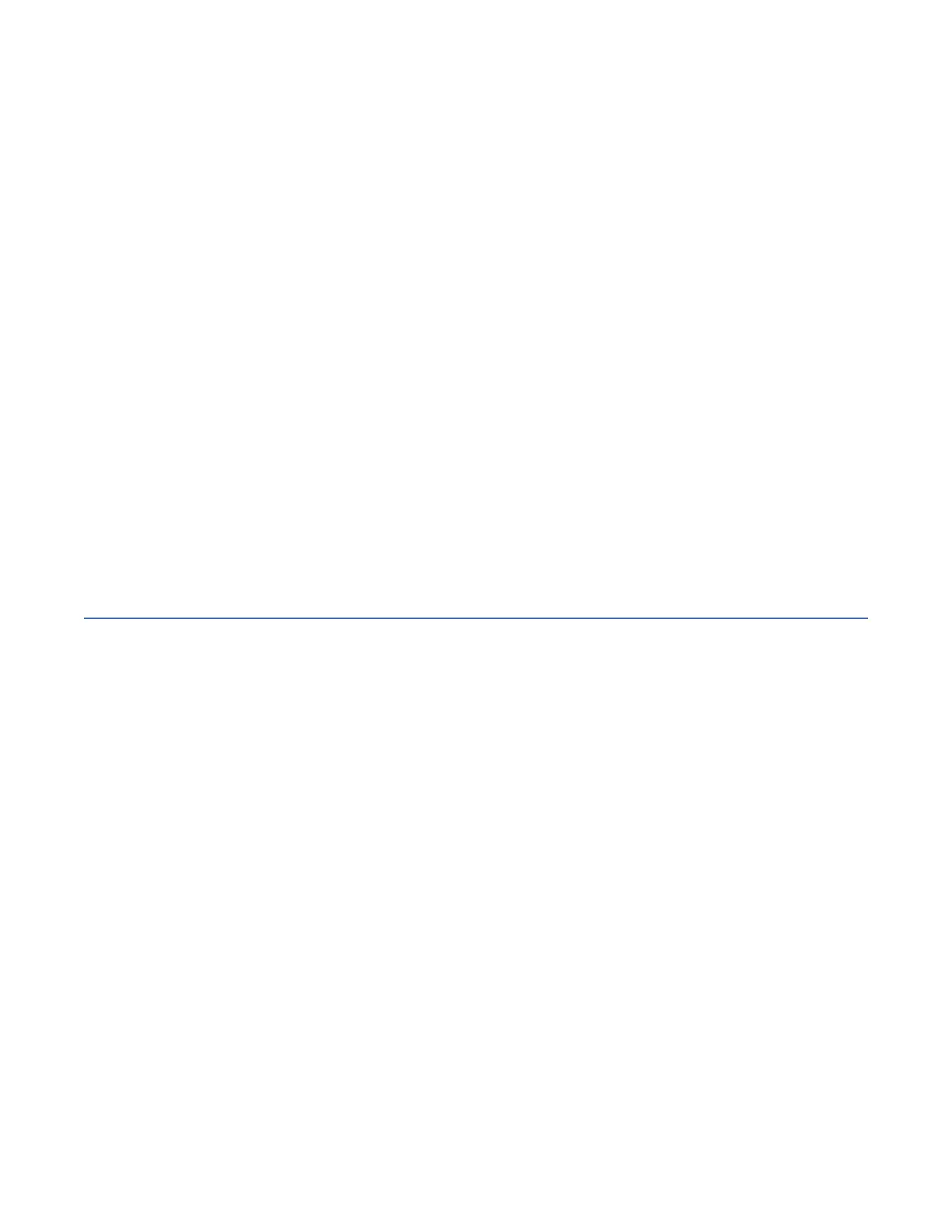d. Lightly pull on the UPIC cable from both attachment points to ensure it is locked into place. Pull the
cable connector; do not pull on the wire. The cables should be rmly attached to the system.
6. When the service processor comes up to the Flexible Service Processor (FSP) standby state (the
power-on LED on the control panel is flashing slowly), continue to the next step.
7. Access the ASMI and run the Cable Plugging Validation utility to validate all of the cables.
a) If you are already connected to the ASMI, go to the next step. Otherwise, click All Systems then
select system being serviced. Then, click Actions > View All Actions > Launch Advanced
Systems Management (ASM).
b) In the navigation area, expand System Service Aids > Cable Plugging Validation. Then, click
Validate Cables. The system veries that the expected cables are present.
c) If your conguration includes two or more nodes, expand System Service Aids > Cable Plugging
Validation. Then, click Verify Node Position. Otherwise, if your conguration includes only one
node, continue to the next step.
If the system is cabled correctly, the blue identify LED on each system node will light up, in
sequence, from the top node to the bottom node. If the LEDs do not light up in sequence, the FSP
cables need to be re-installed.
d) Expand System Service Aids > Cable Plugging Validation. Then, select All of the above in the
Display Cable Status section and click Continue. The system validates that the cables are installed
in the correct locations. Expand System Service Aids > Cable Plugging Validation to display a
table with the results. Ensure that the plugging status is OK for each cable in the displayed table. If
the status is OK, no further action is required. If the status is not OK, review the error logs, correct
the problems, and repeat steps b, c and d as needed until the status is OK for all cables.
e) Exit the ASMI.
Permanently removing
Preparing the 9080-M9S system to permanently remove an NVMe U.2 drive
To prepare the system to permanently remove an NVMe U.2 drive, complete the steps in this procedure.
Procedure
1. If applicable, open the rack door at the rear of the system.
2. Review the NVMe U.2 drive slot locations. The NVMe U.2 drive slots are located in the rear of the
system.
NVMe drives
417
