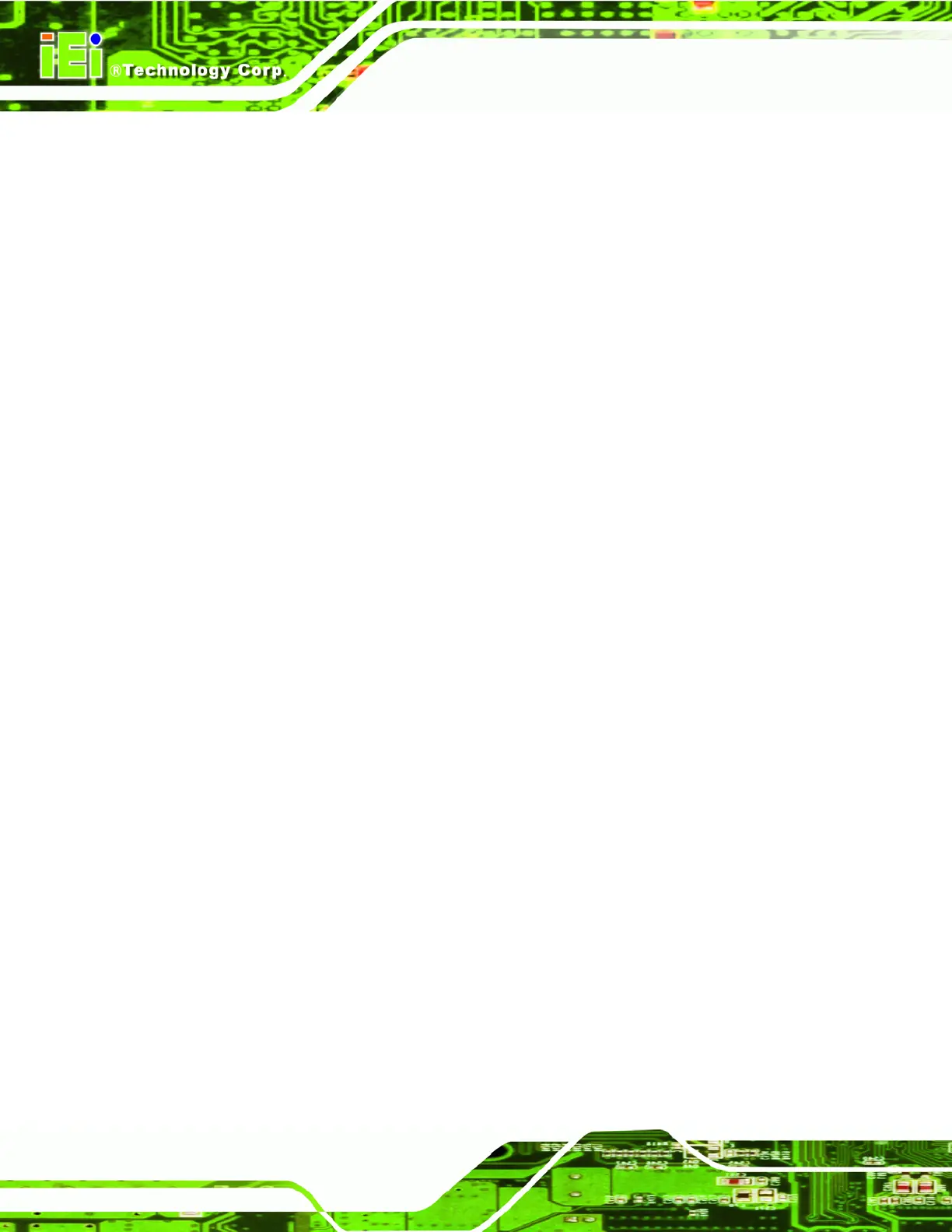AFL-HM55 Series Panel PC
Page X
Figure 6-27: Choose Install Location....................................................................................... 101
Figure 6-28: Installing PenMount Universal Driver V2.1.0.263.............................................. 102
Figure 6-29: PenMount Universal Driver Update Complete .................................................. 102
Figure 6-30: Wireless Driver License Agreement................................................................... 103
Figure 6-31: Wireless Driver Configuration Tool Options..................................................... 103
Figure 6-32: Wireless Mode Select Window ........................................................................... 104
Figure 6-33: Wireless Driver Installation................................................................................. 105
Figure 6-34: Welcome Screen .................................................................................................. 106
Figure 6-35: License Agreement.............................................................................................. 106
Figure 6-36: Bluetooth Driver Destination Folder .................................................................. 107
Figure 6-37: Ready to Install the Program .............................................................................. 107
Figure 6-38: Installing BlueSoleil............................................................................................. 108
Figure 6-39: Bluetooth Driver Complete Installation Screen ................................................ 108
Figure 6-40: Reboot the Computer .......................................................................................... 109
Figure 6-41: Keypad Driver Welcome Screen......................................................................... 110
Figure 6-42: Customer Information Screen ............................................................................ 110
Figure 6-43: Setup Type............................................................................................................ 111
Figure 6-44: Ready to Install the Program .............................................................................. 111
Figure 6-45: Installing KeypadAP v2.2 .................................................................................... 112
Figure 6-46: Keypad Driver Installation Complete Screen.................................................... 112
Figure 6-47: Reboot the Computer .......................................................................................... 113
