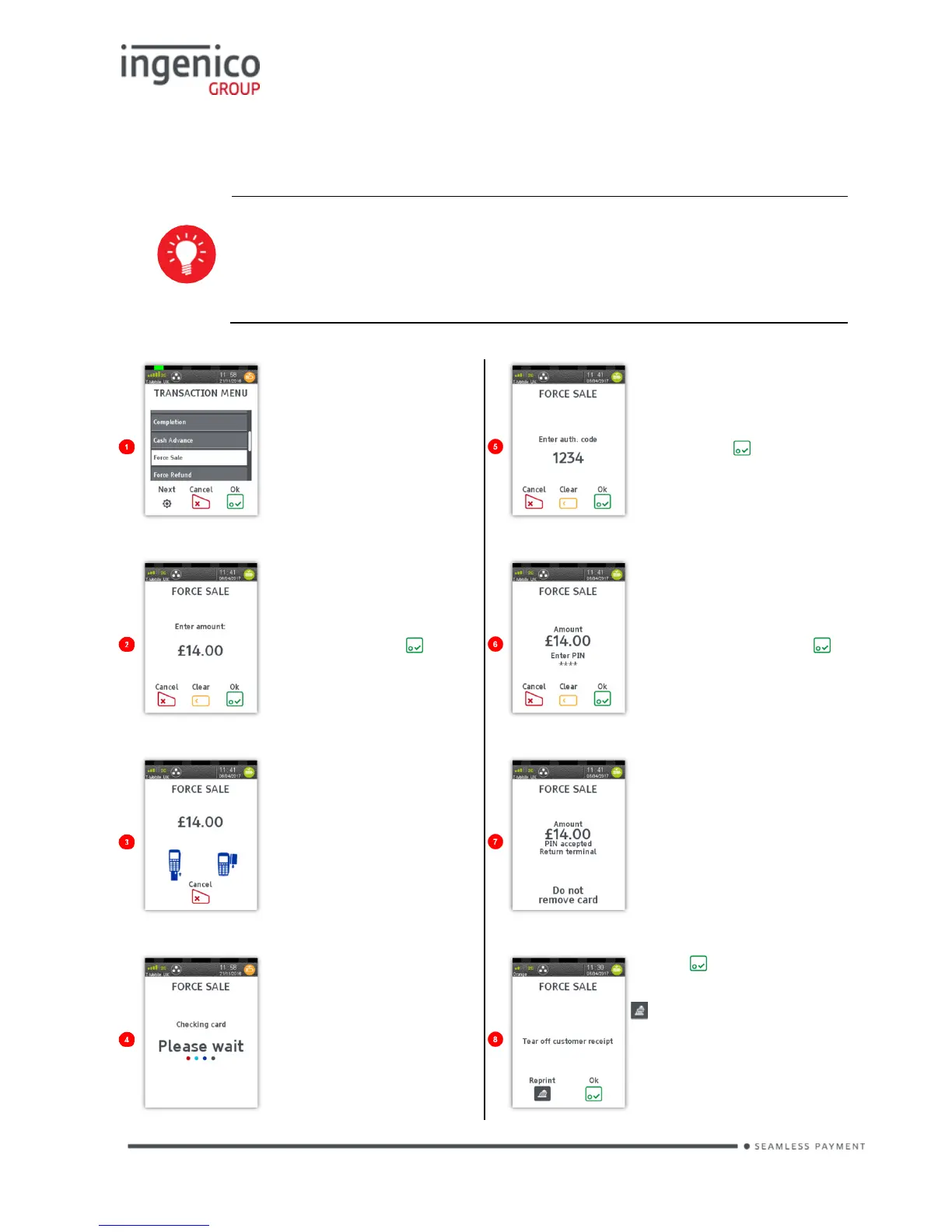Force Transaction
If configured, ‘Force Transactions’ will allow the merchant to re-type in the
details of stored/authorised transactions if a ‘MAC Key Reset’ was performed.
You will only see the equivalent ‘Force’ transaction type for
transaction types enabled on your terminal i.e. If ‘SALE’ and
‘REFUND’ are the only two transaction types enabled you will
only see ‘Force SALE’ and ‘Force Refund’ transactions
available.
