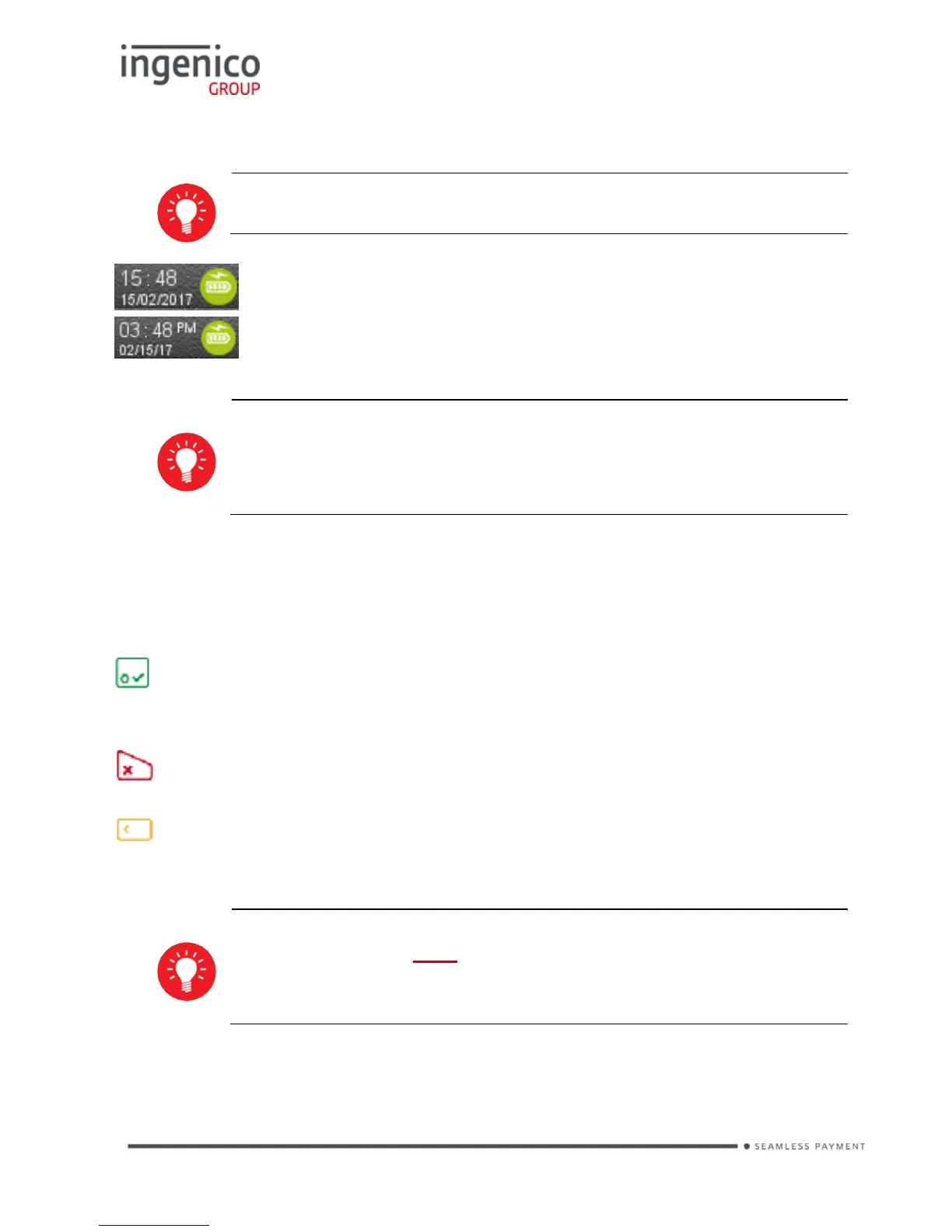Time displayed in 12 hour format with short date format
Date and time formats can be changed to suit your preference.
Please call helpdesk for further information
Terminal Operation Icons
The following images may be displayed along the bottom of your terminal
display. They are a reference to which physical buttons are active at that point
in the transaction.
This is the ‘Ok’ button and is used primarily to confirm or submit data for
verification during a ‘Transaction Processing’ or ‘Function Code’. It is also used
to select a highlighted item from a menu.
This is the ‘Cancel’ button and is used to delete all of the data typed in
during a transaction or to cancel a transaction at specific times.
This is the ‘Clear’ button and is used as a backspace button to delete
one character at a time. It is also used to confirm errors during a transaction.
The Move 3500 is NOT a touch screen device. Icons displayed
are only a reference to which physical buttons may be pressed.
