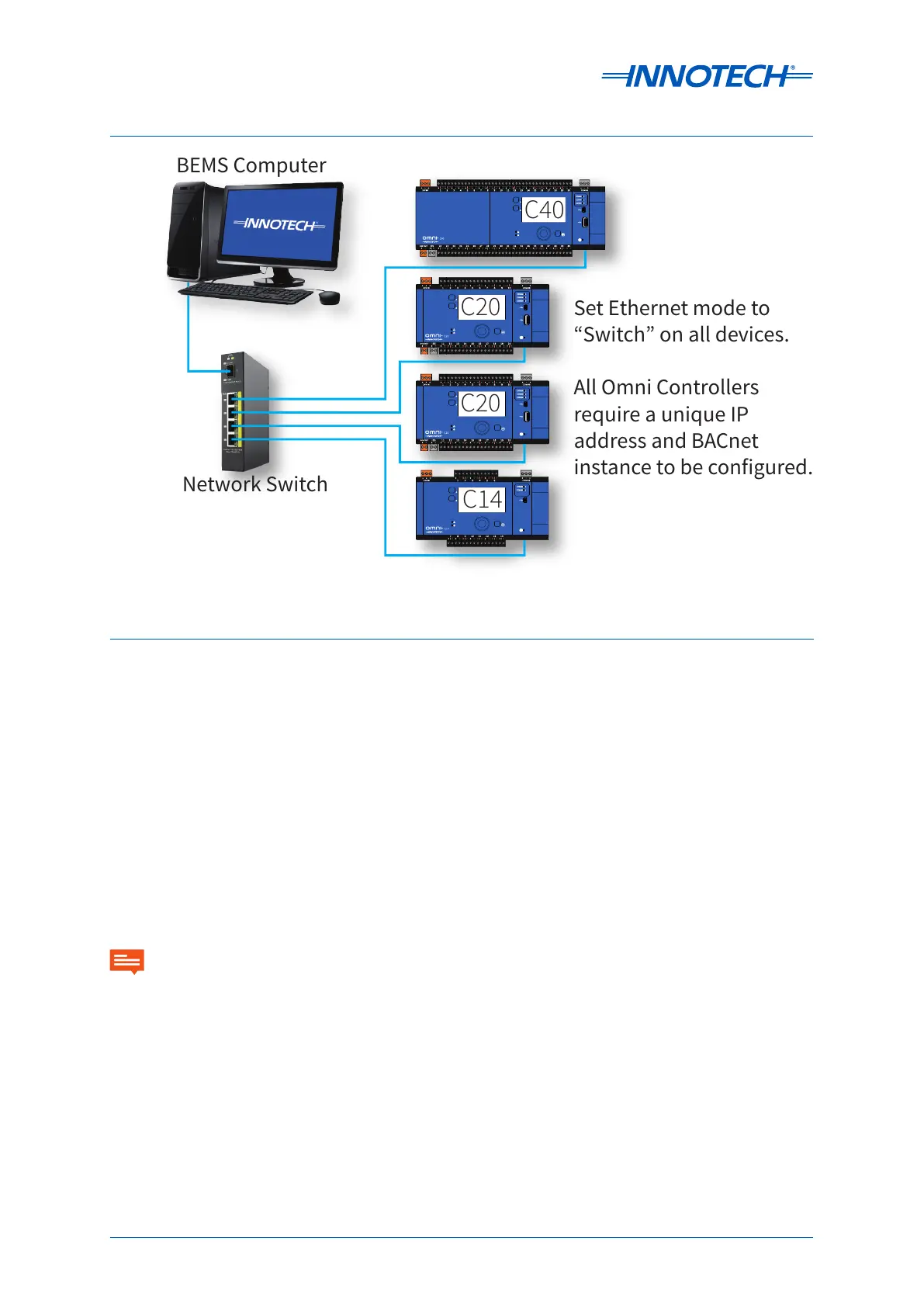Page 63
Omni Installation Instructions
© Mass Electronics Pty Ltd 2017Chapter 4 – Networking
Figure 4-6: Example Controller Wiring Topology - Ethernet with switch
4-4.2.1 Ethernet (TCP/IP)
Your Omni controller will arrive from the factory with the default IP address 192.168.2.100 and BACnet
Instance of 2100. This will need to be changed when networking two or more Omni controllers to
ensure that a unique IP address and BACnet instance are assigned to each Omni.
The TCP/IP details can be changed in several ways.
•Change the details on the HMI (Port Assignment > Ethernet > Port # > TCP/IP)
•Create a configuration in Innotech Focus soware and transfer a configuration to the controller
using the default IP address
•Connect to the on-board web server by entering the default address into a supported web browser
•Connect via USB Mini-B and open the web page (recommended method).
TCP/IP connection settings at minimum require an IP Address, Netmask and Gateway. The MAC
Address cannot be changed.
• If connecting to a controller with the default IP address, you may need to change your computer network IP
settings to connect to the new network ID assigned to the Omni.
• Ethernet cable lengths have a limit of 100 metres.
IMPORTANT
C20
C14
C40
C20 Set Ethernet mode to
“Switch” on all devices.
All Omni Controllers
require a unique IP
address and BACnet
instance to be configured.
BEMS Computer
Network Switch