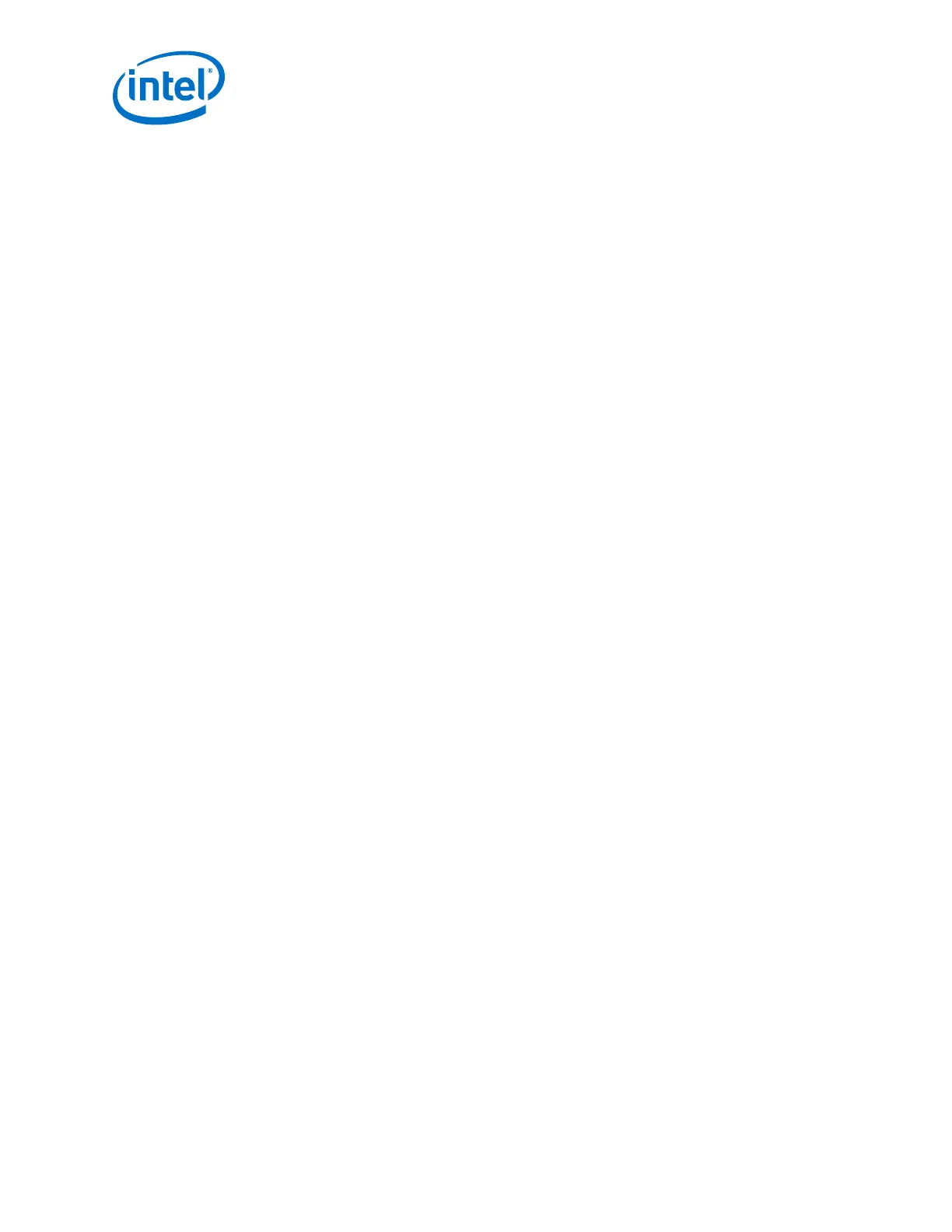Omni-Path Switches
Intel
®
Omni-Path Fabric Switches
Installation Guide May 2016
60 Doc. No.: H76456Rev 3.0US
where -h <ipaddress> is the new default gateway IP address in dotted decimal
format.
3. The changes are effective immediately.
2.7.2.2 Using Ethernet
1. Access the switch with one of the following commands using the default IP address:
Telnet: telnet 192.168.100.9
SSH: ssh 192.168.100.9
2. The system prompts for a user name. In order to change the IP address and default
gateway, the user must be logged in as the administrator. At the prompt type
admin and press ENTER.
3. The system prompts for a password. At the prompt type
adminpass and press
ENTER. The system responds with:
Welcome to the <SWITCH> CLI. Type 'list' for the list of
commands.
4. To change the switch IP address type:
setChassisIpAddr -h <ipaddress> -m <netMask>
where -h <ipaddress> is the new IP address in dotted decimal format (that is,
xxx.xxx.xxx.xxx), and -m <netMask> is the new subnet mask in dotted
decimal format.
5. To change the switch default gateway IP address type:
setDefaultRoute -h <ipaddress>
where -h <ipaddress> is the new default gateway IP address in dotted decimal
format.
6. The changes are effective immediately.
2.7.3 Updating the Management Module IP Addresses in a Director
Class Redundant Management Configuration
Each management module must have a unique IP address that is different than the
chassis IP address of the switch. A redundantly-managed switch will have multiple,
unique IP addresses.The default IP addresses are:
• Chassis: 192.168.100.9
• Management Module 201: 192.168.100.10
• Management Module 202: 192.168.100.11
It is necessary for each management module to have a unique IP address for the
following reasons:
• Unique IP addresses are used when sending syslog messages from a management
module to a syslog server.
• Gives the user the ability to ping each management module separately.
• If the IP addresses are not unique, collisions occur, causing IP operations to fail.
To update the IP address on a management module, do the following:
1. Ensure that the module is connected to a COM port on a serial terminal device
through the USB port.
