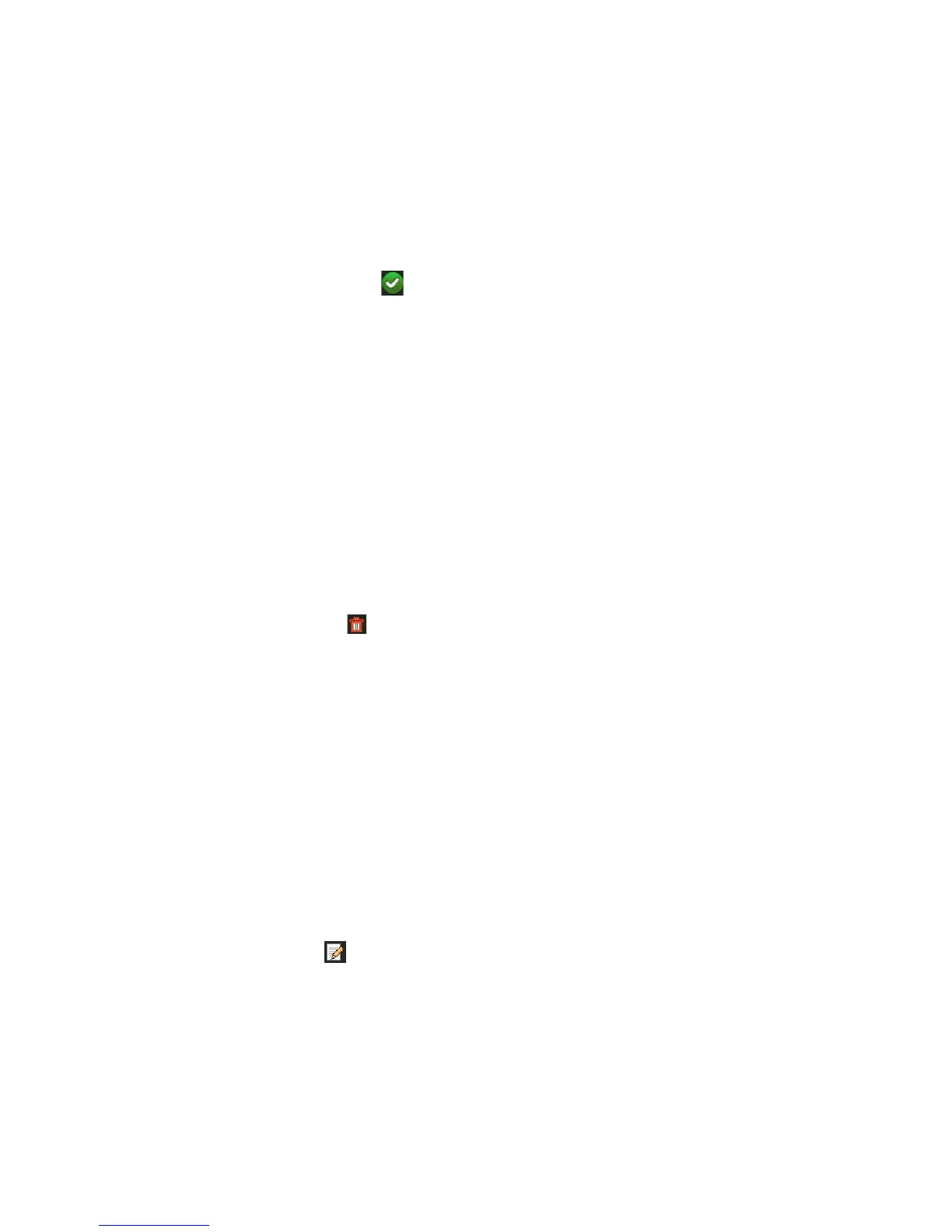Chapter 16: User management
TruVision DVR 12HD User Manual 113
• Remote Manual Operation: Remotely start/stop manual recording on any of the
channel.
• Remote PTZ Control: Remotely control PTZ dome cameras.
• Remote Video Export: Remotely backup recorded files from any channel.
To customize a user’s access privileges:
1. Click the User Management icon in the menu toolbar to display its window.
2. Click the Permission button for the user whose access privileges need to be
changed. The Permissions pop-up window appears.
3. Click Apply to save the settings.
4. Click the OK button to return to the previous window.
5. Click Exit to return to live view.
Delete a user
Only a system administrator can delete a user.
To delete a user from the recorder:
1. Click the User Management icon in the menu toolbar to display its window.
2. Click the Delete button for the user to be deleted.
3. Click Yes in the pop-up window to confirm deletion. The user is immediately
deleted.
4. Click Exit to return to live view.
Modify a user
A user’s name, password, access level and MAC address can be changed. Only a
system administrator can modify a user.
To modify a user:
1. Click the User Management icon in the menu toolbar to display its window.
2. Click the Edit button for the user whose details need to be changed. The Edit
User pop-up window appears.
3. Edit the user information and click OK to save the settings and return to the
previous window.
4. Click Exit to return to live view.