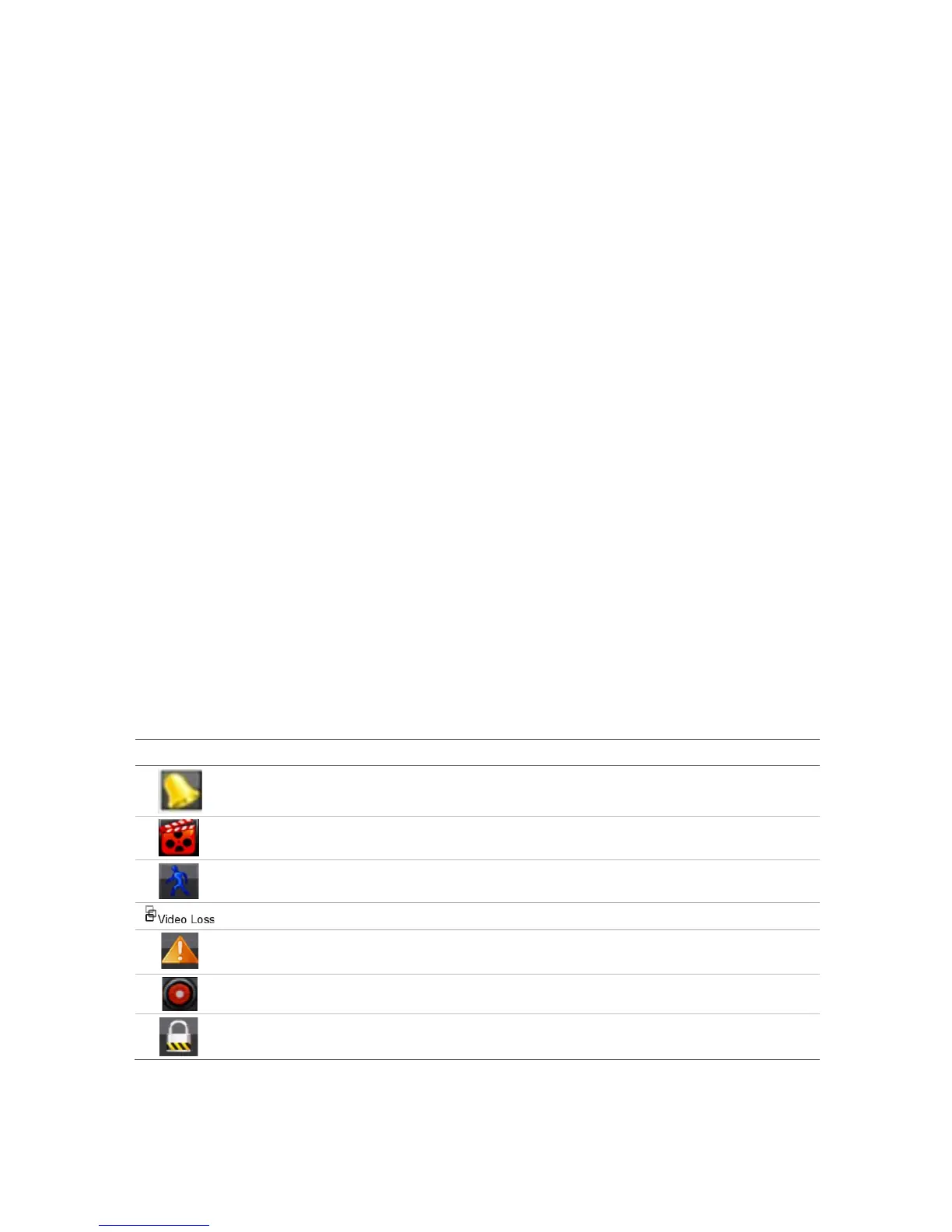30 TruVision DVR 12HD User Manual
Chapter 5
Live view
Description of live view
Live view mode is the normal operating mode of the unit where you watch live images
from the cameras. The recorder automatically enters into live view mode once powered
up. On the monitor you can see whether a recording is in progress and, if set up to do
so, the current date and time, as well as the camera name.
Status information
Information on the system and camera status is displayed as icons on the main and
auxiliary monitors. The camera status icons are shown for each camera. Each icon
represents information on a specific item. These icons include:
Table 5: Description of the on-screen status icons
Indicates alarm and system notifications. Clicking the icon opens a window that lists the
alarms and notifications.
Indicates that live view is locked from the front panel. Mouse actions are still allowed.
The recorder can display more than one icon at the same time. See “General settings”
on page 98 to display or hide these icons.