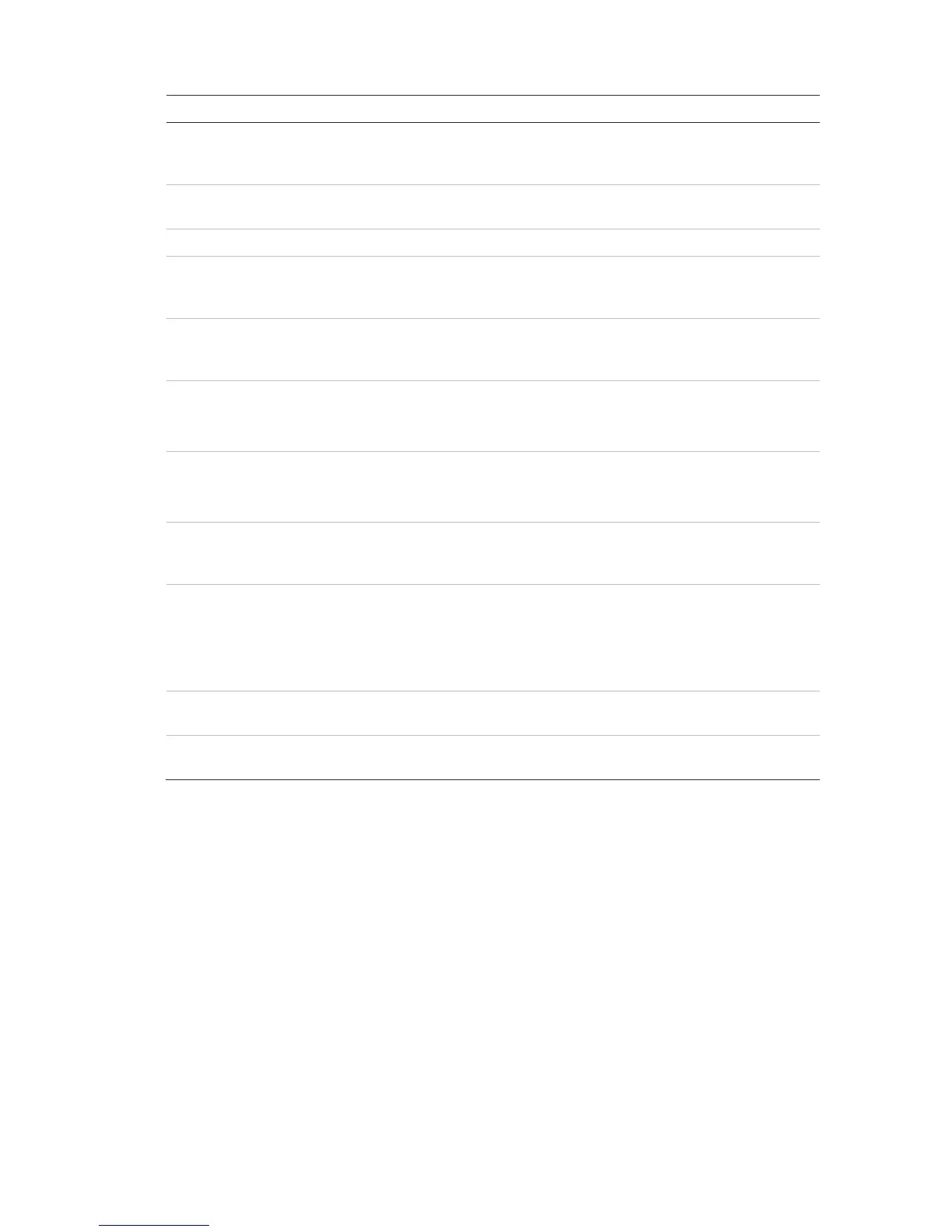Chapter 11: Network settings
78 TruVision DVR 12HD User Manual
Option Description
8.
ateway
Enter the IPv6 address of your network gateway so the recorder will be
recognized within the network. This is typically the IP address of your
router.
9.
Address Displays the MAC address.
The MAC address is a unique identifier of your
recorder and it can not be changed.
10.
Enter a value between 500 and 9676. Default is 1500.
11.
Enter the preferred domain name server to use with the recorder. It must
match the DNS server information of your router. Check your router’s
browser interface or contact your ISP for the information.
12.
Enter the alternate domain name server to use with the recorder. It must
match the DNS server information of your router. Check your router’s
browser interface or contact your ISP for the information.
13.
Use the server port for remote client software access. The port range is
between 1024 and 65535.
Enter the server port value. The default value is 8000.
14.
Use the HTTP port for remote internet browser access.
Enter the HTTP port value, which can be any port number that is not
occupied. The default value is 80.
15.
Enter a D-class IP address between 224.0.0.0 to 239.255.255.255. Only
specify this option if you are using the multicast function. Some routers
prohibit the use of multicast function in case of a network storm.
16.
ort
The RTSP (Real Time Streaming Protocol) is a network control protocol
designed for use in entertainment and communications systems to control
streaming media servers.
Enter the RTSP port value, which can be between1 to 65535. The default
value is 554.
17.
For Technical Support purposes only. For security reasons, the Telnet
port is disabled by default.
18.
bps)
The total outgoing bandwidth limit is a threshold you can set to limit the
amount of outgoing bandwidth that is being handled by the recorder.
19. Click Apply to save the settings and Exit to return to live view.
PPPoE settings
Although not usually used, you can connect the recorder directly to a DSL modem. To
do this, you need to select the PPPoE option in the network settings. Contact your ISP
to get the user name and password.
To configure PPPoE settings:
1. From the menu toolbar, click Network Settings > PPPoE.
2. Check the enable PPPoE box.
3. Enter your user name and password and confirm the password.