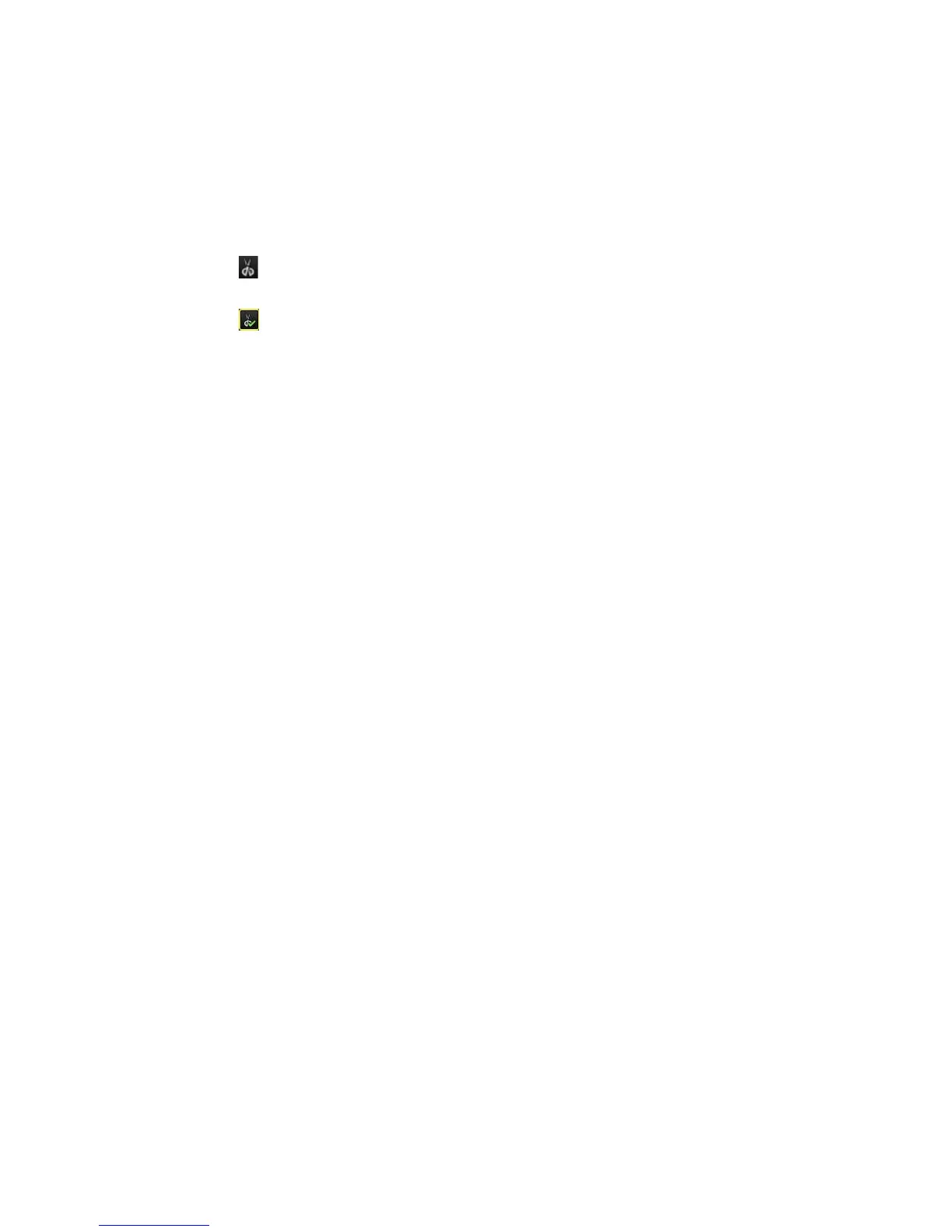Chapter 8: Archiving files
TruVision DVR 12HD User Manual 55
To export video clips during playback:
1. Connect the backup device to the recorder.
2. Search for the required files to play back. See “Searching recorded video” on page
43.
3. Select the file or files to play back and click Play. Playback starts immediately.
4. Click the playback timeline where you want the video clip to start and click the Start
Clipping button.
5. Click the playback timeline where you want the video clip to stop and click the End
Clipping button.
6. Repeat for additional clips.
7. Exit playback mode. A message appears asking if you want to save the video clips.
8. Click Yes to archive the clips. The Archive window appears.
Click No to exit and return to the search results window. The clips are not saved.
9. In the Archive window select from the drop-down list the backup device to be used.
10. Click Archive. File downloading starts.
Note: You can create a new folder for the video clips. Press the New Folder button
and enter the folder name.
Playing back archived files on a PC
Use the standard file player software, TruVision Player, to play back the archived video
on your PC. It is downloaded automatically from the recorder when archiving files onto
a backup device.
Note that in some cases a limited file player is included in the recorder. If so, when
opening the file player on your PC, the software will prompt a message stating that a
full version of the player is available for download from our website.