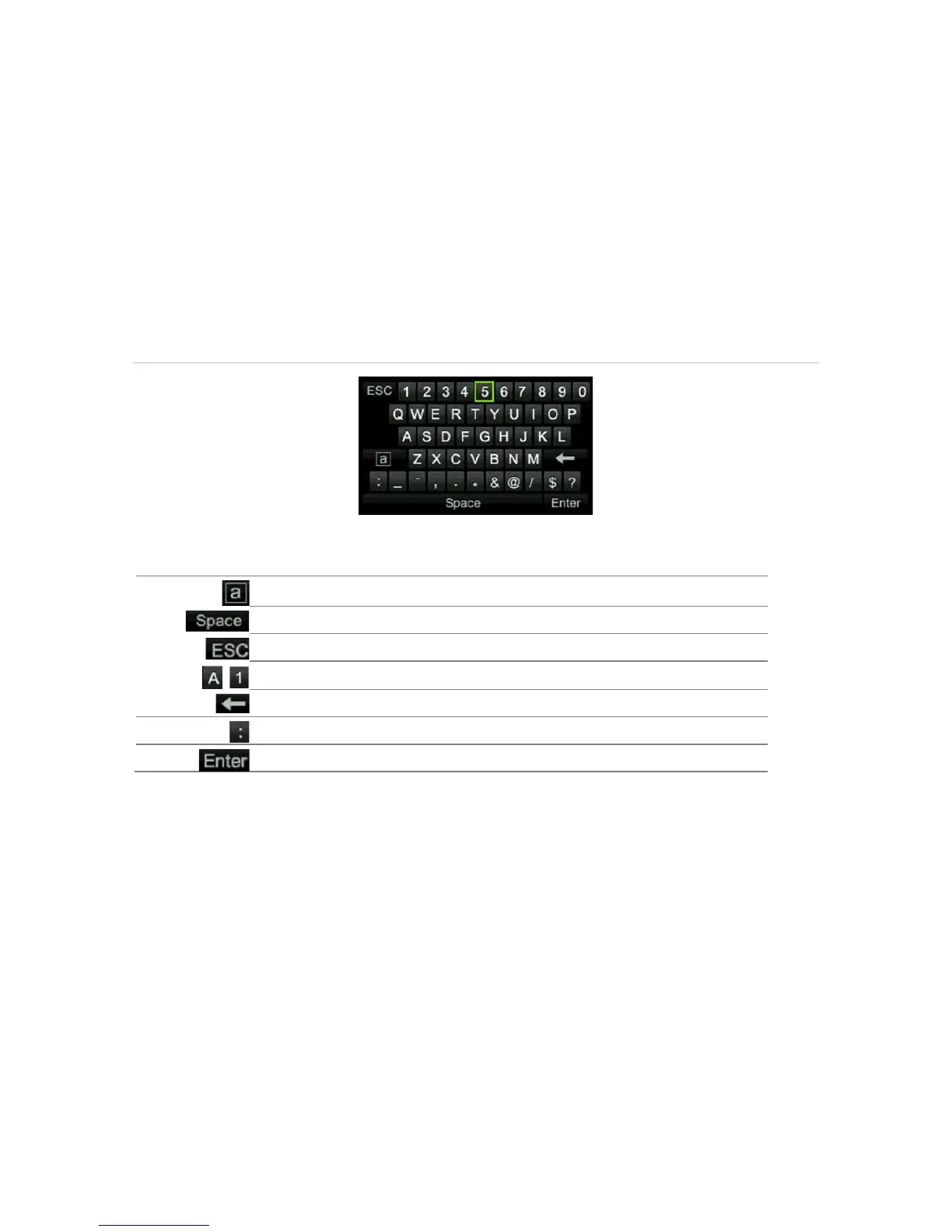Chapter 4: event setup
TruVision DVR 12HD User Manual 29
2. Click the required menu icon to display its submenu options. Modify the
configuration parameters as required.
3. Click Apply to save the settings.
4. Click Exit to leave the menu setup and return to live view.
The soft keyboard
A keyboard will appear on-screen when you need to enter characters in a window
option. Click a key to input that character.
Figure 6: The soft keyboard
Description of the keys in the soft keyboard:
Exiting the main menu
Press the Menu button on the front panel to exit the current menu window and return to
live view, or click Exit in a main menu.