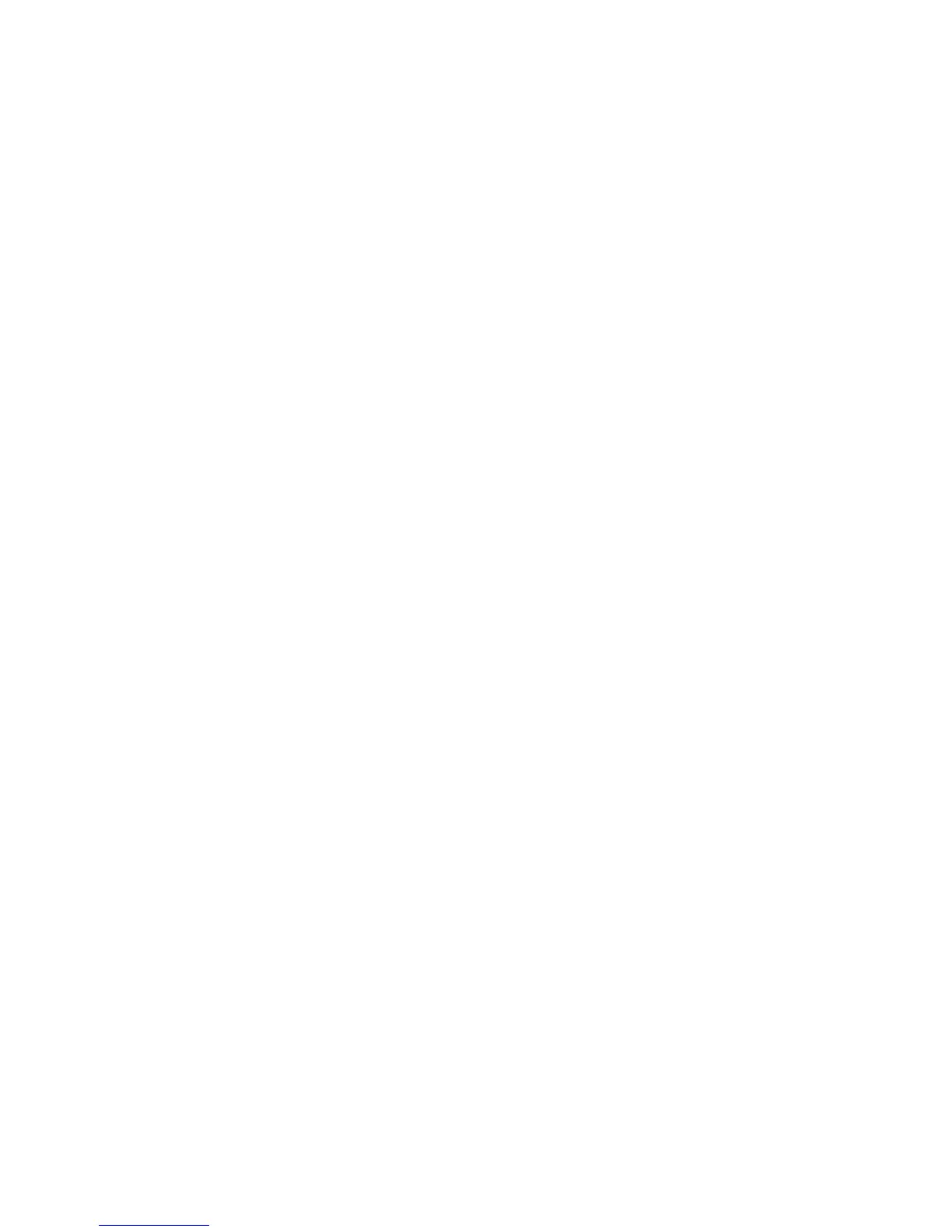Chapter 13: Alarm and event setup
TruVision DVR 12HD User Manual 93
Alarm notification types
When setting up the rules for alarm detection, you can specify how you want the
recorder to notify you about an alarm or event. You can select more than one
notification type.
Not all notifications types are available for all types of alarms.
You can quickly check the system status by looking at the status LEDs on the front
panel.
The alarm notification types are:
• Full-screen Monitoring: When an alarm is triggered, the monitor (VGA or HDMI)
displays an image in live view mode. For alarms that are triggered simultaneously,
images display one at a time every 10 seconds (default dwell time). You can set a
different dwell time using the Dwell Time setting under the Display Settings>Layout
window. When the alarm stops, cycling of the images stops and you return to live
view mode. This alarm option must be selected for each channel where it is
required.
• Enable Alarm Audio: Triggers an audible beep when a notification or alarm is
detected by the system or a camera.
• Notify Alarm Host: Sends a signal to TruVision Navigator or other software
applications when an alarm or notification is detected.
• Send Email: Sends an email when an alarm or notification is detected. See ““E-mail
settings” on page 81 for information on how to configure the recorder to send an
email.
• Upload Snapshots to FTP: Capture the image when an alarm is triggered and
upload the picture to NAS or FTP server.
• Trigger Alarm Output: Triggers an alarm output or multiple alarm outputs when a
notification is detected for an external alarm. See “Types of system alarm
notifications” on page 94 for information on configuring an alarm output.
• Display Event Icon: When an alarm is triggered in the system, an icon appears on
screen to also alert you. See “Status information” on page 30 for further
information.
• Event Priority: Define the priority between a text insertion event and a motion alarm
if both are triggered at the same time. Default is a motion alarm (Text In < Motion).
To set up system notifications:
1. From the menu toolbar, click Alarm & Event Setup > Notification.
2. Select a system alarm notification type.
3. Check one or more response method: Display event icon, event priority, enable
alarm audio, notify alarm host, send email, and trigger alarm output.
Note: The list of options available depends on the system alarm selected.
4. Repeat steps 2 and 3 for other system notification types.