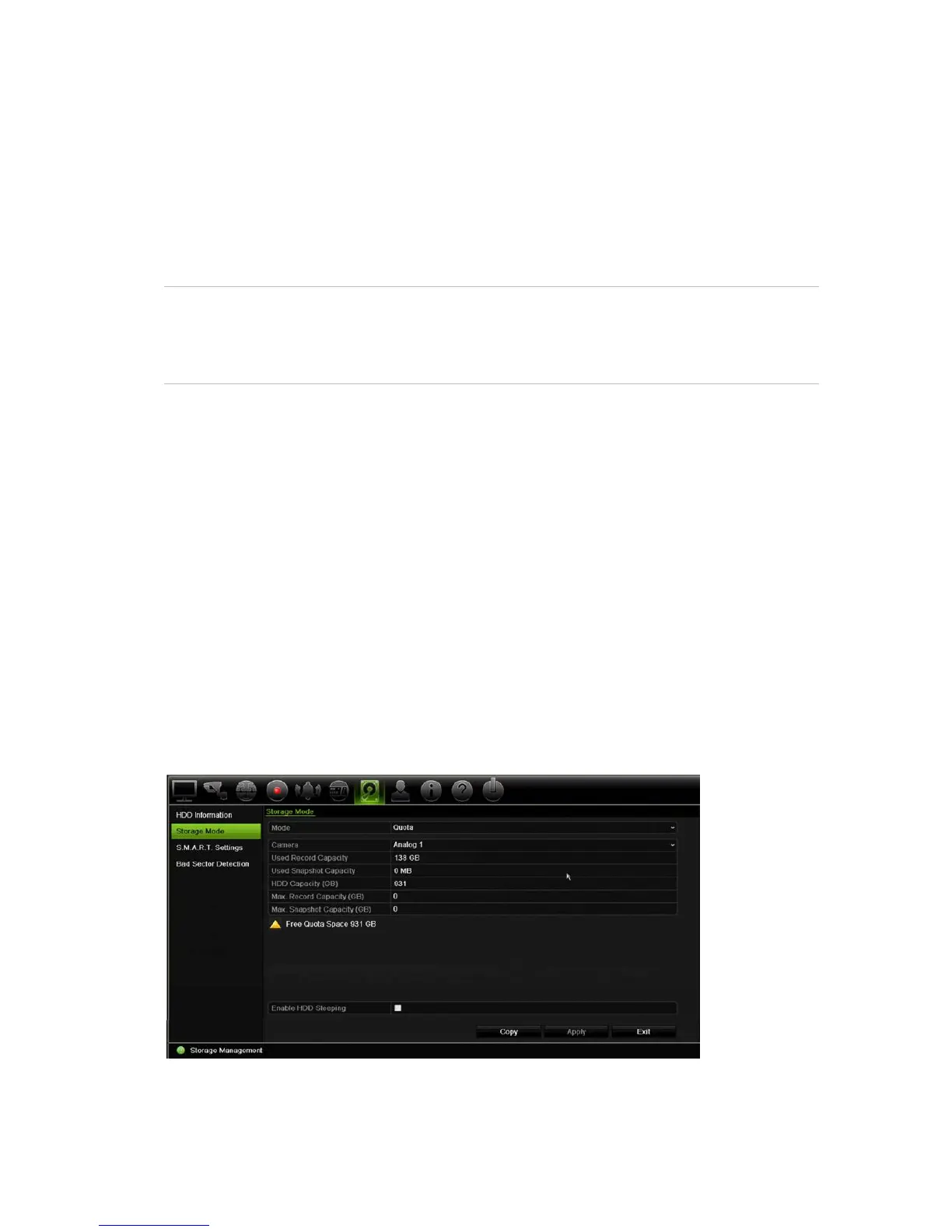Chapter 15: Storage management
TruVision DVR 12HD User Manual 105
Overwrite a HDD
You can select how the recorder responds when the HDDs become full and there is no
longer sufficient space to save new data. The overwrite option is enabled by default.
To enable overwrite when the HDDs are full:
1. From the menu toolbar, click Storage Management > HDD Information.
2. Enable Overwrite.
Caution: If the overwrite option is disabled and the quota management capacity for
a channel is set to zero, the recordings on that channel can still be overwritten. To
avoid this happening, set a quota level for the channel or use the group
management mode.
3. Click Apply to save the settings.
4. Continue to configure the recorder or click Exit to return to live view.
Storage mode
To ensure an efficient use of the storage space available on HDDs, you can control an
individual camera’s storage capacity using HDD quota management. This function lets
you allocate different storage capacities for both recordings and snapshots to each
camera.
Note: If the overwrite function is enabled, the maximum capacity for both recordings
and snapshots is set to zero by default.
To set the HDD quota for a camera:
1. From the menu toolbar, click Storage Management > Storage Mode.
2. Under the Mode option, select Quota.