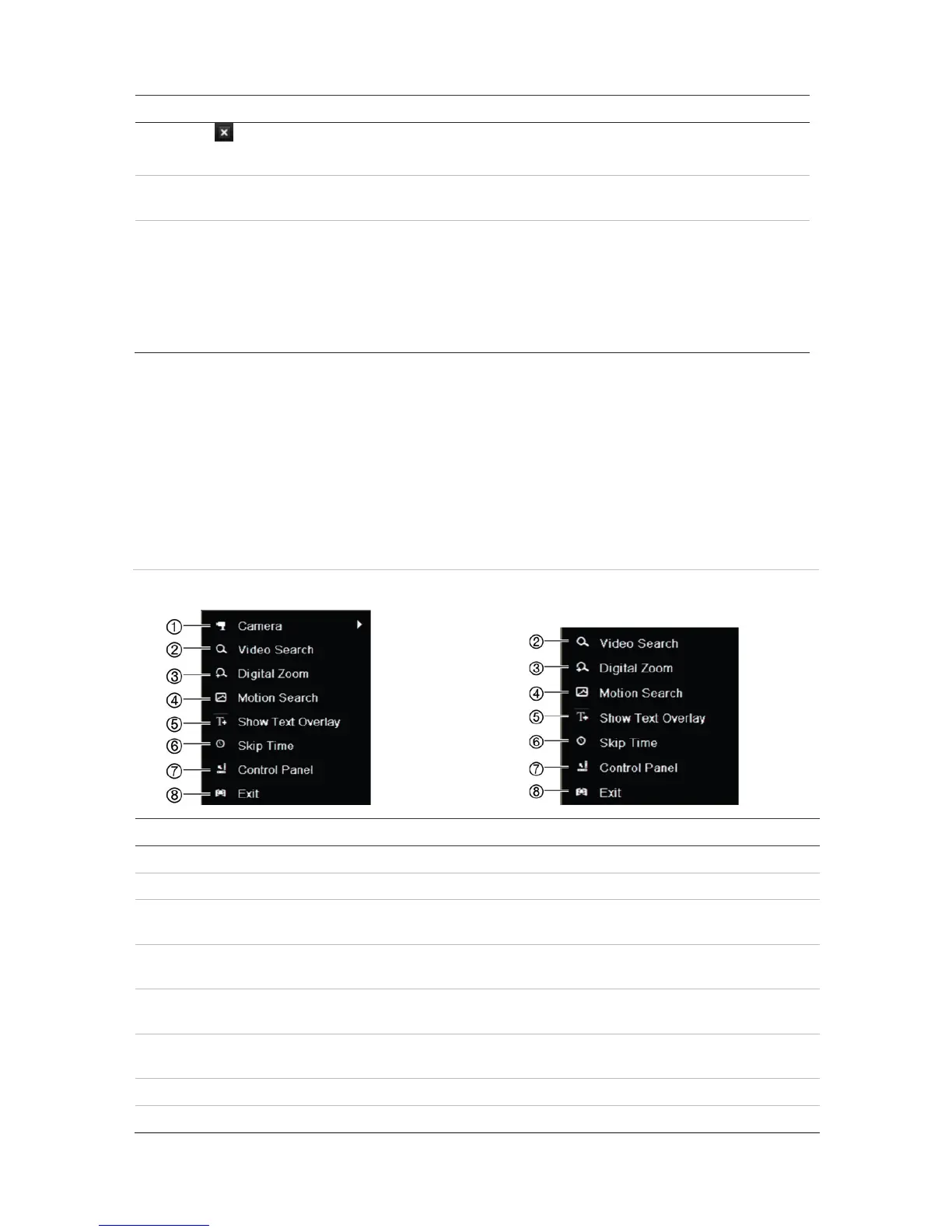Chapter 6: Playback functionality
TruVision DVR 12HD User Manual 41
. For 24-hour playback mode, quit playback and return to live view.
For playback from search mode, quit playback and return to the search window.
. Playback bar: This bar displays the playback recording. It indicates in color the type of
recording. Constant recording is shown in the example above.
. Timeline: Allows you to jump forwards or backwards in time. The timeline moves left
(oldest video) to right (newest video). Click a location on it for where you want playback to
start.
In 24-hour playback, the cursor shows the actual time.
In search playback, the cursor is a ball. The actual playback time of the ball position and
how much playback has already played are also displayed.
Playback mouse menu
You can quickly access playback options by placing the cursor on a playback image on-
screen and clicking the right-button of the mouse. The playback pop-up menu appears
(see Figure 13 below). The list of options available depends on the type of playback.
Figure 13: The playback pop-up menus
24-hour playback: Search result playback:
. Camera Select a camera for playback.
. Video Search Return to the Search window.
. Digital Zoom Enter the digital zoom function for the selected camera. See “Digital zoom in
playback” on page 45 for more information.
. Motion Search Enter the motion search window. See “Search for motion events in playback”
on page 47 for more information.
. Show Text Overlay Hide or display text overlay. This option is only available via the browser. See
“Text overlay” on page 130 for more information.
. Skip Time Modify the playback skip time. See “Playback speed and skip time” on page 43
. Control Panel Hide or display the playback control toolbar.
. Exit Return to live view or video search.