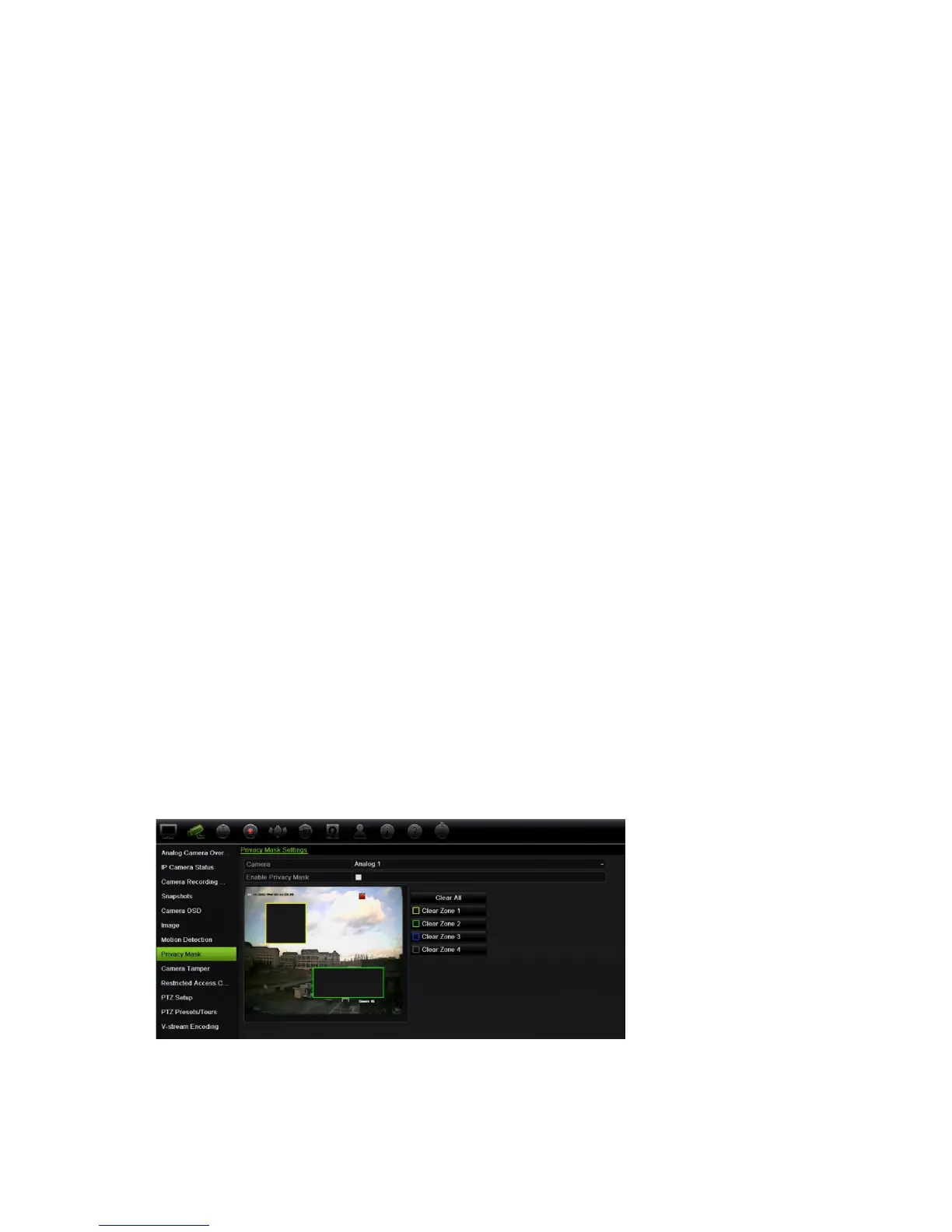Chapter 10: Camera setup
68 TruVision DVR 12HD User Manual
9. Link the corresponding action to motion detection.
In the Actions window, click the Actions tab to define the method by which you want
the recorder to notify you of the alarm (see page 93 for the list of alarm notification
types available). “Notify Alarm Host” is the default selection. More than one option
can be selected.
Click Apply to save settings.
10. Click OK to return to the motion detection settings window.
11. Click Exit to return to live view.
Privacy mask
You can define an area on screen to remain hidden from view and recording. For
example, you can choose to block the view of a camera when overlooking residential
premises. This hidden area is referred to as privacy masking. Privacy masking cannot
be viewed in live view or recorded mode, and appears as a black area on the video
image.
Up to four privacy masks can be defined for one analog camera. For IP cameras, the
amount of privacy masks is determined by the amount supported by the camera.
To setup a privacy mask:
1. From the menu toolbar, click Camera Setup > Privacy Mask.
2. Select the camera for which to set up privacy masking.
3. Check the Enable Privacy Mask box to enable the feature.
4. Set up the mask area. Up to four areas can be set.
Using the mouse, click and drag a privacy-mask box in the camera view window
over the desired area. You can set up to four areas for privacy masking. Masked
areas are dimmed and outlined in four different colors. Click Apply to save settings.
To delete a mask, check the desired mask and click Clear for that color mask.
5. To copy the settings to other cameras, click Copy and select the desired cameras.
Click OK.