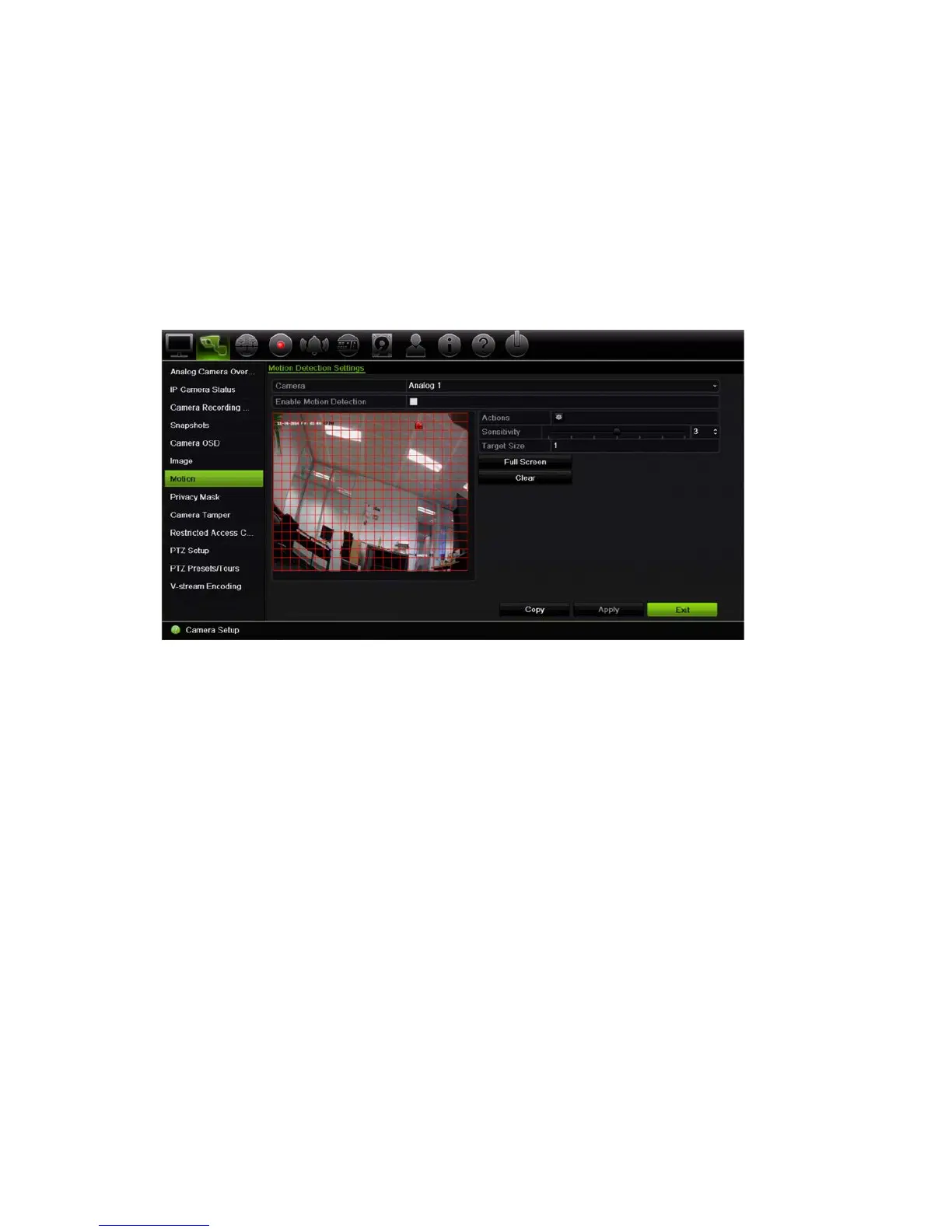Chapter 10: Camera setup
TruVision DVR 12HD User Manual 67
To set up motion detection:
1. From the menu toolbar, click Camera Setup > Motion.
Areas covered by the red grid are sensitive to motion detection.
2. Select the camera to detect motion. Each camera must be set up individually.
3. Check Enable Motion Detection. If this is not enabled, motion will not be recorded.
4. Select the areas on-screen to be sensitive to motion.
Click and drag the mouse cursor across the window to deselect areas sensitive to
motion detection.
Click Full Screen to activate the whole screen or Clear to clear the screen.
5. Set the sensitivity level.
Drag the Sensitivity scroll bar to the desired sensitivity level. Default is 3.
6. Specify the target size.
In the Target Size option, specify how many grid squares must be activated before
motion is detected. Enter a value between 0 and 255 squares. Default is 1 square.
7. Select the cameras that will start the motion recording schedule once motion is
detected.
Click Actions. The Actions window appears. Click the Trigger Channel tab and
select the cameras that will record when a motion alarm is triggered. Click Apply to
save the settings.
8. Select the arming schedules for motion detection.
In the Actions window, click the Arming Schedule tab and select the day of the
week and the time periods during the day when motion can be recorded. You can
schedule up to eight time periods in a day. Default is 24 hours.
Click Apply to save the settings. Click Copy to copy the settings to other days of
the week.
Note: Time periods defined cannot overlap.
