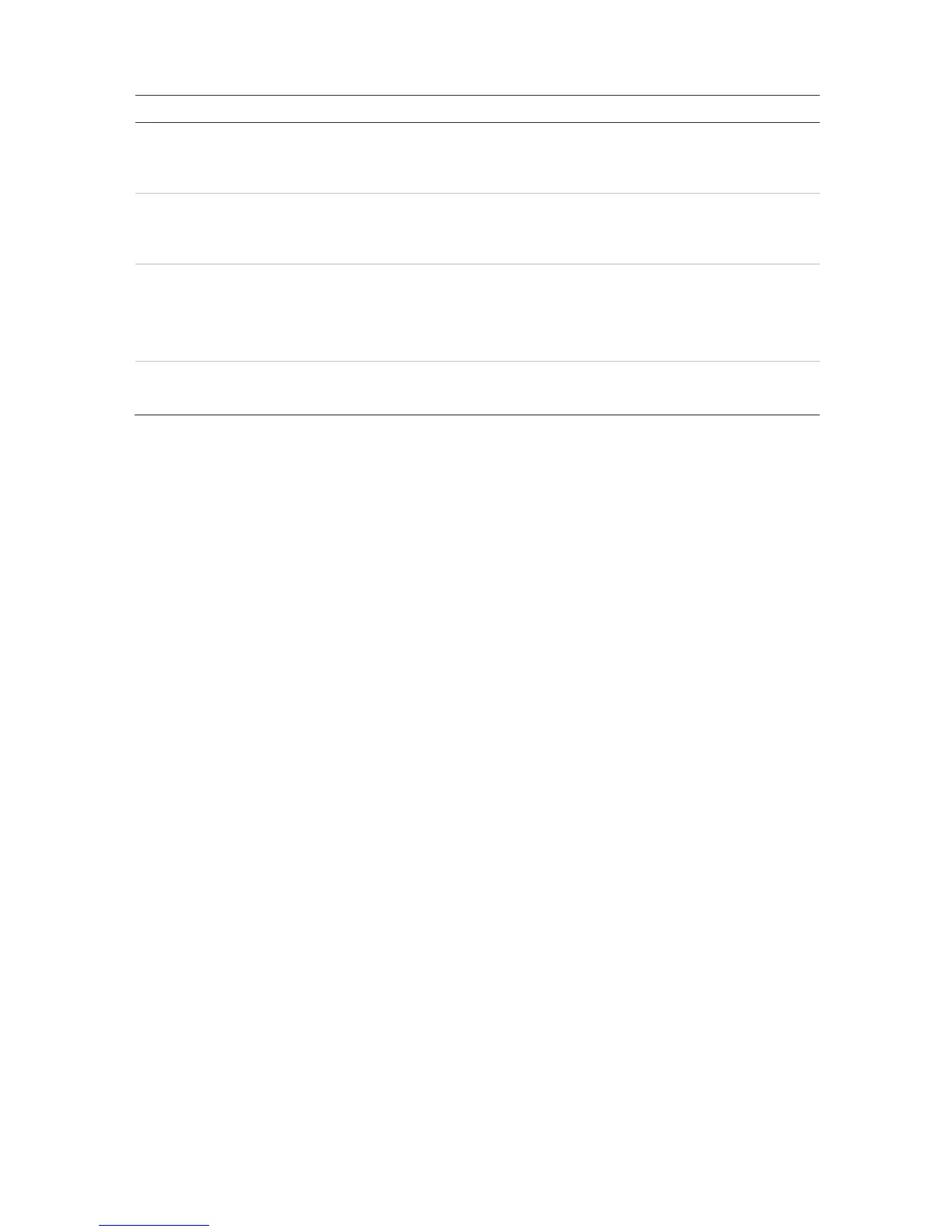Define the time in minutes after which the menu window reverts to live
view mode. Select a time from the drop-down list, and click Apply.
Default value is 5 minutes.
8.
Modify the speed of the mouse pointer. Adjust the scroll bar point to the
desired level and click Apply.
Default is the slowest of the four speeds.
9.
When the system logs out, the front panel is automatically locked.
When enabled, to unlock the front panel, press the Live button for 5
seconds.
Default is Disable.
10.
Reboot the system immediately and start Wizard.
Default is Disable.
Configuration files
You can export and import configuration settings from the recorder. This is useful if you
want to copy the configuration settings to another recorder, or if you want to make a
backup of the settings.
Import and export files
Insert an external storage device in the recorder. Go to the Device Management >
Configuration Files to import or export configuration settings. Click Export to export
the recorder’s configuration settings into an external storage device or click Import to
import configuration settings after selecting a configuration file from the external storage
device.
Restore default settings
The administrator can reset the recorder to the factory default settings. Network
information such as IP address, subnet mask, gateway, MTU, NIC working mode,
server port, and default route are not restored to factory default settings
To restore parameters to default factory settings:
1. From the menu toolbar, click Device Management > Configuration Files.
Note: Only the administrator can restore the default settings.
2. To restore all parameters to default factory settings:
Click the Default button. Enter the Admin password, click OK, and then click Yes to
confirm that you want to restore all parameters to default.
Or