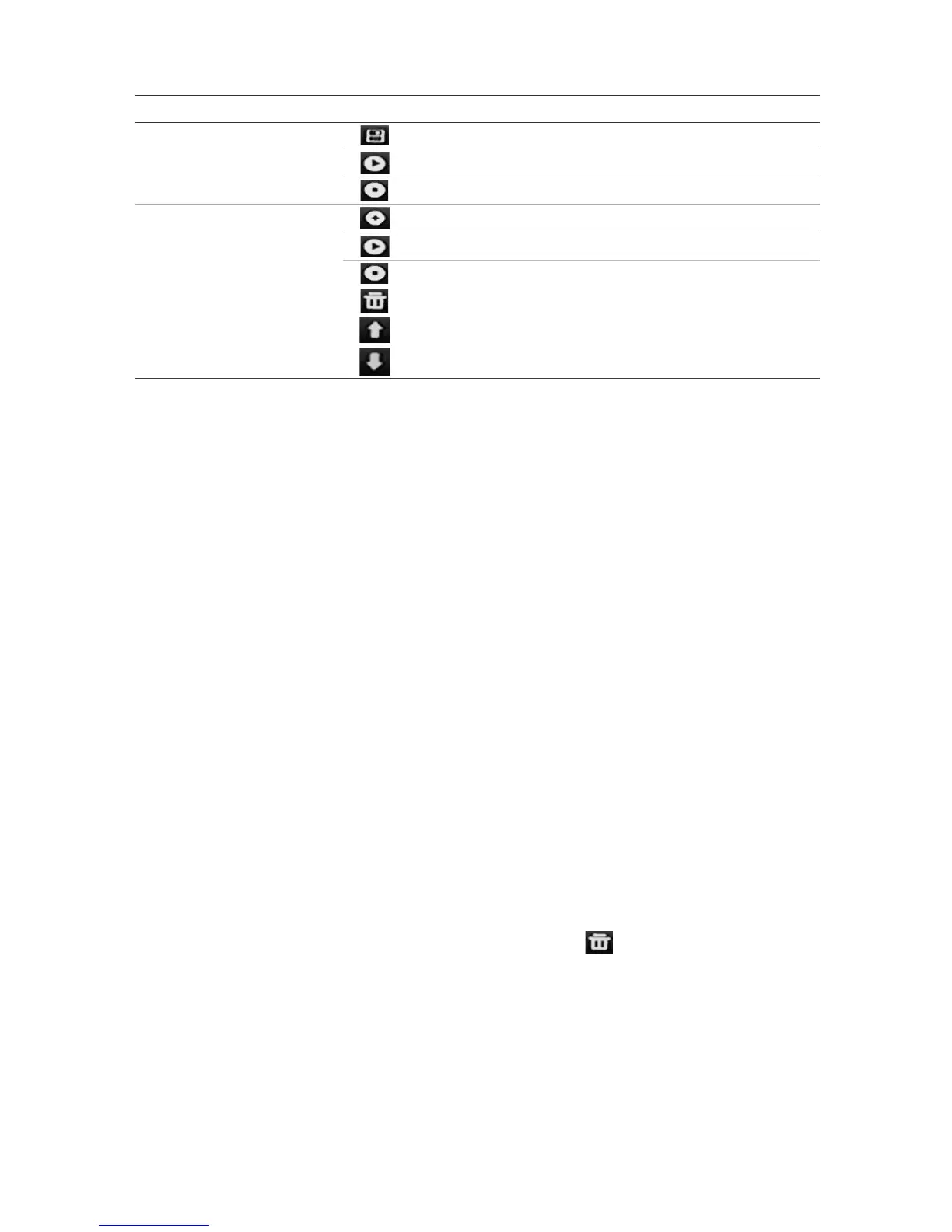Scroll down the list.
To set up a preset:
1. From the menu toolbar, click Camera Setup > PTZ Preset/Tours.
2. Use the directional, zoom, focus and iris buttons to position the analog camera in
the desired preset location.
3. Check Save Preset and enter a preset number. The preset is enabled and stored in
the camera.
If the desired preset number is larger than the 17 numbers listed, click […]. The
Preset window appears. Select a preset number from the dropdown list and click the
OK button to save changes.
Note: Presets can be overwritten.
4. Click Exit to return to live view.
To call up a preset:
1. From the menu toolbar, click Camera Setup > PTZ Preset/Tours.
2. Check Call Preset and enter the preset number to call up. The camera immediately
moves to that preset position.
3. Click Exit to return to live view.
To delete a preset:
1. From the menu toolbar, click Camera Setup > PTZ Preset/Tours.
2. From the preset list, select a preset number, and click to delete the selected the
preset.
3. Click Exit to return to live view.