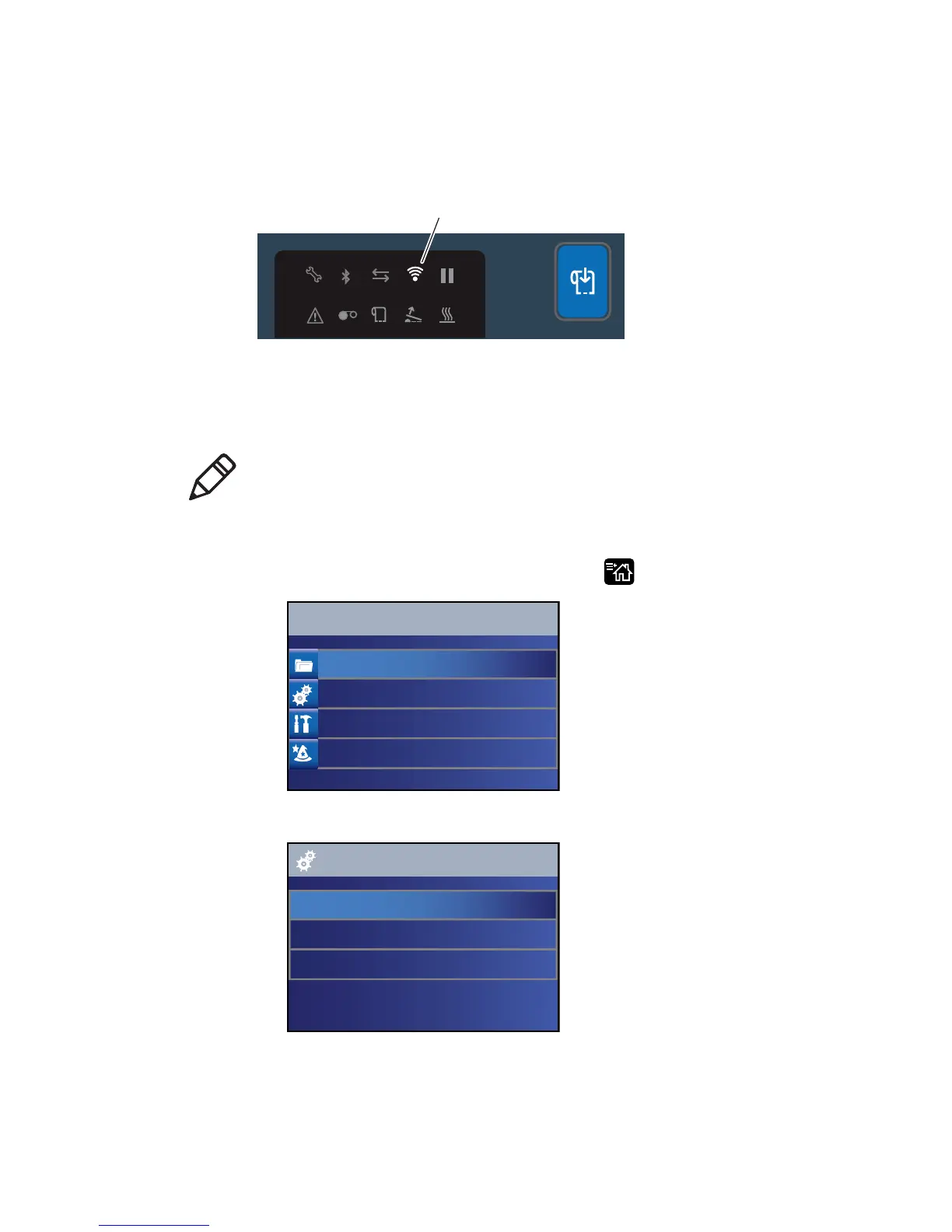Chapter 3 — Connect the Printer
74 PC23 and PC43 Desktop Printer User Manual
For a printer with the icon interface, the Wi-Fi icon turns on to show
that Wi-Fi is enabled.
If you are not using a DHCP network, follow the next procedure to
manually assign network settings (such as the printer IP address) to a
printer with the LCD interface.
1 From the printer Ready screen, press . The Main Menu appears.
2 Select Settings > Communications > Wireless 802.11.
Note: If you are using an icon printer and you do not know the printer
IP address, you need to use Intermec PrintSet 5 with a USB connection
to a PC to configure wireless network settings for a non-DHCP
network.
Main Menu
Programs
Settings
Tools
Wizards
Wireless 802.11
General
Security
Network
