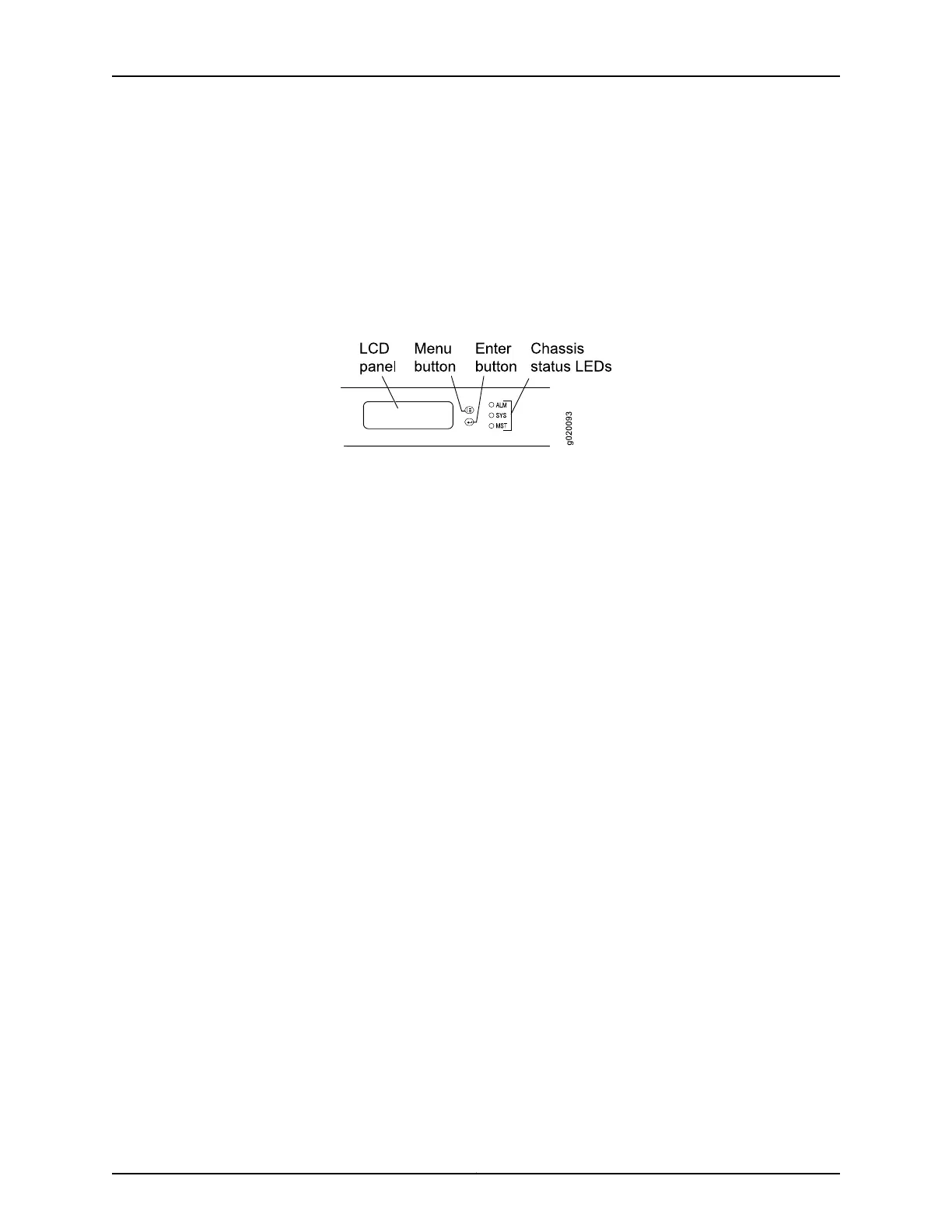To connect and configure the switch using the J-Web interface:
1. Transition the switch into initial setup mode:
•
EX2200 switch—Press the mode button located on the lower right corner of the
front panel for 10 seconds.
•
EX3200, EX4200, EX4500, or EX8200 switch—Use the Menu and Enter buttons
located to the right of the LCD panel (see Figure 36 on page 90):
Figure 36: LCD Panel in an EX3200, EX4200, EX4500, or EX8200 Switch
1. Press the Menu button until you see MAINTENANCE MENU. Then press the Enter
button.
2. Press Menu until you see ENTER EZSetup. Then press Enter.
If EZSetup does not appear as an option in the menu, select Factory Default to
return the switch to the factory default configuration. EZSetup is displayed in
the menu only when the switch is set to the factory default configuration.
3. Press Enter to confirm setup and continue with EZSetup.
2. Connect the Ethernet cable from the Ethernet port on the PC to the switch.
•
EX2200, EX3200, or EX4200 switch—Connect the cable to port 0 (ge-0/0/0) on
the front panel of the switch.
•
EX4500 switch—Connect the cable to the port labeled MGMT on the front panel
of the switch.
•
EX8200 switch—Connect the cable to the port labeled MGMT on the Switch Fabric
and Routing Engine (SRE) module in slot SRE0 in an EX8208 switch or on the
Routing Engine (RE) module in slot RE0 in an EX8216 switch.
These ports are configured as the DHCP server with the default IP address, 192.168.1.1.
The switch can assign an IP address to the management PC in the IP address range
192.168.1.2 through 192.168.1.253.
3. From the PC, open a Web browser, type http://192.168.1.1 in the address field, and
press Enter.
4. On the J-Web login page, type root as the username, leave the password field blank,
and click Login.
5. On the Introduction page, click Next.
6. On the Basic Settings page, modify the hostname, the root password, and date and
time settings:
Copyright © 2010, Juniper Networks, Inc.90
Complete Hardware Guide for EX2200 Ethernet Switches
