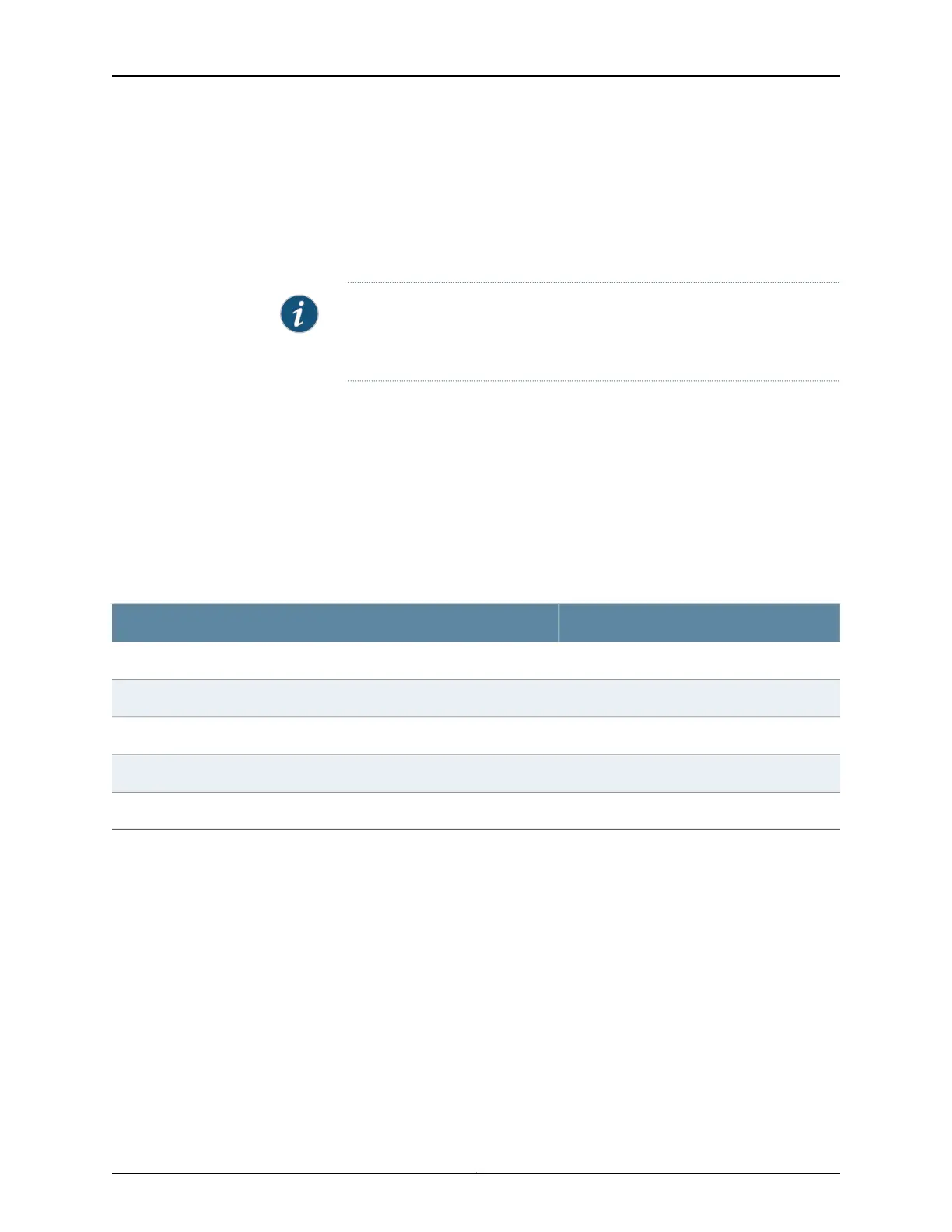The boot process proceeds as normal and ends with a login prompt.
Configuring the Modem
Before you connect the modem, you must configure the modem with required port
settings.
NOTE: ThefollowingprocedureusesHayes-compatible-modemcommands
to configure the modem. If your modem is not Hayes-compatible, see the
documentation for your modem for the equivalent modem commands.
To configure the modem:
1. Connect the modem to the desktop or notebook computer.
2. Power on the modem.
3. From the computer, start your asynchronous terminal emulation application (such
as Microsoft Windows HyperTerminal) and select the COM port to which the modem
is connected (for example, COM1).
4. Configure the port settings shown in Table 23 on page 79.
Table 23: Port Settings
ValuePort Settings
115200Bits per second
8Data bits
NoneParity
1Stop bits
NoneFlow control
5. In the HyperTerminal window, type at. Press Enter.
The modem sends an OK response to verify that it can communicate successfully
with the COM port on your desktop or notebook computer.
6. To configure the modem to answer a call on the first ring, type ats0=1 at the prompt.
Press Enter.
7. To configure the modem to accept modem-control DTR signals, type at&d1 at the
prompt. Press Enter.
8. To disable flow control on the modem, type at&k0 at the prompt. Press Enter.
9. To set the fixed serial port speed on the modem, type at&b1 at the prompt. Press
Enter.
79Copyright © 2010, Juniper Networks, Inc.
Chapter 10: Connecting the Switch
