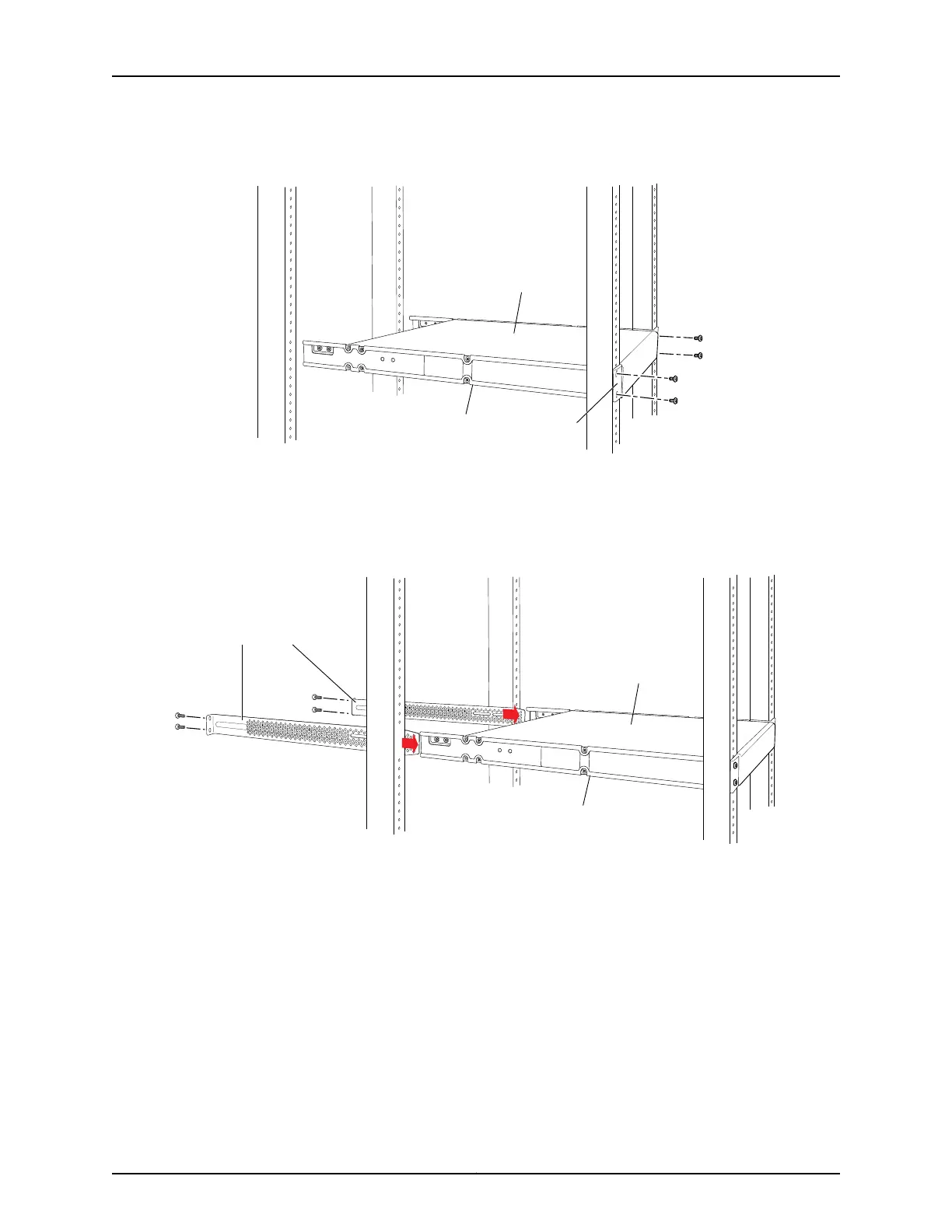Figure 19: Mounting the Switch to the Front Posts in a Rack
g004477
Side-rail
bracket
Switch
Front
bracket
7. Have a second person secure the front of the switch to the rackby using the appropriate
screws for your rack.
8. Slide the rear brackets into the side-rail brackets. See Figure 20 on page 60.
Figure 20: Sliding the Rear Brackets to the Rear of a Four-Post Rack
g004478
Side-rail
bracket
Switch
Rear brackets
9. Attach the rear brackets to the rear post by using the appropriate screws for your rack.
Tighten the screws.
10. Ensure that the switch chassis is level by verifying that all the screws on the front of
the rack are aligned with the screws at the back of the rack.
Related
Documentation
Connecting Earth Ground to an EX Series Switch on page 67•
• Connecting AC Power to an EX2200 Switch on page 73
• Connecting and Configuring an EX Series Switch (CLI Procedure) on page 87
• Connecting and Configuring an EX Series Switch (J-Web Procedure) on page 89
• Mounting an EX2200 Switch in a Recessed Position in a Rack or Cabinet on page 61
Copyright © 2010, Juniper Networks, Inc.60
Complete Hardware Guide for EX2200 Ethernet Switches
