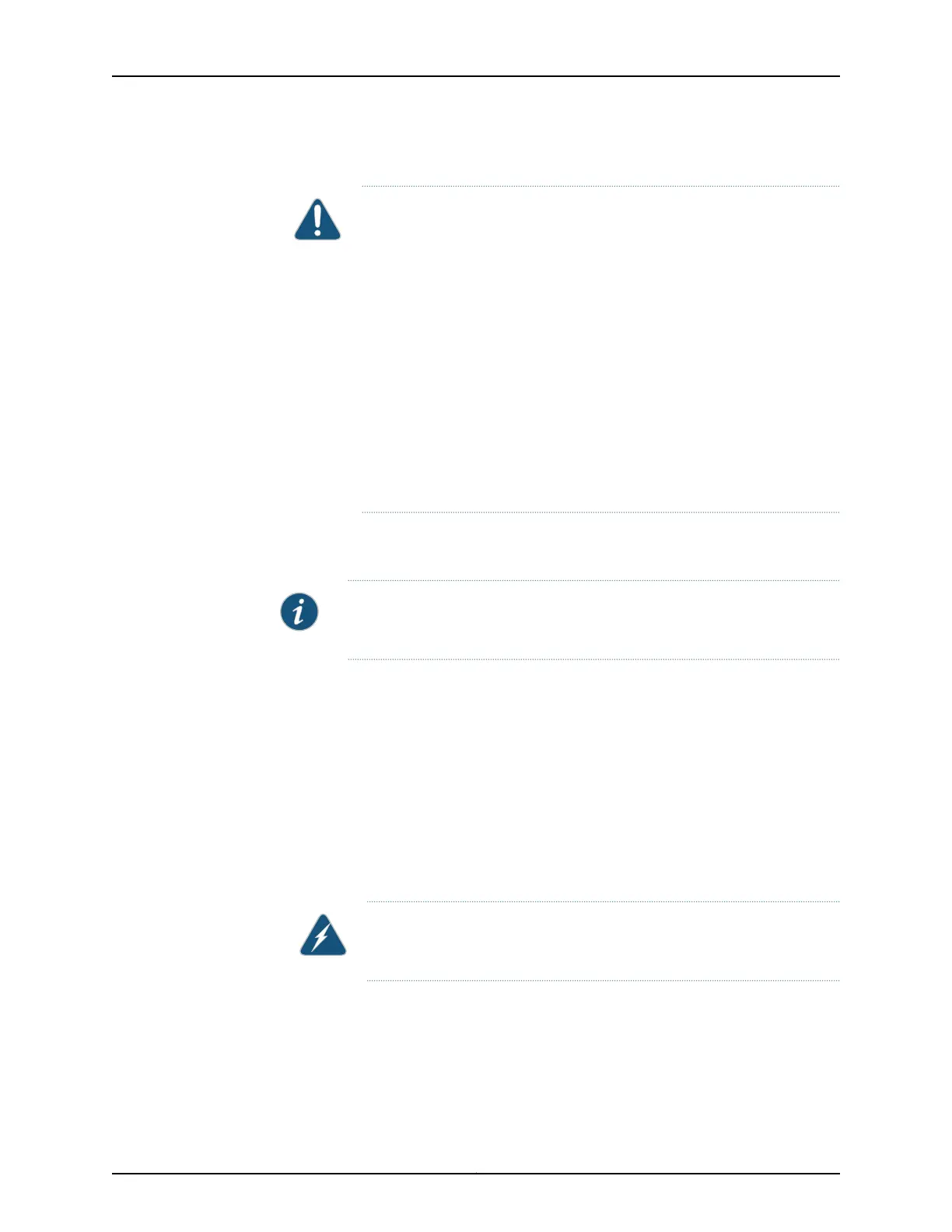•
Ensure that you have connected the switch chassis to earth ground.
CAUTION: Before you connect power to the switch, a licensed electrician
must attach a cablelug to the grounding and power cables that you supply.
A cable with an incorrectly attached lug can damage the switch (for
example, by causing a short circuit).
To meet safety and electromagnetic interference (EMI) requirements and
to ensure proper operation, you must connect the chassis to earth ground
before you connect it to power. For installations that require a separate
grounding conductor to the chassis, use the protective earthing terminal
on the switch chassis to connect to the earth ground. For instructions on
connecting earth ground, see “Connecting Earth Ground to a QFX5110” on
page 84. The switch gains additional grounding when you plug the power
supply in the switch into a grounded ACpoweroutletby using the ACpower
cord appropriate for your geographical location (see “QFX5110 AC Power
Supply” on page 33).
•
Install the power supply in the chassis. For instructions on installing a power supply in
a QFX5110, see “Installing a Power Supply in a QFX5110” on page 109.
NOTE: Each power supply must be connected to a dedicated power source
outlet.
To connect AC power to a QFX5110:
1. Attach the grounding strap to your bare wrist and to a site ESD point.
2. Ensure that the power supplies are fully inserted in the chassis and the latches are
secure. If only one power supply is installed, ensure that a blank cover panel is installed
over the second power supply slot.
3. Locate the power cord or cords shipped with the switch; the cords have plugs
appropriate for your geographical location. See AC Power Cord Specifications for a
QFX Series Device.
WARNING: Ensure that the power cord does not block access to device
components or drape where people can trip on it.
4. Connect each power supply to the power sources. Insert the coupler end of the power
cord into the AC power cord inlet on the AC power supply faceplate.
5. Push the power cord retainer onto the power cord (see Figure 28 on page 87).
Copyright © 2017, Juniper Networks, Inc.86
QFX5110 Switch Hardware Guide
