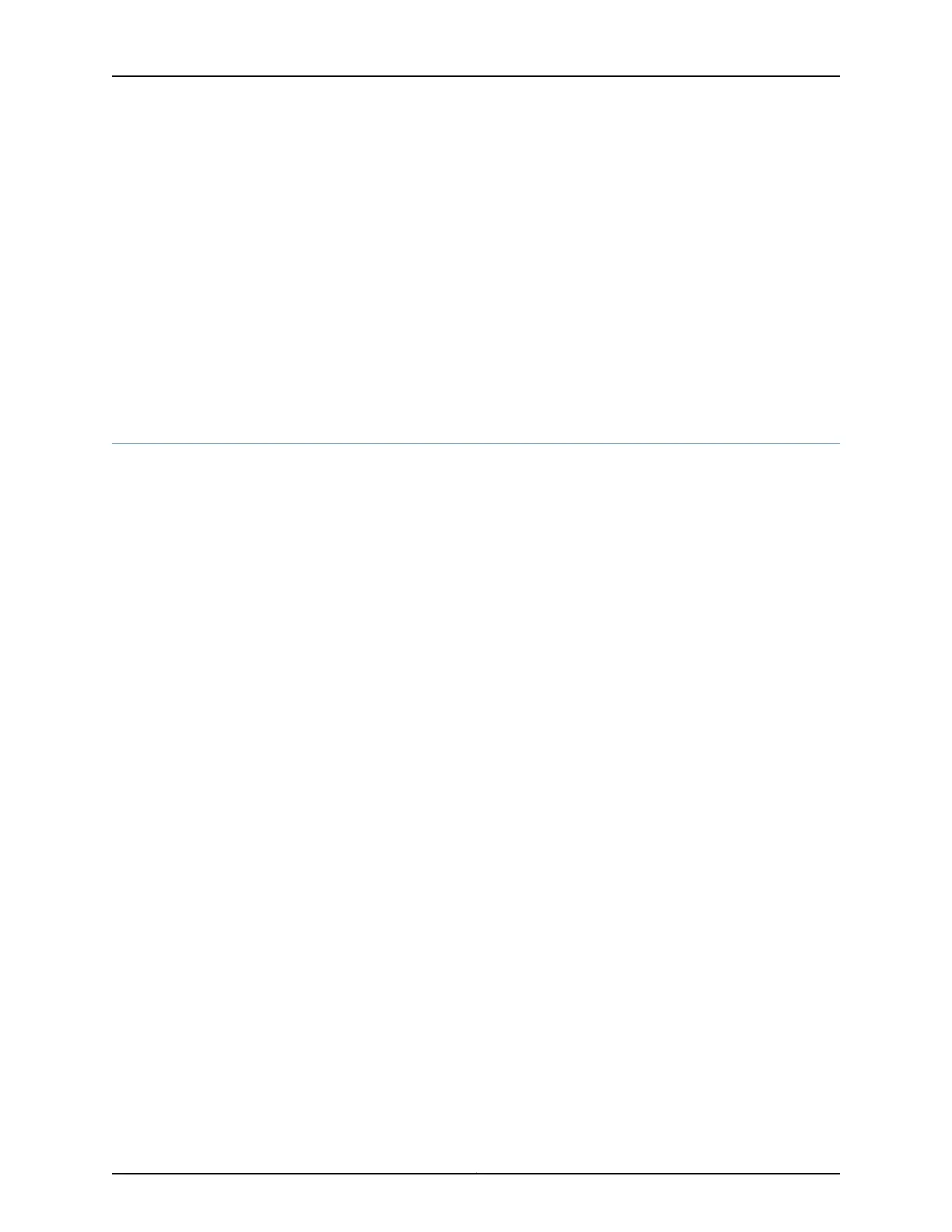To connect a fiber-optic cable to an SFP+, QSFP+, or QSFP28 transceiver in a QFX5110,
follow the instructions in “Connecting a Fiber-Optic Cable” on page 119. To disconnect a
fiber-optic cable from an SFP+, QSFP+, or QSFP28 transceiver from a QFX5110, follow
the instructions in “Disconnecting a Fiber-Optic Cable from a Device” on page 120.
Related
Documentation
QFX5110 AC Power Supply on page 33•
• QFX5110 DC Power Supply on page 35
• QFX5110 Cooling System and Airflow on page 25
• QFX5110 Management Panel on page 18
• Determining Transceiver Support for the QFX5110 on page 61
Powering Off a QFX5110
Before you remove the power cord to power off a QFX5110:
•
Ensure thatyou have taken the necessaryprecautions to prevent electrostatic discharge
(ESD) damage. See “Prevention of Electrostatic Discharge Damage” on page 182.
•
Ensure that you do not need to forward traffic through the switch.
Ensure that you have the following parts and tools available to power off the switch:
•
An ESD grounding strap
•
An external management device such as a PC
•
An RJ-45 to DB-9 rollover cable to connect the external management device to the
console port
To power off a QFX5110 switch:
1. Connect to the switch using one of the following methods:
•
Connect a management device to the console (CON) port on a QFX5110. For
instructions about connecting a management device to the console (CON) port,
see “Connecting a Device to a Management Console by Using an RJ-45 Connector”
on page 94.
•
You can shut down the QFX5110 from a management device on your out-of-band
management network. For instructions about connecting a management device to
the management (C0) port, see “Connectinga Device to a Network for Out-of-Band
Management” on page 93.
2. Shut down Junos OS from the external management device by issuing the request
system halt operational mode CLI command. This command shuts down the switch
gracefully and preserves system state information. A message appears on the console,
confirming that the operating system has halted.
You see the following output (or something similar, depending on the hardware being
shut down) after entering the command:
Copyright © 2017, Juniper Networks, Inc.124
QFX5110 Switch Hardware Guide