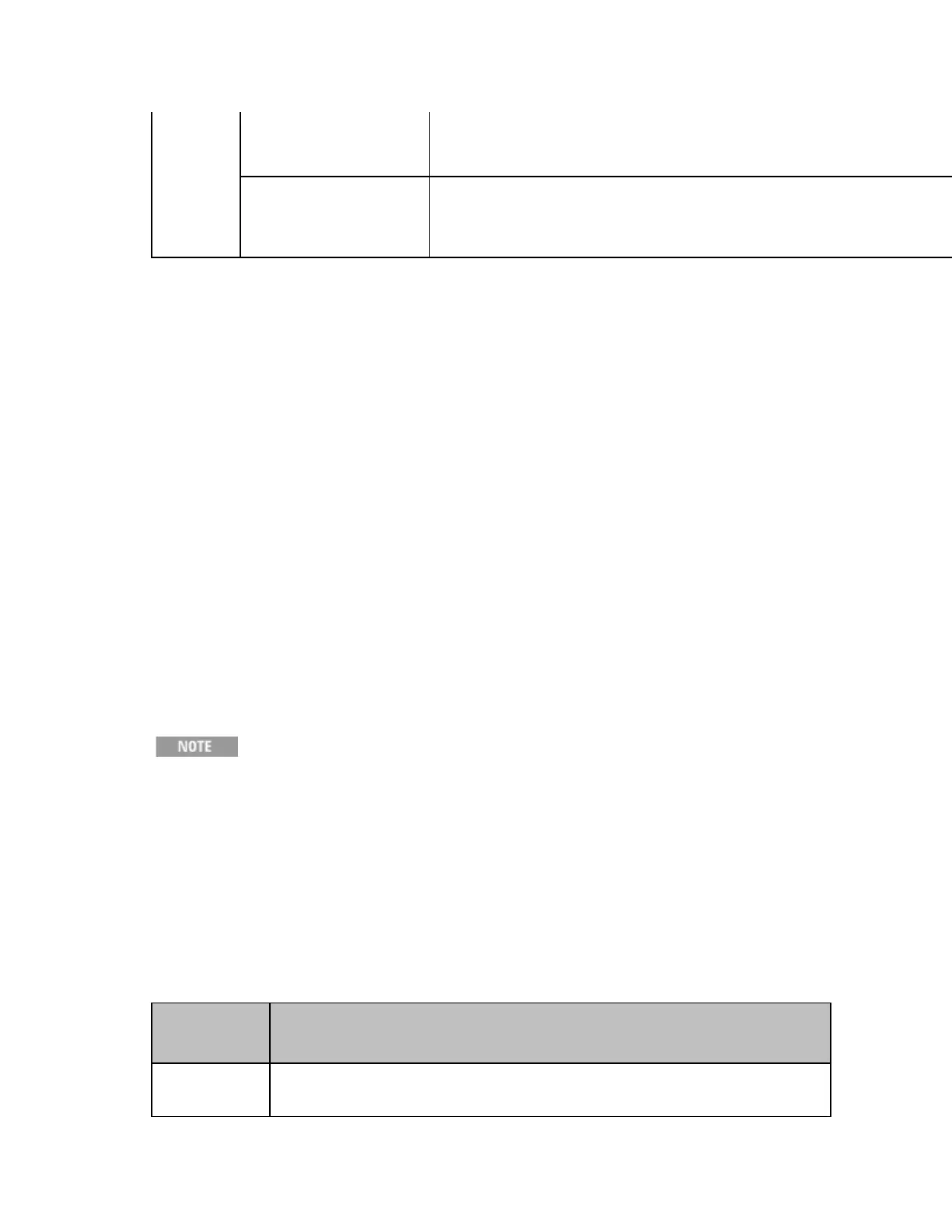E4990A Help
130
1
Memory trace
(brown
1
)
Stores and displays previously measured data (captu
Display > Data -> Memory is selected)
1
Factory default settings.
These features add flexibility to your testing task; for example, on the
same screen you can compare the data and memory traces with each
other or simultaneously display the results of a calculation as shown by the
data and memory traces.
Identifying Differences between Data and Memory Traces through Comparison or
Calculation
1. Activate the trace for which you want to perform calculation or
comparison between the two trace types.
2. Press the Display key to display the Display menu.
3. Press Display > Data.
4. Start testing the DUT so that the data trace displays the results.
5. At this time, you may want to hold (stop) the sweep cycle for the
data trace by pressing Trigger > Hold. Doing so ensures that you can
create an exact snapshot of the measurement data when you later
store the data into the memory trace.
6. Press Data -> Memory to store the measurement data into the
memory trace.
When you press Data -> Memory, the memory trace
captures the measurement data exactly as it is displayed on screen.
The memory trace always stores measurement data, even when the
data trace is displaying the results of a calculation. Note that while
the subtraction of the offset value is being executed, the resulting
subtraction is stored in the memory trace. The Data -> Memory key
affects both Traces 1 and 2. This means that the measurement data
for the non-active trace is also stored into the memory trace.
7. The Agilent E4990A provides a number of options that allow you to
control how each trace is displayed. Select one of the following
display options by pressing the appropriate key:
Softkey Function
Data
Displays only data trace on the screen