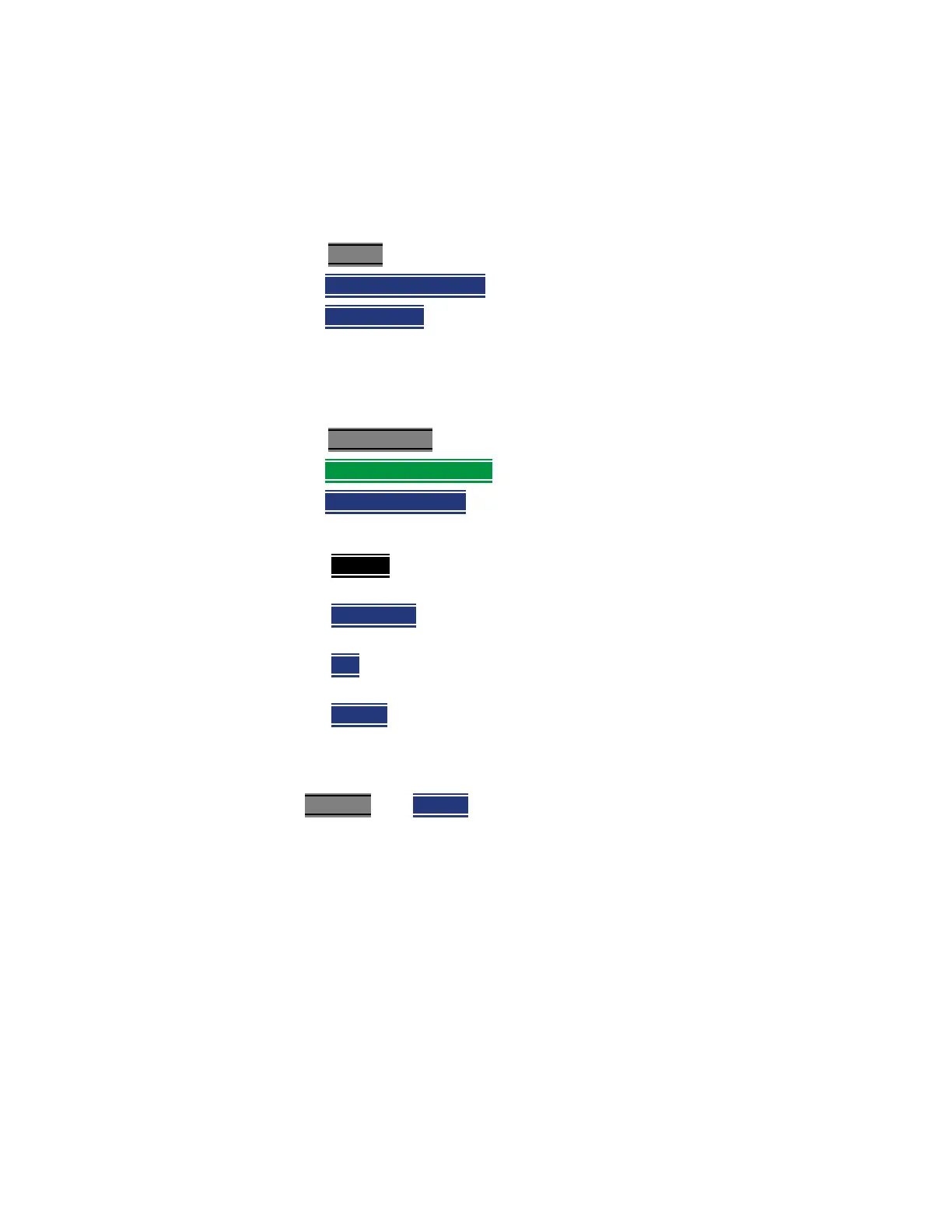Keysight N9912-90001 User’s Guide 9-3
Interference Analyzer (SA Mode) – Option 236
Spectrogram and Waterfall Displays
—Sweep Time (Acquisition). Learn more in “Sweep Acquisition” on
page 8-22.
— Resolution (Number of Points). Learn more in “Points” on page 8-27.
How to select Spectrogram
—Press Meas 1.
—Then Interference Analysis
.
—Then Spectrogram
.
How to modify the Spectrogram
You can change how the spectrogram is displayed relative to the data trace.
This setting affects the total number of trace records that can be displayed.
—Press Meas Setup 4
.
—Then Spectrogram Settings
.
—Then Spectrogram View
.
— Then choose from the following:
— Overlay
Displays the data trace over the spectrogram with NO
graticules. Total trace records: 340.
— Full Screen
Displays the spectrogram with NO data trace. Total trace
records: 340.
— Top
Displays the data trace above the spectrogram. Total trace
records: 130.
— Bottom
Displays the data trace below the spectrogram. Total trace
records: 130.
How to Restart the Spectrogram
Press Sweep 3 then Restart.
Averaging
Averaging can be enabled on the underlying measurement. Press Meas 4 then
Average Type. Learn more in “Average Type” on page 8-29.
Common Settings for Waterfall and Spectrogram
Set Red and Blue Limits
The colors displayed on the Waterfall and Spectrogram represent the various
measured power levels:
— Red = Highest power levels