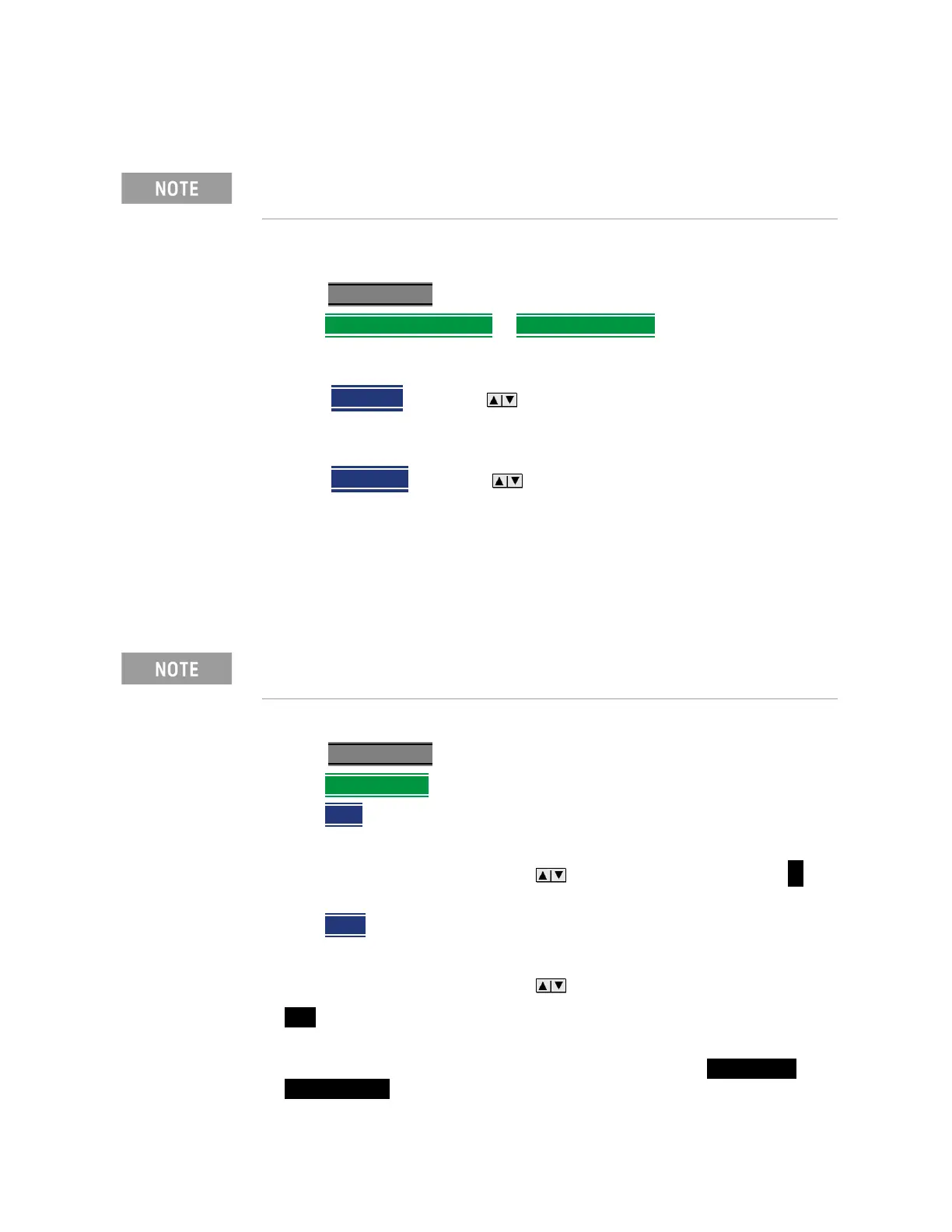9- 4 Keysight N9912-90001 User’s Guide
Interference Analyzer (SA Mode) – Option 236
Spectrogram and Waterfall Displays
9-
— Blue = Lowest power levels
Adjust the Red and Blue limits to the power levels that you expect to measure.
The Blue limit must always be less than the Red limit.
—Press Meas Setup 4
.
—Then Spectrogram Settings
or Waterfall Settings.
— Then choose from the following:
— Red Limit
Using the arrows, rotary knob, or keypad, select the
HIGHEST power level that you expect to measure. This power level,
and those measured higher than this level, appear Red.
— Blue Limit
Using the arrows, rotary knob, or keypad, select the
LOWEST power levels that you expect to measure. This power level,
and those measured lower than this level, appear Blue.
Time Markers
Use Time Markers to determine the elapsed time between any two displayed
records.
To create Time Markers:
—Press Meas Setup 4
.
—Then Time Markers
.
—Then Time
.
— Then enter a value from 0 (the most recent sweep record) to the maximum
value, using the numeric keypad, arrows, or the rotary knob. A
indicates the Time Marker.
—Then Delta
.
— Then enter a value from 0 (the most recent sweep record) to the maximum
value, using the numeric keypad, arrows, or the rotary knob. A
indicates the Delta Marker.
— At the current sweep speed, the difference in time between these two
markers appears at the upper-right corner of the view as Delta Time:
hh:mm:ss Sec.
The full Red-to-Blue color spectrum is visible only with Indoor display
colors. Learn more in
“Display Colors” on page 5.
Spectrogram displays the most recent record at the top of the screen.
Waterfall displays the most recent record at the bottom.