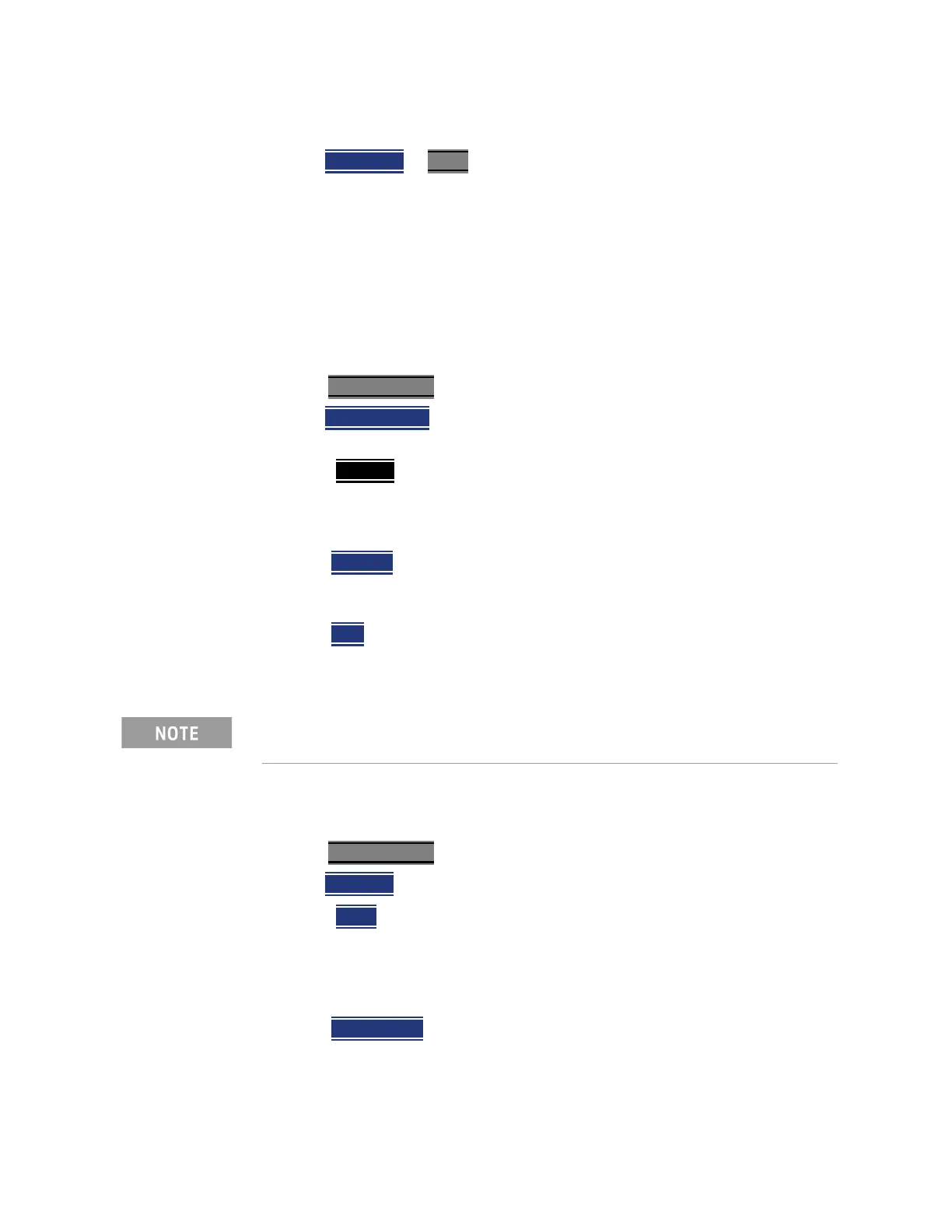Keysight N9912-90001 User’s Guide 17- 5
File Management
Saving and Recalling Files
— Navigate to the file to be recalled using the Up/Down arrow keys.
—Then Recall File
or Enter.
Set File Type and Select Device
The following File TYPE and DEVICE settings are used to determine the type of
file to save, and the location to be used for all file operations.
These two settings remain through an instrument preset, but are reset to the
default values when the FieldFox power is shutdown.
Select Device (location of File Save/Recall)
—Press Save/Recall 9.
—Then Select Device
to set the LOCATION where the file is to be saved.
Choose from the following:
— Internal
Saves/Recalls/to/from the FieldFox internal memory. To
specify a folder, first select Manage Folders (learn how in “Manage
Folders” on page 17-8). The Data Link software will read data ONLY
from the \UserData folder.
— SD Card
Saves/Recalls/Moves (Copies) files to/from the SD card (not
included), inserted in the card slot. See “Take the FieldFox Tour” on
page 2-7. Only the root folder is available.
— USB
Saves/Recalls files to or from a USB Flash drive (not included)
that is inserted in one of the USB connectors. Only the root folder is
available.
How to set File Type
State files are the only file type that can be recalled by the FieldFox.
—Press Save/Recall 9
—Then File Type. Choose one of the following:
— State
Saves ALL FieldFox instrument settings for ALL Modes to a
*.sta file. If a calibration is ON in CAT or NA Mode, calibration data is
also saved. This file can be opened ONLY by a FieldFox. State files
can be saved between compatible FieldFox models. See note in
page 17-2.
— Trace+State
Saves the current trace and instrument settings to a
*.sta file. In SA Mode, all traces are saved. This file can be opened
ONLY by a FieldFox. When recalled, the FieldFox sweep is set to Hold.
Insert only ONE USB Flash Drive in the FieldFox when saving or copying
files.