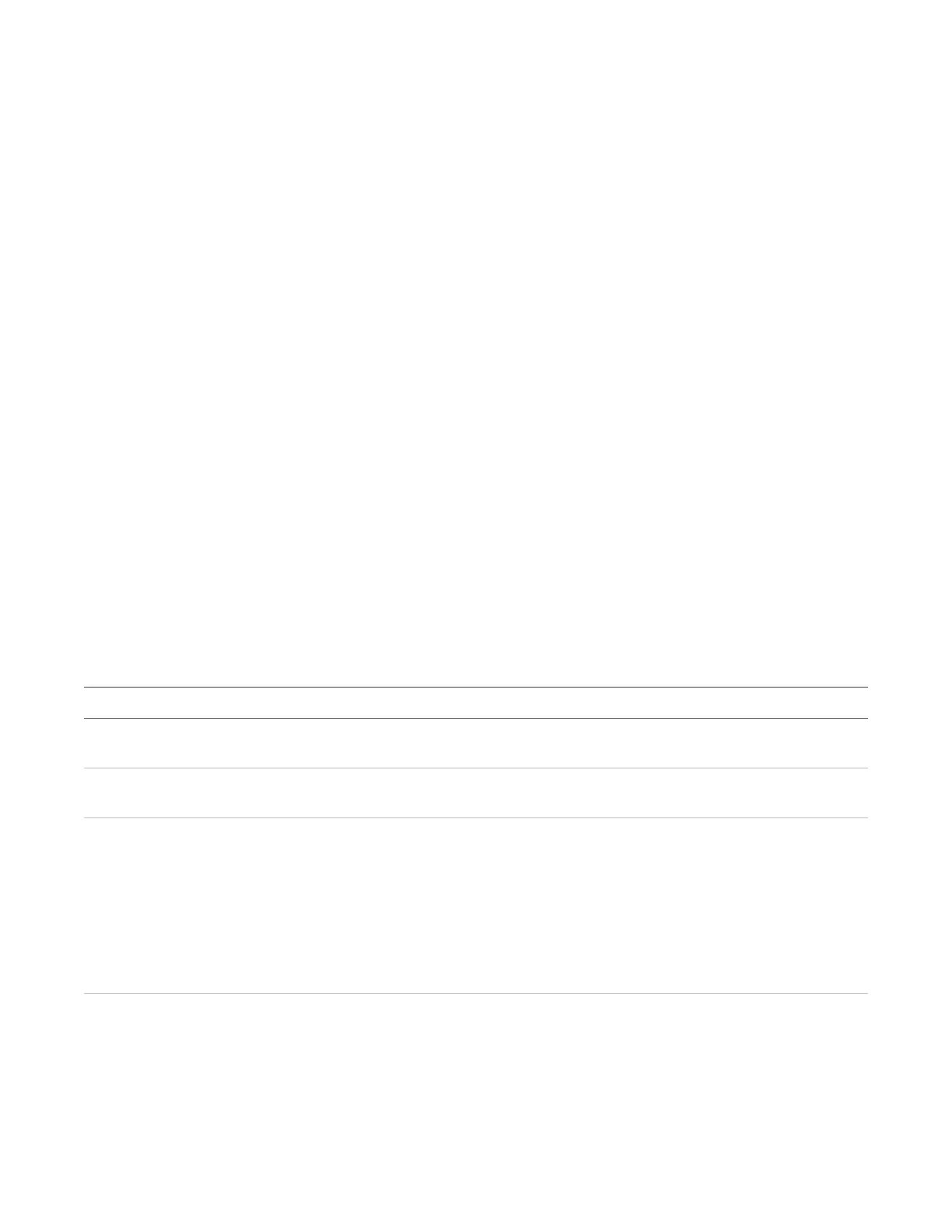Chapter 2: Front panel programming
74 P/N 3102352-EN • REV 005 • ISS 28DEC18
5. Repeat steps 3 and 4 until all zones are labeled.
6. When you have finished labeling, move the cursor to the zone number, and then press the
Cancel button to continue with the next incremental programming option.
Adding and removing devices from programmed
systems
You can add an additional device or several devices to a system that has already been
programmed without reentering programming mode. Once the device is installed, the panel
signals a trouble active event and indicates on the LCD screen that there is an unconfigured
device. The device can then be programmed and added to the database.
Notes
• If you are adding more than a few devices, you may want to use the Incremental
programming option that lets you quickly add and label the devices. See “Performing
incremental programming” on page 71.
• You must log on with a level two password to add a device.
Device programming options
Table 26 below describes the options to be set when programming devices.
Table 26: Device options
Description
Select the zone you want to add this device to or select Off if you are not adding the device to
a zone.
Enter a text label for the device (two lines of 20 characters). When you have finished, select
Save.
Assigns the device to one or more correlation groups. For more information, see “What is a
correlation group?” on page 36.
Enter the number of the correlation group to which the device is assigned. Choose Included or
Excluded.
• “Included” adds assigns the item to the group.
• “Excluded” removes the item from the group
When you have finished, choose Save.
Sets the options needed for messages for the active, alarm verify, disable, maintenance,
prealarm, test, trouble, and events. See “Factory default settings” on page 41
notification default settings.
Printer: Yes or No. This controls whether event information is sent to the printer.