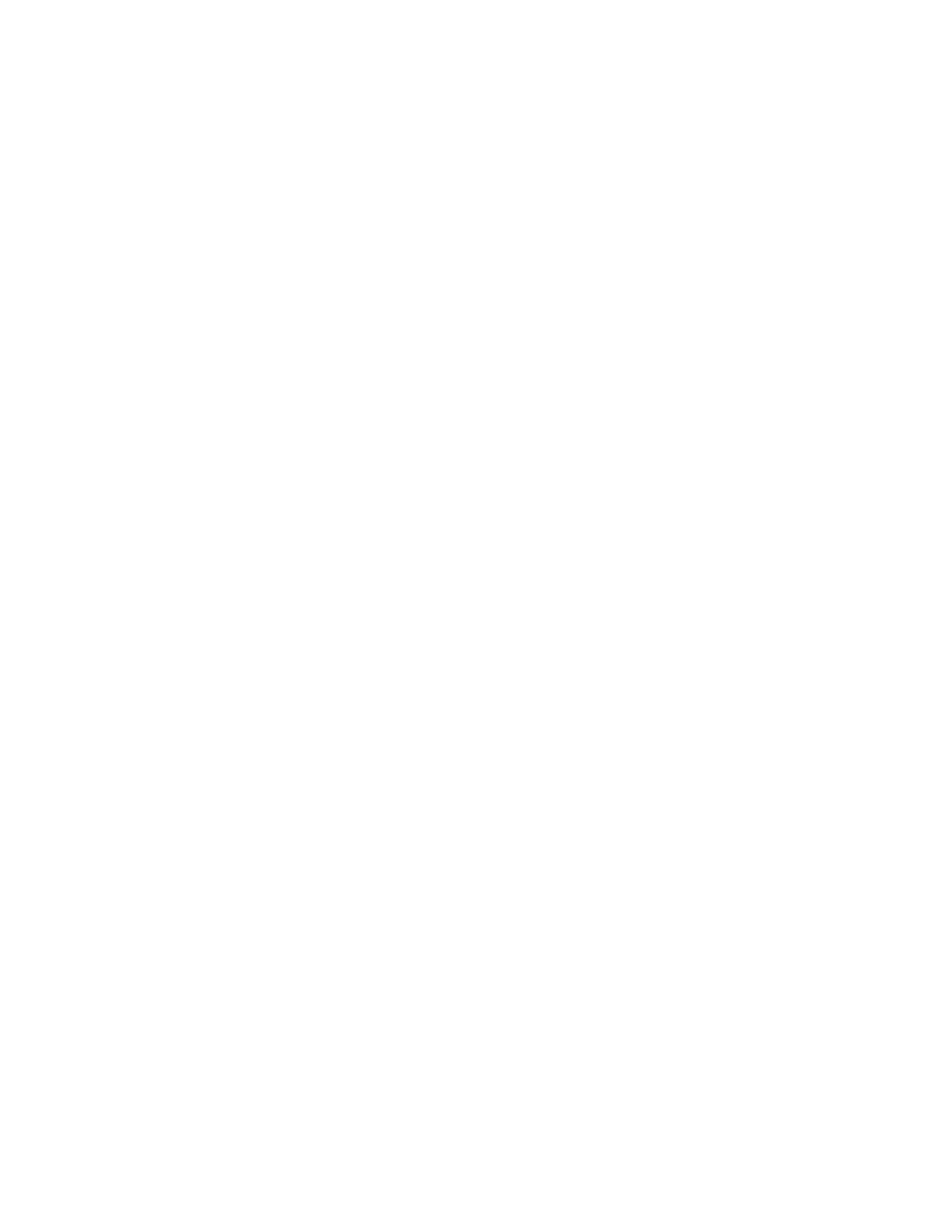Chapter 5: Diagnostics, maintenance, and testing
P/N 3102352-EN • REV 005 • ISS 28DEC18 177
5. Choose End to turn off the walk test. All of the devices that were activated in the test are
restored at this time.
6. Press Cancel to return to the previous menu.
— or —
Press the Menu button to exit menu mode.
Using HyperTerminal
HyperTerminal is a program that comes with your Windows operating system as an installable
option. You can use it to connect to other computers, Telnet sites, bulletin board systems
(BBSs), online services, and host computers. HyperTerminal connections are made using a
modem, a null modem cable (used to emulate modem communication), or an Ethernet
connection. When installed, HyperTerminal is typically found on the Accessories menu
(Start > All Programs > Accessories > Communications).
HyperTerminal is a useful tool for gathering information from the control panel through an
RS-232 port connection in order to troubleshoot system faults. The information gathered can
be saved as a plain text file (TXT extension) and submitted electronically to technical support
for evaluation.
Note: To use HyperTerminal, you must have the optional SA-232 RS-232 Interface Card
installed in the control panel. To avoid getting a printer trouble, set the panel’s printer option to
Unsupervised before connecting your computer to the SA-232 card.
Setting up a HyperTerminal connection
Before you can gather information from the control panel you must set up a HyperTerminal
connection.
To set up a HyperTerminal connection:
1. Start HyperTerminal.
2. In the Connection Description dialog box, type a name for the connection in the Name box
then click OK.
3. In the Connect To dialog box, select the COM port you are using to connect your laptop
computer to the control panel, and then click OK.
4. In the COM port’s Properties dialog box, set the port settings as described below, and then
click OK.
Bits per second: 9600
Data bits: 8
Parity: None
Stop bits: 1
Flow control: None