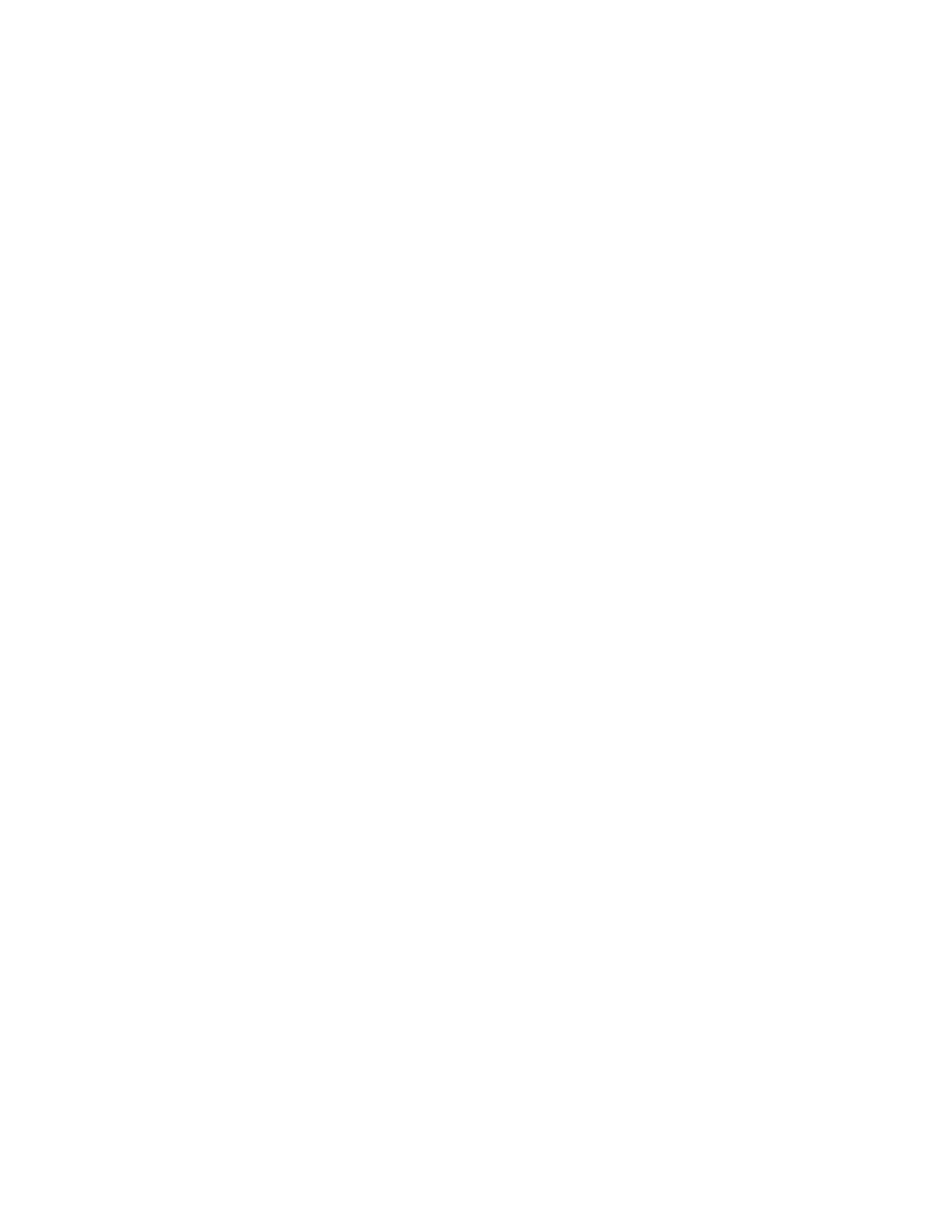Chapter 4: Reports
164 P/N 3102352-EN • REV 005 • ISS 28DEC18
Zone report
The panel provides a Zone report that lists all of the devices that are in a selected zone. The
report lists the devices by the device label.
To view a zone report:
1. Press the Menu button and choose Reports.
2. Choose Zone.
3. Choose the zone for which you want a report.
System Configuration report
The panel provides a System Configuration report that displays the current configuration of the
system. There are seven system configuration reports displaying the information shown below.
System configuration reports can be printed or viewed on the LCD.
All report: Displays all panel, device, loop, zone, event, and dialer configuration information.
Panel operation report: Displays firmware version, marketplace, language, AC fail delay, reset
inhibit, zone re-sound, auto signal silence, in suite silence time, port CU, key #1, key #2, aux
power reset, lock remote read, AC voltage, date format, daylight savings, minutes offset, day
start, night start, LCD banner, IP (IP address), MSK (subnet mask), and GWY (gateway), and
event notification type configuration information.
Panel configuration report: Displays dialer, network, printer, annunciator class, annunciator,
and NAC configuration information.
Devices report: Displays function, type, zone, label, follow, day sensitivity, night sensitivity, day
pre-alarm percent, night pre-alarm percent, correlation groups, and event notification
configuration information.
Loop/zone configuration report: Displays loop class, zone, device, and correlation group
configuration information.
Event configuration report: Displays loop event and panel event configuration information.
Dialer configuration report: Displays central monitoring station event notification settings for the
points in the system.
To view a System Configuration report:
1. Press the Menu button and choose Reports.
2. Choose System Configuration.
3. Choose:
All