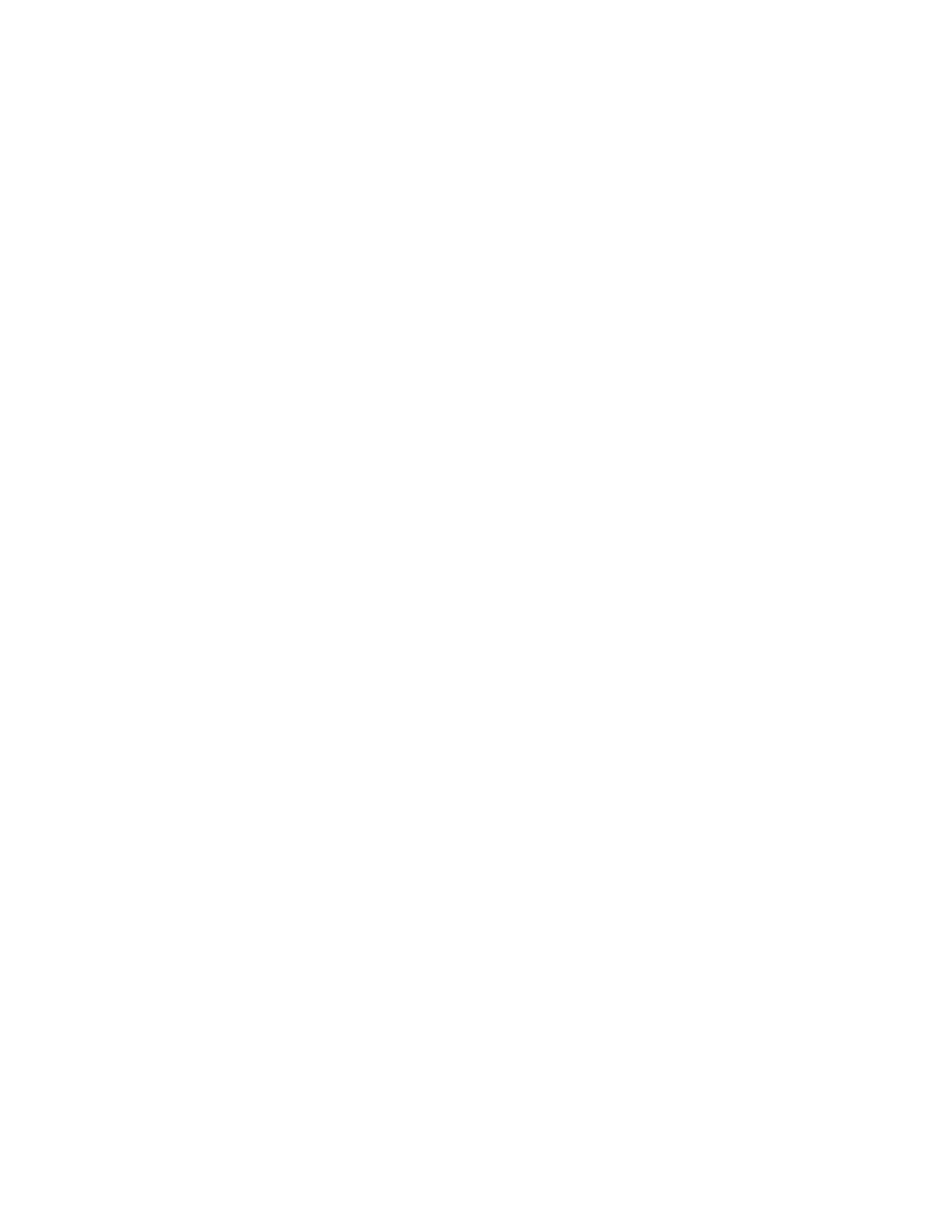Chapter 2: Front panel programming
P/N 3102352-EN • REV 005 • ISS 28DEC18 59
• The system automatically logs you off after four minutes of inactivity.
To change the passwords:
1. Press the Menu button and choose Program.
2. Choose Password.
3. Enter a level two password.
4. Select the password to be changed: Level 1, Level 2, or Remote (Ann.).
5. Enter the old password and press Enter.
6. Enter the new password and press Enter.
7. Repeat steps 4 through 6 for each password to be changed.
8. Press the Menu button to exit menu mode, or continue programming.
Restoring the factory default settings
Use the Restore Defaults command to overwrite most custom settings in the panel, the dialer
(CMS network), or both. This lets you commission the panel as a common alarm system, or
remove custom settings in preparation for advanced programming.
Note: The current language, marketplace, and loop device configuration settings are not
affected by the Restore Defaults command.
To restore the default settings:
1. Press the Menu button and choose Program.
2. Choose Restore Defaults.
3. Enter a level two password.
4. Select either Panel Only, CMS Only, or Panel and CMS.
Panel only: Restores only the panel’s defaults (panel operation and panel configuration
options)
CMS only: Restores only the dialer, network (1-8)
Panel and CMS: Restores both the panel and CMS device defaults
5. Press Enter.
6. Return to the Program menu.
7. Choose Panel Restart.
8. Choose Yes.
The panel restarts, and the factory default settings are reloaded into the database.