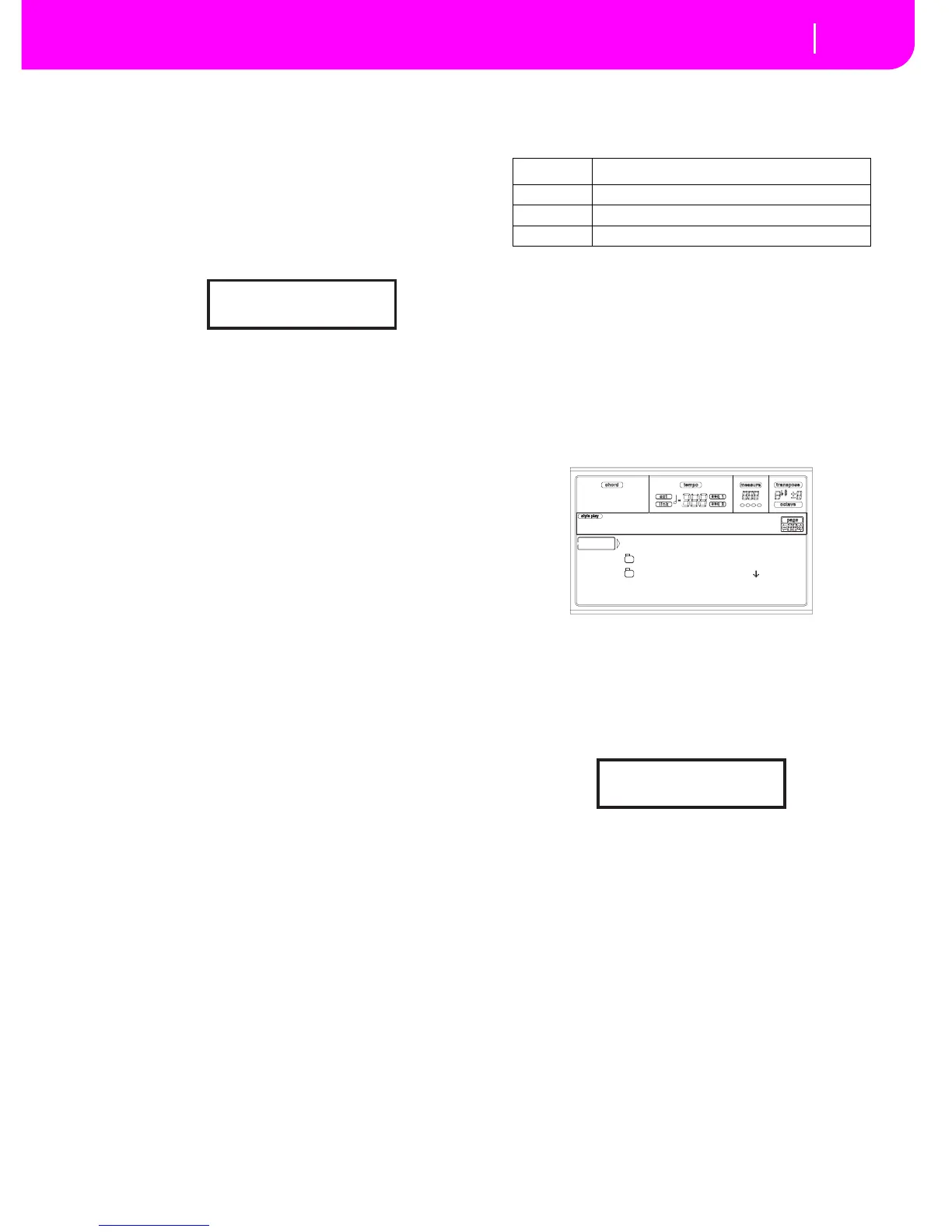5. Select the target device, using the F1 button. You can
select a disk device in this order: HD ➛ FD ➛ HD…
6. When the target device content appears in the display,
move the target folder to the first line in the display.
• To copy into an existing generic folder (not a “.SET”
folder), select that folder.
• To copy into the current folder, select the <current dir>
item.
7. Once the target is selected, press F2 (Copy). The “Over-
write?” message appears:
Press ENTER to confirm overwriting, EXIT to avoid it.
When you decide to overwrite, the data you are copying
will replace the existing data on the target. For example,
if the same midifile exists on the target folder, it will be
overwritten. If a USER bank exists, it will be overwrit-
ten.
Data that doesn’t exist on the source folder is left
unchanged. For example, if the USER03 Style bank
exists on the target folder, but not in the source folder, it
is left untouched after copying the other banks.
When you decide not to overwrite, data existing on the
target folder is left unchanged, therefore are not copied.
8. The “Are you sure?” message appears. Press ENTER to
confirm, EXIT to abort the copy.
Copying a single file
You can copy a single file from a generic folder to a different
folder. The file must reside on the root (the main/highest
folder in the disk hierarchy) or into a generic folder. You can’t
copy single files from a “.SET” folder.
1. If copying from or to a floppy disk, insert the disk into
the disk drive.
2. Select the source device, using the F1 button. You can
select a disk device in this order: HD ➛ FD ➛ CRD ➛
HD…
3. Move the folder, containing the file you wish to copy, to
the first line of the display. If it is contained in another
folder, use the F3 (Open) button to open it. Press F4
(Close) to go back to the previous hierarchic level.
4. Press F3 (Open) to open the folder containing the file to
copy.
5. Move the file to copy to the first line of the display.
6. Once the file is on the first line, press F2 (Copy) to con-
firm its selection. You are prompted to select a target
device. The window’s header changes from “Copy from”
to “Copy to”.
7. Select the target device, using the F1 button. You can
select a disk device in this order: HD ➛ FD ➛ HD…
8. When the target device content appears in the display,
move the target folder to the first line in the display.
Press F3 (Open) to open a folder, F4 (Close) to close it.
9. Once the target is selected, press F2 (Copy). The “Over-
write?” message appears:
Press ENTER to confirm overwriting, EXIT to avoid it.
When you decide to overwrite, the data you are copying
will replace the existing data on the target. For example,
if the same midifile exists on the target folder, it will be
overwritten.
Data that doesn’t exist on the source folder is left
unchanged. For example, if the MYSONG01.MID midi-
file exists on the target folder, but not in the source
folder, it is left untouched after copying the other data.
When you decide not to overwrite, data existing on the
target folder is left unchanged, therefore are not copied.
10. The “Are you sure?” message appears. Press ENTER to
confirm, EXIT to abort the copy.
Overwrite on Copy?
Enter/Yes - Exit/No
Device Type
HD Hard disk
FD Floppy disk
CRD Flash Card
<current dir>
LIVE.SET
ETHNICA.SET |
FD COPY OPEN CLOSE
Disk:Copy to
Overwrite on Copy?
Enter/Yes - Exit/No
