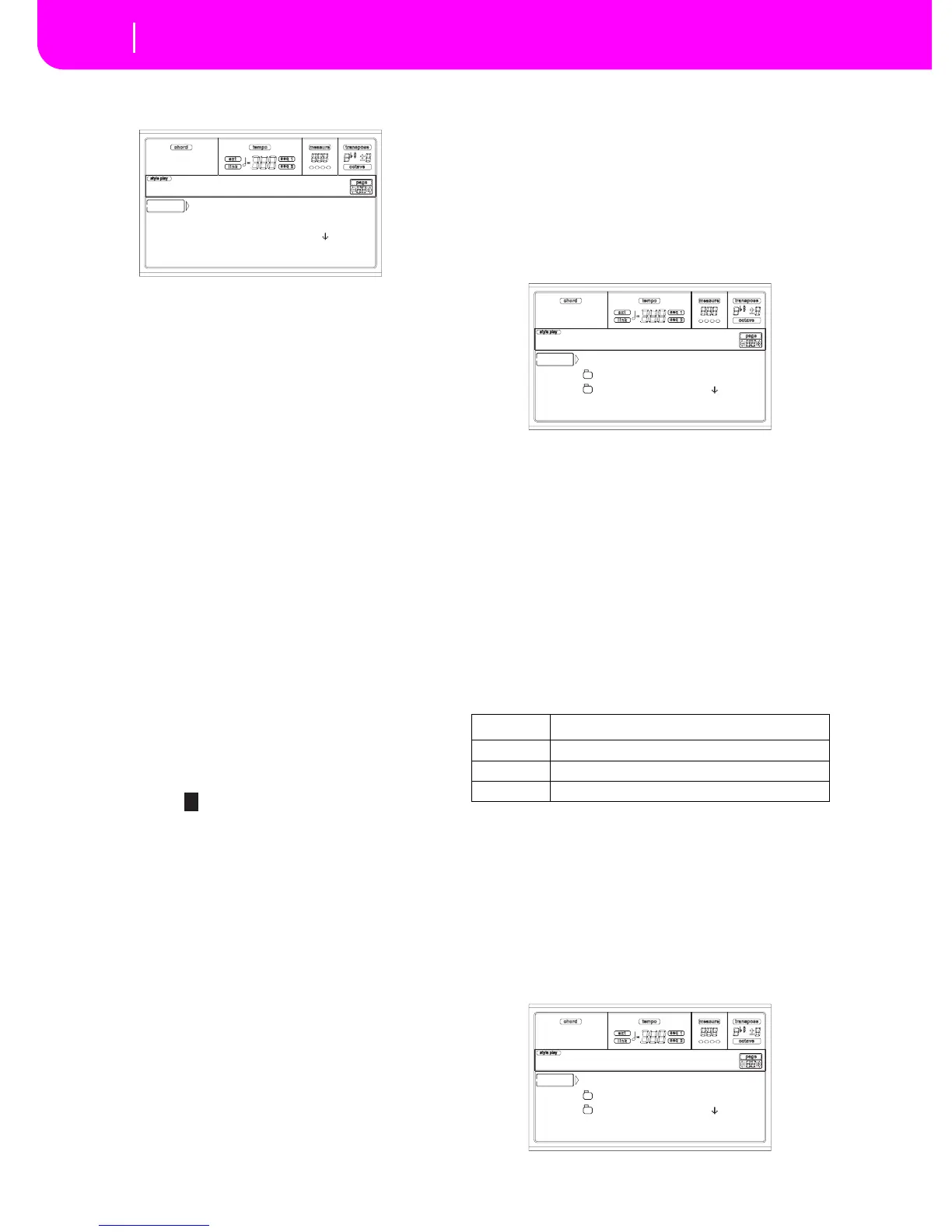11. Press F2 (Save) to confirm. A list of files on the target
device appears. Only files of the selected type are shown.
Locations marked with a row of underscores (“___”) are
empty locations.
12. Use the E-H (Scroll) buttons (or the TEMPO/VALUE
controls) to move the target location to the first line of
the display.
13. Once the target location is selected, press F2 (Save) to
save the file. The “Are you sure?” message will appear.
Press ENTER to confirm, or EXIT to abort.
Warning: If you confirm, any data at the target location
will be deleted.
When the operation is completed (the “Wait” indicator
disappears), the source page comes back in the display,
and you may perform further saving operations.
Creating a new “.SET” folder
When saving data (Save operations), you can save onto exist-
ing folders, or you can create a new “.SET” folder. Here is how
to do it.
1. When the file list of the target device is in the display,
use the E-H (Scroll) buttons (or the TEMPO/VALUE
controls) to move the “NEW_NAME.SET” item to the
first line of the display.
Note: A “NEW_NAME.SET” item is always the first item
in any directory.
2. When the “NEW_NAME.SET” item is selected, press
one of the A VOLUME/VALUE buttons. You are
prompted to assign a name to the new folder:
3. Move the cursor using the DOWN/- and UP/+ buttons.
Select a character using the DIAL. Insert a character at
the cursor position by pressing the INSERT button.
Delete a character at the cursor position by pressing the
DELETE button.
4. When you have finished writing a name for the new
folder, press F2 (Save) to confirm. The “Are you sure?”
message will appear. Press ENTER to confirm, or EXIT
to abort.
PAGE 3 - COPY
In this page you can copy single files (i.e., midifiles of Jukebox
files), whole folders (generic or “.SET” folders), or a generic
folder’s content. You can copy within the same disk, or from a
disk to a different one.
To preserve the data structure integrity, during Copy opera-
tions you can’t open a “.SET” folder, and copy one of its files.
You can only open generic folders.
Press DISK and use the MENU or PAGE buttons to reach this
page.
Copying a whole folder or folder’s content
You can copy a folder (generic or “.SET”) into a different disk
or folder. If selecting the <current dir> item, you can copy
the current folder’s content, without copying the folder itself.
If copying a whole folder, a new folder with the same name is
created at the target location.
Note: During the Copy procedure, you can’t open a “.SET”
folder. You can, anyway, open any generic folder.
1. If copying from or to a floppy disk, insert the disk into
the disk drive.
2. Select the source device, using the F1 button. You can
select a disk device in this order: HD ➛ FD ➛ CRD ➛
HD…
3. Move the folder that you want to copy to the first line of
the display. If it is contained in another folder, use the F3
(Open) button to open it. Press F4 (Close) to go back to
the previous hierarchic level.
To copy just the current folder’s content, move the <cur-
rent dir> item to the first line of the display.
4. Once the item to copy is on the first line, press F2
(Copy) to confirm the item selection. You are prompted
to select a target device. The window’s header changes
from “Copy from” to “Copy to”.
to U1: 1 16BeatNew
to U1: 2 8Beat
to U1: 3 _ _ _ _ _ _ |
FD SAVE OPEN CLOSE
Disk:Save
NEW_NAME.SET
Device Type
HD Hard disk
FD Floppy disk
CRD Flash Card
<current dir>
LIVE.SET
ETHNICA.SET |
FD COPY OPEN CLOSE
Disk:Copy from
<current dir>
LIVE.SET
ETHNICA.SET |
FD COPY OPEN CLOSE
Disk:Copy to
