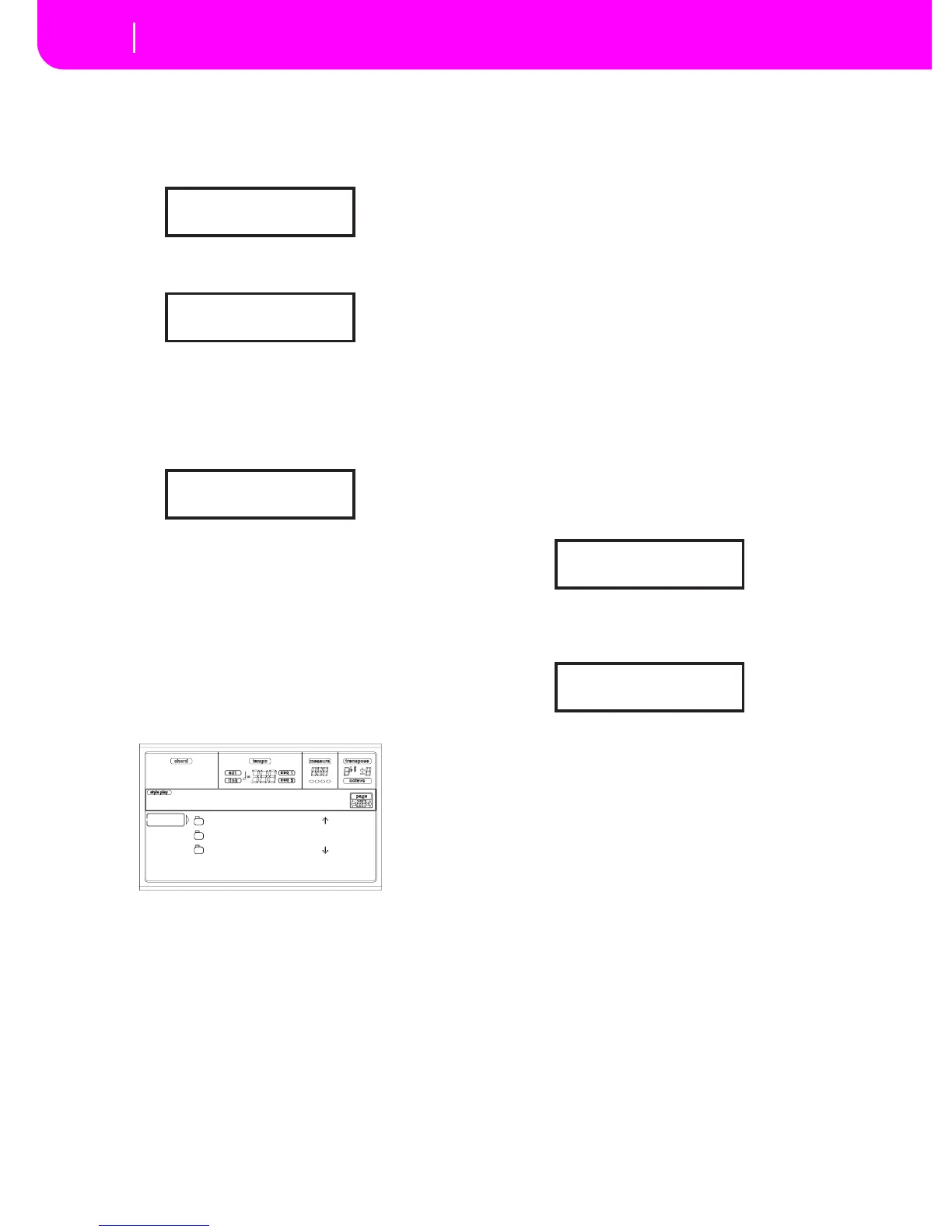ENTER/YES to confirm overwriting of existing data, or
EXIT/NO to abort, and repeat the folder naming.
8. If you selected the floppy disk drive as the backup
device, insert the various disks as required by the instru-
ment., and press ENTER to continue:
If the floppy disk is not empty, Pa80 asks if you want to
format it:
Keep SHIFT pressed, and press ENTER to format the
disk. Pa80 tries a Fast Format, and makes a Full Format
if the former is not possible.
9. During the Backup, the “Working…” message will
appear in the display, showing you the operation’s
progress.
Since the backup data is compressed, it is not possible to
know how many disks you will need in advance. When
finished, label the disks with progressive numbers, and
keep them in a safe place.
Warning: If you remove the card during the Backup, the
operation is aborted.
PAGE 11 - CARD RESTORE
While in this page, you can restore the Flash Data content
from a backup folder (see “Page 10 - Card Backup” above for
details on the Backup procedure).
Warning: When restoring data, all existing data on the Flash
Card will be deleted!
Restore procedure
1. Insert a formatted Flash Card to receive the data to be
restored into the FLASH CARD slot on the back of the
instrument.
2. If the Backup data is contained into a series of floppy
disks, insert the first disk into the floppy disk drive.
3. Go to “Page 11 - Card Restore”.
4. Use the F1 button to select the source device (HD or
FD).
5. Use the E-H VOLUME/VALUE buttons, or the TEMPO/
VALUE controls, to move the folder to select to the first
line of the display.
6. Press F3 (Open) to open the selected folder. Press F4
(Close) to close the current folder.
7. When the “.CRD” folder containing the Backup data is
on the first line of the display, press F2 (Select) to select
it. The “Are you sure?” message will appear. Press
ENTER to confirm, or EXIT to abort
8. If you selected the floppy disk drive as the source device,
insert the various disks as required by the instrument,
and press ENTER to continue.
9. During the Restore, the “Working…” message will
appear in the display, showing you the operation’s
progress.
Note: The Restore operation on a 8MB card lasts for about
13 minutes.
Warning: If you remove the card during the Restore, the
operation is aborted.
Insert 1.4MB FD #1
and press Enter
Disk not empty!
Sh+Enter to format
Working...
0%
!456.SET |
!789.SET
BACKUP |
HD SELECT OPEN CLOSE
Disk:Card Restor
Insert 1.4MB FD #1
and press Enter
Working...
0%
