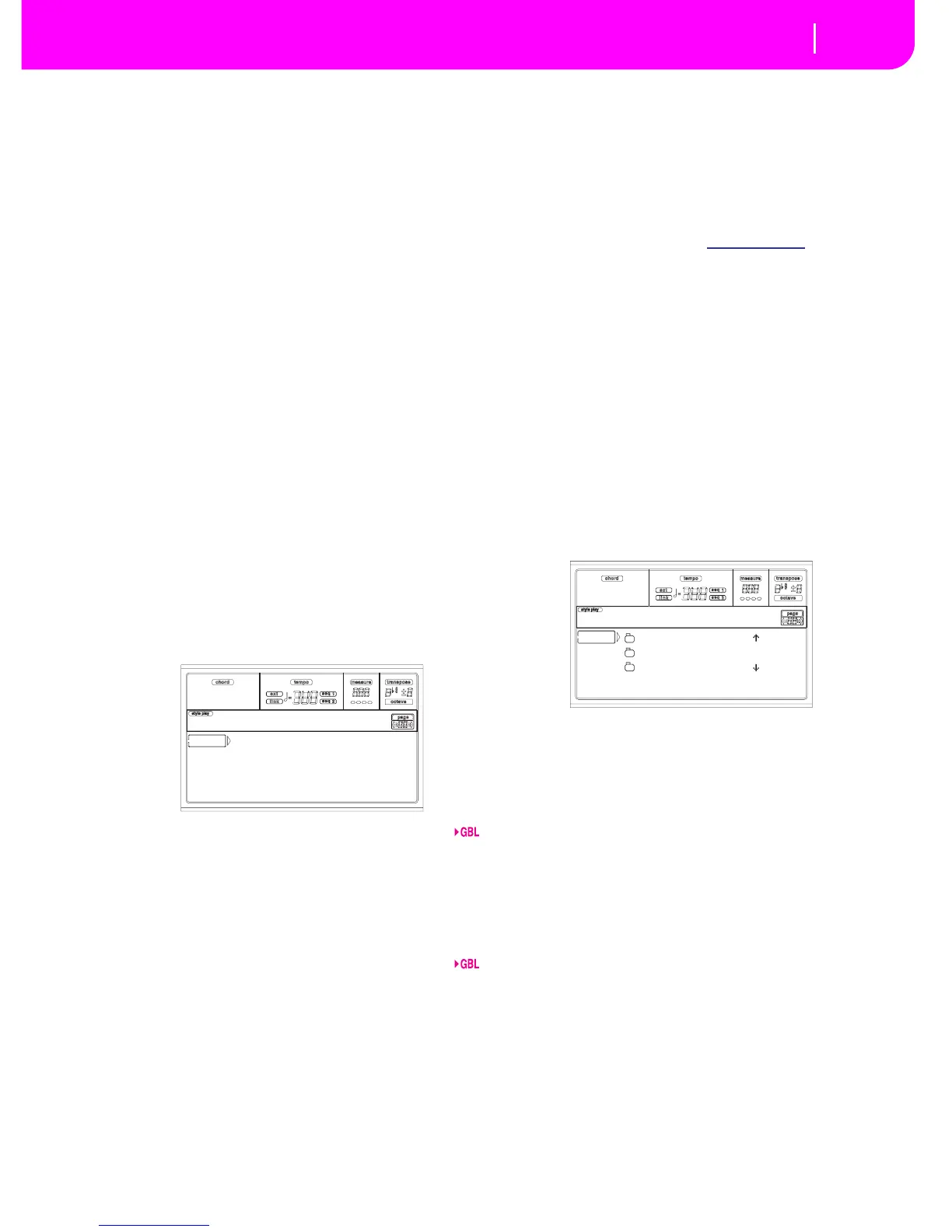1. Select this command.
2. The “Restore from FD (Yes) or HD (No)?” message
appears. Press ENTER/YES to select the floppy disk, or
EXIT/NO to select the hard disk.
3. The “Are you sure?” message appears. Press ENTER to
continue, EXIT to abort.
4. • If you selected the hard disk, the restore will start
immediately.
• If you selected the floppy disk, the “Insert backup disk
#1 and press Enter” message appears. Insert the first
backup disk, and press ENTER.
5. Wait until the first backup disk has been read. A message
will appear: “Insert backup disk #2 and press Enter”.
Insert the second backup disk and press ENTER.
6. Repeat the same procedure with backup disks #3, #4 and
#5. When the backup disk #5 has been loaded, the
backup data has been restored into the internal memory.
Note: After the last disk has been loaded, a “Some files
missing” message may appear. This may refer to some User
data, so it is not a problem. Press EXIT to exit the message.
7. When the Wait message has disappeared, and the
WRITE/DISK IN USE LED has turned off, turn the
instrument off, then on again.
Note: At the end of a Restore Data operation, the “Missing some
files” error message may appear. This is due to the lack of Per-
formance banks 11-20 on the previous (pre 3.0) versions of the
operating system. However, this is not a problem. Press EXIT to
close the message window.
PAGE 9 - UTILITIES 2
This page includes the Protect functions.
Global Protect
When loading a “.SET” file, this parameter (if On) protects
the Global from being reprogrammed by the loaded data. All
Global parameters are therefore left unchanged.
When loading a single “.GLB” file, this parameter is ignored,
and the Global is overwritten by the loaded data.
Note: This parameter is saved in memory, but not on disk.
HD Protect
When on, this parameter protects the Hard Disk from writ-
ing.
Note: This parameter is saved in memory, but not on disk.
Factory Style Protect
When On, this parameter protects the Factory Styles (from
the “8 BEAT/16 BEAT 1” to the “TRADITIONAL” bank)
from being overwritten when loading data from disk. Fur-
thermore, you can’t access these banks when saving data.
When Off, you can load or save User Styles even into the Fac-
tory Styles banks (from “8 BEAT/16 BEAT 1” to “TRADI-
TIONAL”). This way, you can personalize your Factory Style
banks.
Please note that the Save All procedure always saves only the
USER Style banks.
Note: This parameter is automatically set to On when turning
the instrument off.
Note: Should your accidentally delete some Factory Data,
reload the Backup data, contact your KORG dealer or service
center, or download the data from www.korgpa.com.
Card Protect
Set the Protect status to On, to protect a Flash Card from
accidental writing.
Note: You cannot change the Protect status of ROM (Read-
Only) Flash Cards.
1. Insert the card in the slot on the back of the instrument.
2. Change the Protect status. Wait a few seconds for the
Protect status to be changed.
Since this status is written to the card, the card will
remain protected or unprotected even when read on a
different Pa80.
PAGE 10 - CARD BACKUP
Through this page, you can back up the contents of the entire
Flash Card. This is useful for archival purposes, and to empty
the card to make room for different data.
Backup procedure
1. Insert the Flash Card to be backed up into the FLASH
CARD slot on the back of the instrument.
2. Go to “Page 10 - Card Backup”.
3. Use the F1 button to select the target device (HD or FD).
4. Use the E-H VOLUME/VALUE buttons, or the TEMPO/
VALUE controls, to move the folder to select to the first
line of the display.
5. Press F3 (Open) to open the selected folder. Press F4
(Close) to close the current folder.
6. When the target “.CRD” folder is on the first line of the
display, you may press one of the A VOLUME/VALUE
buttons to enter the Text Edit mode. Move the cursor
using the DOWN/- and UP/+ buttons. Select a character
using the DIAL. Insert a character at the cursor position
by pressing the INSERT button. Delete a character at the
cursor position by pressing the DELETE button.
7. When you have finished writing a name for the new
folder, press F2 (Save) to confirm. The “Are you sure?”
message will appear. Press ENTER to confirm, or EXIT
to abort.
Note: If you assign an existing name to the new “.CRD”
folder, the “Overwrite?” dialog box will appear. Press
Global Protect:Off
HD Protect:Off
Fact.Style Protect:On
Card Protect:Off
Disk:Utilities2
NEW_NAME.CRD |
!123.SET
!456.SET |
HD SELECT OPEN CLOSE
Disk:Card Backup
