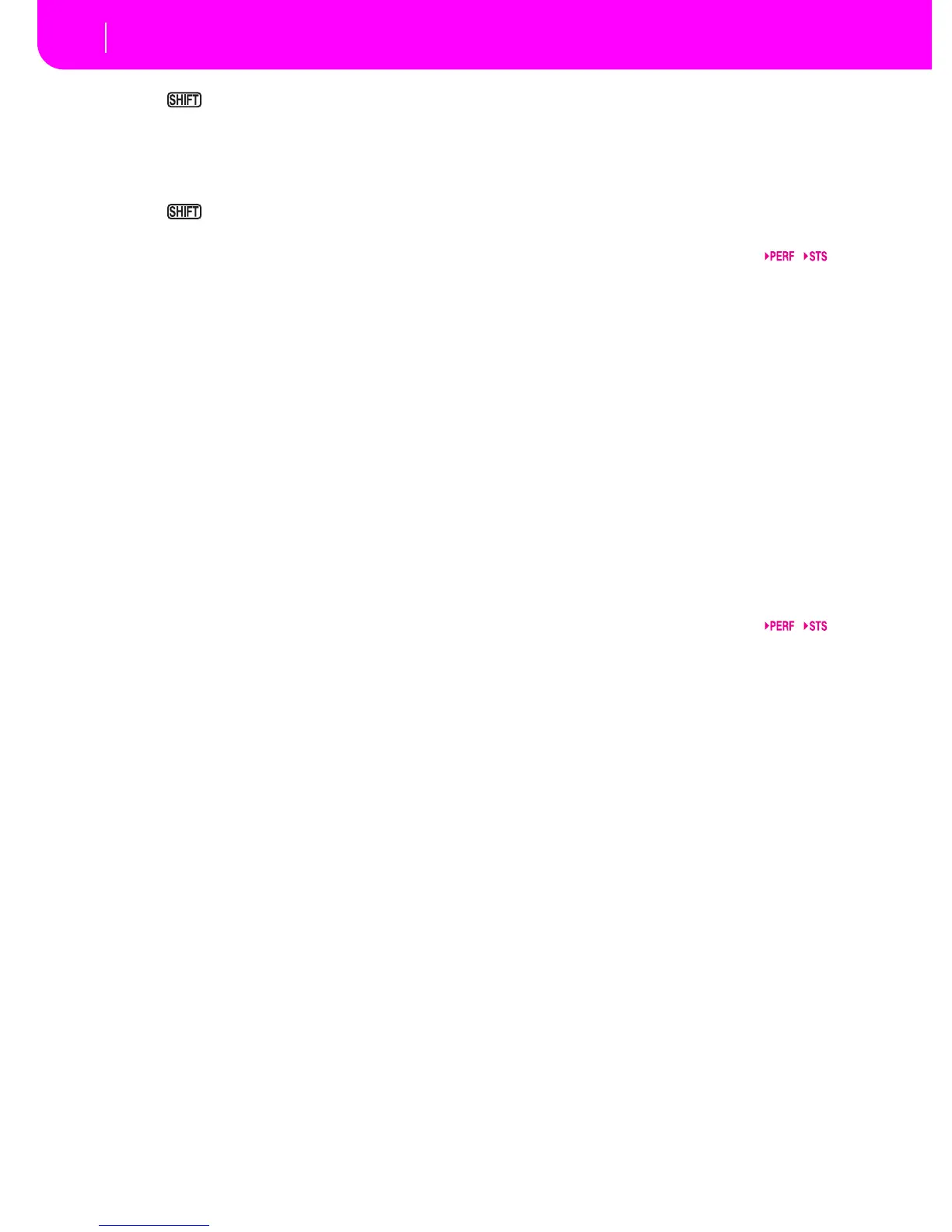When used while pressing the SHIFT
button, this control always acts as a Tempo
control.
DOWN/- and UP/+
DOWN/- decreases the value or tempo; UP/+
increases the value or tempo.
Keep the SHIFT button pressed down,
and press either the DOWN/- or
UP/+ button to reset the Tempo to the value
memorized onto the selected Style.
X VALUE LED
This LED shows the status of the DIAL and DOWN/- and
UP/+ buttons.
ON The DIAL and DOWN/- and UP/+ buttons act
as Value controls, to change the value of the
selected parameter in the display.
OFF The DIAL and DOWN/- and UP/+ buttons
control the Tempo.
Y EXIT/NO
Use this button to perform various actions, leaving from the
current status:
• exit a dialog box
• answer “No” to any question that appears in the display
• exit the Menu window
• go back to the main page of the current operating mode
• exit the Global or Disk edit environment, and go back to
the main page of the current operating mode
• exit from a Style, Performance or Program Select win-
dow
Z ENTER/YES
Use this button to perform various actions, agreeing the cur-
rent selected status:
• answer “Yes” to any question that appears in the display
• confirm a command
[ SIGNAL LED
This LED shows the level of the audio signal entering the
INPUT connectors. Three different colors show the level.
OFF No signal entering.
Green Low- to mid-level signal entering. If the LED
turns off too often, the input gain is too low.
Use the GAIN controls and/or the external
device’s volume to raise the input level.
Orange Optimal level. Try to keep the GAIN at this
level.
Red Clipping is occurring at the input stage. It’s ok
if the LED goes to red only occasionally during
a signal peak. If it turns red too often, the input
level is too high, and you should reduce it by
using the GAIN controls and/or the external
device’s volume control.
See page 5-2 for more information on the INPUT and GAIN
control.
\ DISPLAY HOLD
This button turns the Display Hold function on or off.
ON When you open a temporary windows (like the
Program Select window), it remains in the dis-
play until you press EXIT/NO or an operating
mode button.
OFF Any temporary window closes after a certain
time, or after selecting an item in the window.
] CHORD SCANNING section
In Style Play and Backing Sequence mode, use these buttons
to define the way chords are recognized by the arranger.
LOWER Chords are detected below the split point. The
number of notes you should play to form a
chord is defined by the Chord Scanning Mode
parameter (see “Chord Recognition Mode” on
page 9-12).
UPPER Chords are detected above the split point. You
must always play three or more notes to let the
arranger recognize a chord.
FULL (both LEDs on)
Chords are detected on the full keyboard
range. You must always play three or more
notes to let the arranger recognize a chord.
(You can use this mode even when the Split
Keyboard Mode is selected).
OFF No chords detected. After pressing START/
STOP, only the Drum and Percussion accom-
paniment tracks can play.
` KEYBOARD MODE section
These buttons define how the four Keyboard (or Realtime)
tracks are positioned on the keyboard.
SPLIT The Lower track plays below the split point,
while the Upper 1, Upper 2 and Upper 3 tracks
play above it. By default, selecting this key-
board mode automatically selects the Lower
chord scanning mode (see “Chord Recognition
Mode” on page 9-12).
FULL UPPER
The Upper 1, Upper 2 and/or Upper 3 tracks
play on the whole keyboard range. The Lower
track does not play. By default, selecting this
keyboard mode automatically selects the Full
chord scanning mode (see “Chord Recognition
Mode” on page 9-12).
a STYLE CHANGE
This button turns the Style Change function on or off.
ON When you select a Performance, the Style
could change, according to which Style num-
ber is memorized onto the Performance.
OFF When you select a Performance, the Style and
Style track settings remain unchanged. Only
Realtime (Keyboard) tracks settings are
changed.
b PERFORM.
Press this button to use the PROGRAM/PERFORMANCE
section to select a Performance.