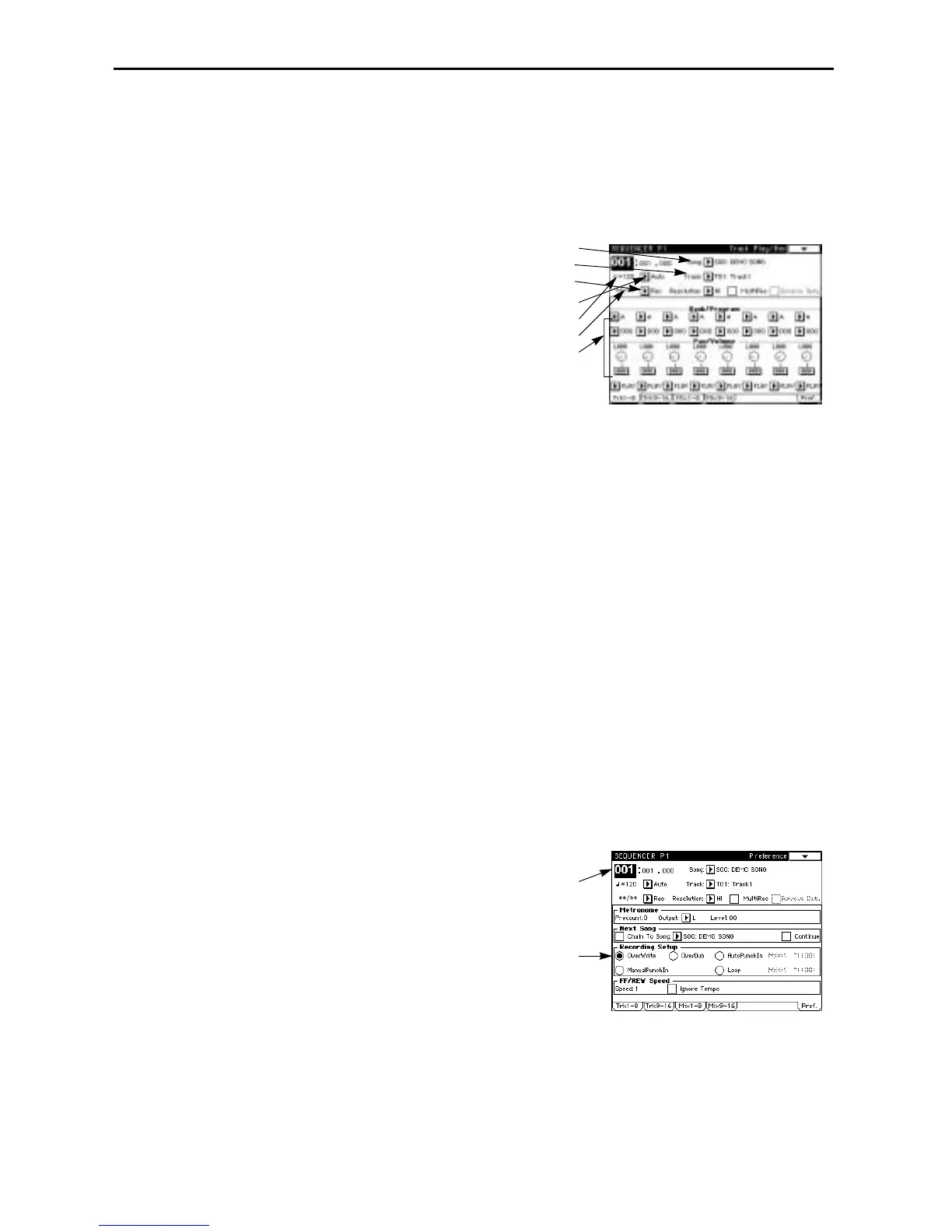5. Sequencer mode
44
Song realtime recording procedure
Preparations for recording
Before you record, make track settings. The settings of steps 1 – 9 are made in Sequencer mode P1
tab pages 1–7.
1 In Sequencer mode, press the [P1] key.
The page 1 display (Track Play/Rec) will appear.
2 Press Song.
3 Use the numeric keys to input the song number that
you wish to record, and press the [ENTER] key.
If you select a song number that you will be
recording for the first time, the Create New Song
dialog box will appear.
Press the OK button.
4 Press Track to specify the track that you wish to
record.
5 In Program, select the program for the track that you wish to record.
If necessary, make settings for Pan and Volume.
If necessary, set the effect send levels in Send 1, 2 of tab pages 3 and 4.
6 Set Metronome to Rec, and then press the [REC/WRITE] key.
The metronome will begin sounding.
This will cause the metronome to sound. If you do not hear it, adjust the pre-count and output
level settings in tab page 7 (Pref.) Metronome.
7 Set Tempo to Manual.
8 While you listen to the metronome, set a tempo of q.
9 Use Meter and specify the time signature.
If necessary, press Resolution and make realtime quantize settings.
Check the Multi Rec box for multi-channel recording.
In this case, tracks with a Track PLAY/MUTE/REC setting of REC will record MIDI messages
whose channel matches their own MIDI channel setting. (The setting of
4 will be ignored.) If you
want to use multi-channel recording, refer to the explanation of Multi Rec in Parameter Guide
page 78, “1–1e: Meter/Metronome/Resolution/Multi Rec/Remove Data.”
Overwrite recording
If you are recording the song for the first time, use this method to record.
1 Make the preparations described in “Preparations for recording.” (above).
2 Press tab button 7 (Pref.).
The Preference display will appear.
3 In Recording Setup, select OverWrite.
Overwrite recording mode will be selected.
4 In Location, specify the location at which recording
will begin.
If you are recording a song for the first time, you
cannot change the location. Skip to Step
5.
5 Press the [REC/WRITE] key, then press the [START/
STOP] key.
Recording will begin. Play the keyboard and oper-
ate the controllers (joystick, etc.), and the data will
be recorded.
6 Press the [START/STOP] key.
Recording will end, and you will return to the location where recording began.
If you press the [PAUSE] key instead of the [START/STOP] key, recording will be temporarily
halted. Recording will resume when you press the [PAUSE] key once again. When you finish
recording, press the [START/STOP] key.
2
4
6
7
8
9
5
4
3
