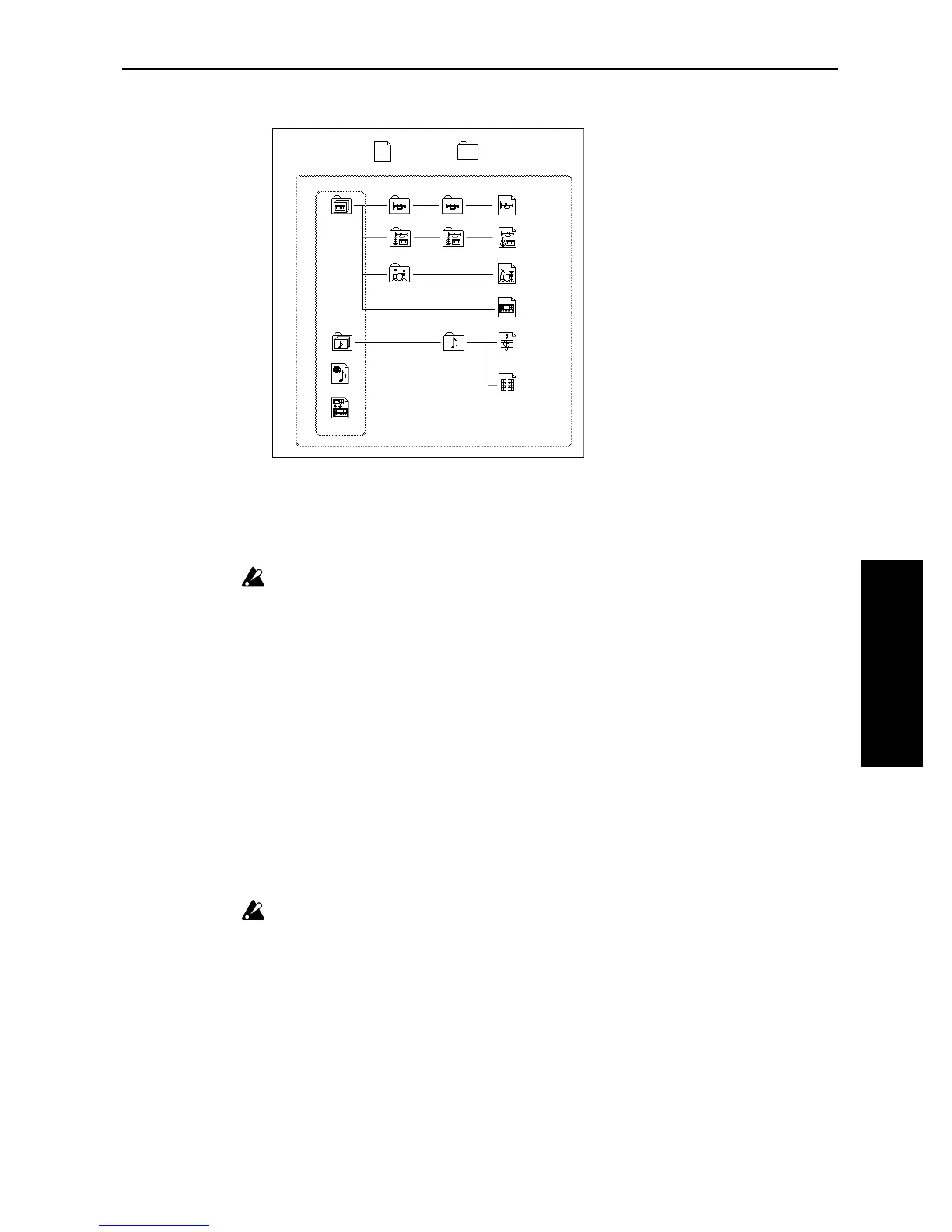8. Disk mode
55
STEP 3
shown as directory icons in the display.
Formatting a floppy disk
Here’s how to format a 3.5 inch floppy disk on the TRINITY. You can also format a disk using an
MS-DOS computer.
When you format a floppy disk, all data on that floppy disk will be lost. Before you format a disk,
make sure that it does not contain important data.
1 Insert the disk that you wish to format into the disk drive.
2 Press tab button 3 (Utility).
The Utility display will appear.
3 Press the page menu button.
The page menu commands will appear.
4 Press the page menu command Format.
A dialog box will appear.
5 Use the text edit button to assign a volume label (a name for the disk).
You can use upper case letters, numbers, and underscore (_) for a volume label.
When you finish assigning the volume label, you will return to the Format Disk dialog box.
6 Press the OK button.
The message “Are you sure?” appears. Press the OK button again, and the floppy disk will be for-
matted. (The indicator will blink.)
At this time the LCD screen shows “Now Formatting...”
This will require approximately 1 minute 30 seconds, or about two minutes for a 2HD floppy disk.
When formatting is completed, the display will go back to the Utility screen.
Never attempt to remove a floppy disk while it is being formatted.
DOS file DOS directory
Pre-defined files
.EXL file
DOS file
.PCG file All program
1 program1 program Bank
All combination 1 Combination
bank
1 Combination
All drum kit 1 drum kit
Global parameters
.SNG file
1 song
Track
1 pattern
.MID file
