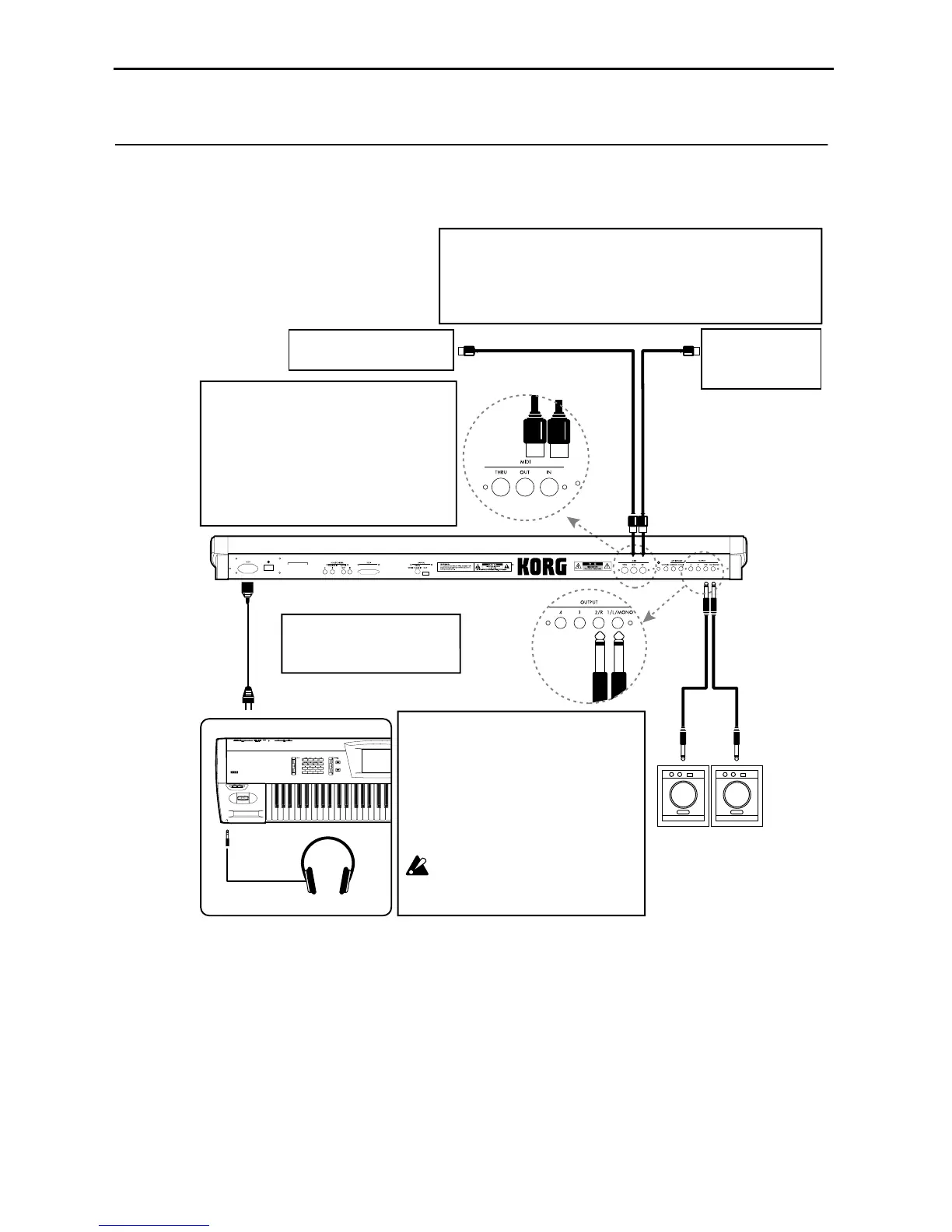10. MIDI applications
58
10. MIDI applications
Connections with MIDI devices and/or a computer
To an AC outlet
Power cable (included)
< AC power connections >
Connect the included power cable to
the AC inlet, and connect the other
end to an AC outlet.
Headphones
MIDI OUT
Connector
MIDI IN
Connector
Powered monitor speakers, etc.
INPUT
OUTPUT
< Connecting a MIDI tone generator/
Sequencer/Computer >
Connect the MIDI OUT connector to the MIDI IN con-
nector of the external MIDI device.
This will allow the TRINITY to control the external
MIDI device (e.g., so that the external tone generator
will sound together with the TRINITY, or to allow you
to record on an external MIDI sequencer from the
TRINITY’s keyboard). However in order to connect a
computer, you will need a MIDI interface for your
computer.
< Connecting a MIDI keyboard/Sequencer/Computer >
Connect the MIDI IN connector to the MIDI OUT connector of the external MIDI
device.
This will allow the TRINITY to be controlled by the external MIDI device (e.g., so
that the TRINITY can be played from an external keyboard, or produce sound un-
der the control of an external sequencer). However in order to connect a comput-
er, you will need a MIDI interface for your computer.
< Connecting a powered monitor/
Stereo amp >
For powered monitors, use a speaker system with a
built-in amplifier (such as the separately sold PM-
15). If you are using a stereo amp etc., connect the
output of the TRINITY to the stereo amp connec-
tors which are marked LINE IN or AUX IN or “exter-
nal input.”
However in some cases it will be more appropriate
to connect the powered monitors to other equipment,
so make connections as dictated by your setup.
If you connect the TRINITY to your stereo
audio amp, be aware that excessive volumes
can damage your speakers. Be careful to
avoid excessive volumes.
MIDI keyboard/
Sequencer/
Computer
MIDI tone generator/
Sequencer/Computer
